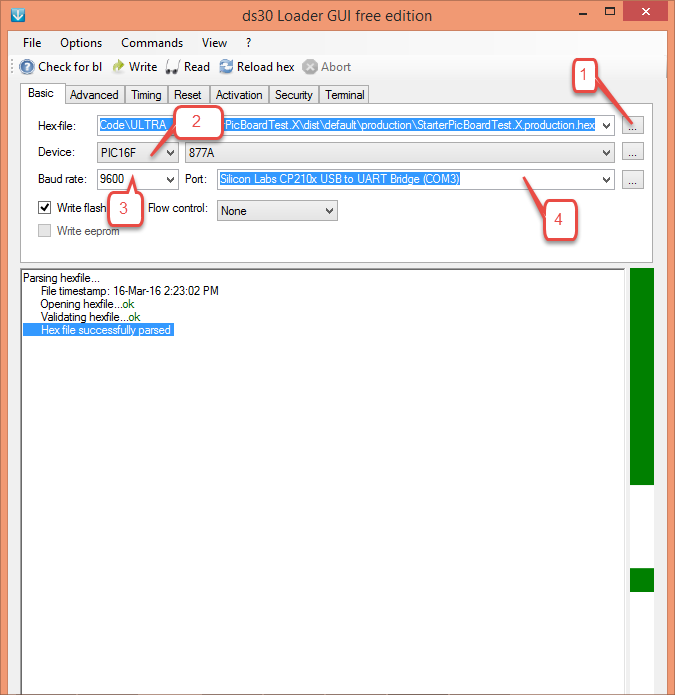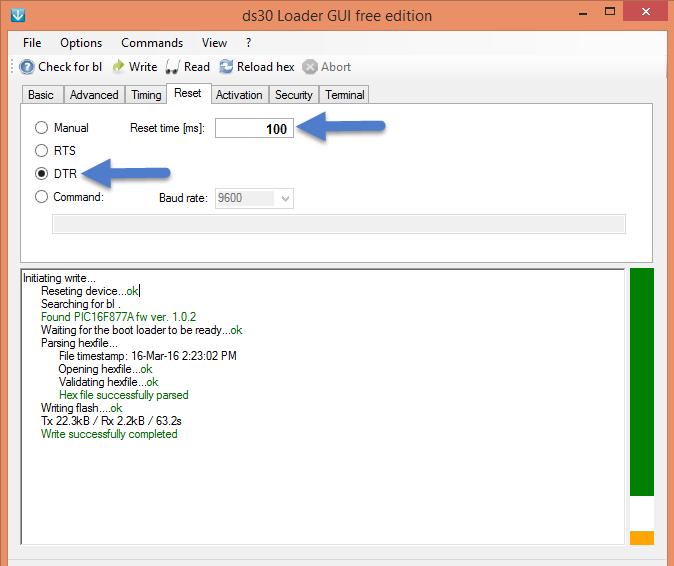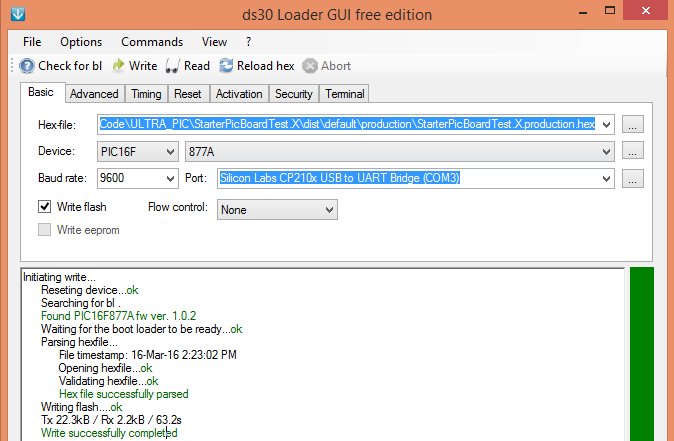Difference between revisions of "Uploading Hex File Using Ds30 Bootloader"
| (One intermediate revision by one other user not shown) | |||
| Line 1: | Line 1: | ||
[[Category:Starter PIC16F877]] | [[Category:Starter PIC16F877]] | ||
| + | [[Category:oneMicro PIC16F877A]] | ||
We will see in this tutorial how to upload hex file to PIC controller using DS30 loader GUI.<br><br> | We will see in this tutorial how to upload hex file to PIC controller using DS30 loader GUI.<br><br> | ||
| Line 5: | Line 6: | ||
=Installing DS30 Software= | =Installing DS30 Software= | ||
Download the DS30 Loader Software from the below link and Extract it to some folder.<br> | Download the DS30 Loader Software from the below link and Extract it to some folder.<br> | ||
| − | * [http://exploreembedded.com/wiki/ | + | * [http://exploreembedded.com/wiki/images/7/7e/Ds30LoaderGui.zip DS30 Loader GUI software] <br><br><br> |
| − | + | ||
=Launching DS30 Loader = | =Launching DS30 Loader = | ||
Latest revision as of 13:43, 9 September 2016
We will see in this tutorial how to upload hex file to PIC controller using DS30 loader GUI.
Installing DS30 Software
Download the DS30 Loader Software from the below link and Extract it to some folder.
Launching DS30 Loader
Run the DS30 Loader GUI software .
Step 1:
- Browse the hex file
- Select the appropriate MCU
- Select the baud rate as 9600
- Select the correct com port detected on your computer, when using USB to serial converter check for exact COM port number in device manager.
Step 2: The board uses DTR pin of the CP2102 USB to Serial Converter to reset the MCU. Set it up as shown in the image below.
Step 3: Click on the write option to flash the hex file. Once hex file is successfully uploaded status window display Write successfully completed Refer below image.
Have a opinion, suggestion , question or feedback about the article let it out here!