Difference between revisions of "Setting Up FreeRTOS on Arduino"
| Line 7: | Line 7: | ||
=Setting Up= | =Setting Up= | ||
| − | |||
| − | |||
Download and install the Arduino IDE from [https://www.arduino.cc/en/Main/Software this link].<br> | Download and install the Arduino IDE from [https://www.arduino.cc/en/Main/Software this link].<br> | ||
| − | + | Downlaod the FreeRtos files form the github and paste into the library folder of arduino. The folder structure should be as shown below. | |
| − | + | [[FILE:FreeRtosFolderStructure.png]] | |
| − | [[FILE: | + | Now run the the IDE and open the first example from <b>File->Examples->FreeRTOS->01-TaskSwitching</b> as shown in below image.<br> |
| − | + | ||
| − | + | ||
Compile and upload the code. Open the serial monitor and select 9600 baud rate.<br> | Compile and upload the code. Open the serial monitor and select 9600 baud rate.<br> | ||
Revision as of 13:03, 23 June 2016
In this tutorial we will see how to setup the Arduino IDE for FreeRTOS.
After setting up the IDE, we will run the first FreeRTOS example on Arduino Uno.
Setting Up
Download and install the Arduino IDE from this link.
Downlaod the FreeRtos files form the github and paste into the library folder of arduino. The folder structure should be as shown below.
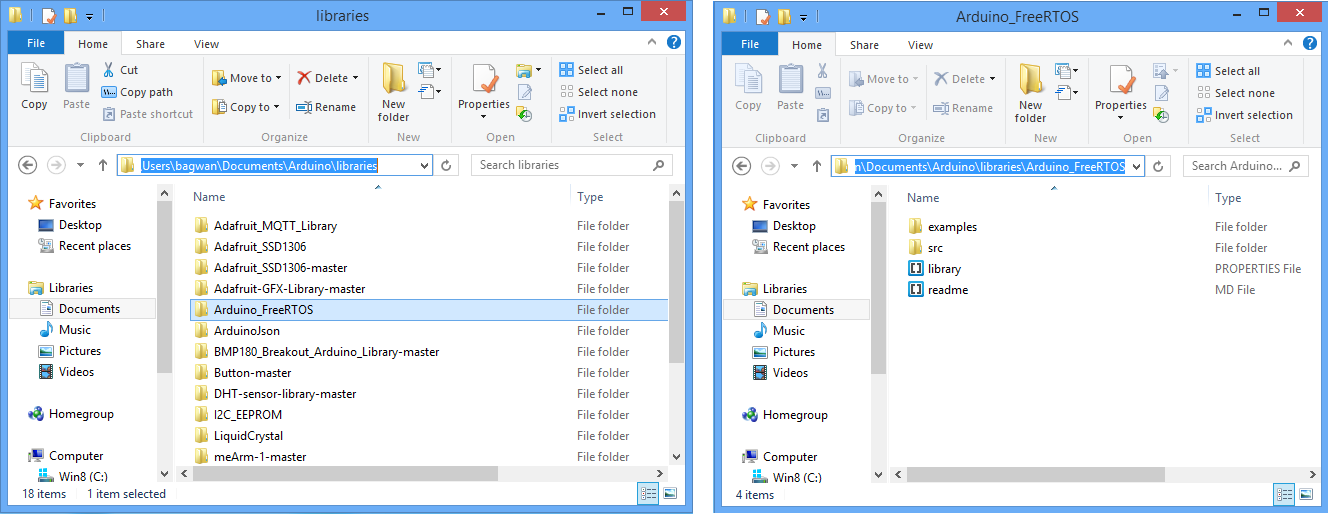 Now run the the IDE and open the first example from File->Examples->FreeRTOS->01-TaskSwitching as shown in below image.
Now run the the IDE and open the first example from File->Examples->FreeRTOS->01-TaskSwitching as shown in below image.
Compile and upload the code. Open the serial monitor and select 9600 baud rate.
