Difference between revisions of "LPC1768: Keil Project For Hex File"
| (9 intermediate revisions by the same user not shown) | |||
| Line 1: | Line 1: | ||
| + | [[category: LPC1768 Tutorials]] | ||
=Objective= | =Objective= | ||
In this tutorial we will see how to setup a keil project to generate .hex file for LPC1768<br><br> | In this tutorial we will see how to setup a keil project to generate .hex file for LPC1768<br><br> | ||
| − | |||
| − | |||
| − | |||
[[File:00_Lpc7168_Keil.png]]<br><br> | [[File:00_Lpc7168_Keil.png]]<br><br> | ||
| + | =Keil Setup Steps= | ||
<b>Step1:</b> Open the Keil software and select the New Microvision project from Project Menu as shown below.<br> | <b>Step1:</b> Open the Keil software and select the New Microvision project from Project Menu as shown below.<br> | ||
[[File:Lpc1768_Keil_01.png]]<br><br> | [[File:Lpc1768_Keil_01.png]]<br><br> | ||
| Line 18: | Line 17: | ||
[[File:Lpc1768_Keil_04.png]]<br><br> | [[File:Lpc1768_Keil_04.png]]<br><br> | ||
| − | <b>Step5:</b> As LPC1768 needs the startup code, click on <b>Yes</b> option to include the <b>LPC17xx Startup</b> file. | + | <b>Step5:</b> As LPC1768 needs the startup code, click on <b>Yes</b> option to include the <b>LPC17xx Startup</b> file.<br> |
[[File:Lpc1768_Keil_05.png]]<br><br> | [[File:Lpc1768_Keil_05.png]]<br><br> | ||
| Line 27: | Line 26: | ||
[[File:Lpc1768_Keil_07.png]] | [[File:Lpc1768_Keil_07.png]] | ||
<html> | <html> | ||
| − | <script src="https://gist.github.com/SaheblalBagwan/ | + | <script src="https://gist.github.com/SaheblalBagwan/cb2cf78aadc724737d79.js"></script> |
</html> | </html> | ||
| + | <br> | ||
| + | |||
| + | <html> | ||
| + | <script src="https://gist.github.com/SaheblalBagwan/fe401523c97e4cb2d7e98565e1bd3b06.js"></script> | ||
| + | </html> | ||
| + | <br> | ||
<b>Step8:</b> After typing the code save the file as <b>main.c</b>.<br> | <b>Step8:</b> After typing the code save the file as <b>main.c</b>.<br> | ||
[[File:Lpc1768_Keil_08.png]]<br><br> | [[File:Lpc1768_Keil_08.png]]<br><br> | ||
| − | <b>Step9:</b> Add the recently saved file to the project<br> | + | <b>Step9:</b> Add the recently saved file to the project.<br> |
[[File:Lpc1768_Keil_09.png]]<br><br> | [[File:Lpc1768_Keil_09.png]]<br><br> | ||
| Line 42: | Line 47: | ||
[[File:Lpc1768_Keil_11.png]]<br><br> | [[File:Lpc1768_Keil_11.png]]<br><br> | ||
| − | <b>Step12:</b> Code is compiled with | + | <b>Step12:</b> Code is compiled with no errors. The <b>.hex</b> file is still not generated.<br> |
[[File:Lpc1768_Keil_12.png]]<br><br> | [[File:Lpc1768_Keil_12.png]]<br><br> | ||
| + | =Enable Hex File Generation= | ||
<b>Step13:</b> Click on <b>Target Options</b> to select the option for generating .hex file.<br> | <b>Step13:</b> Click on <b>Target Options</b> to select the option for generating .hex file.<br> | ||
[[File:Lpc1768_Keil_13.png]]<br><br> | [[File:Lpc1768_Keil_13.png]]<br><br> | ||
| Line 51: | Line 57: | ||
[[File:Lpc1768_Keil_14.png]]<br><br> | [[File:Lpc1768_Keil_14.png]]<br><br> | ||
| − | <b>Step15:</b> Enable the option to generate the .hex file | + | <b>Step15:</b> Enable the option to generate the .hex file<br> |
[[File:Lpc1768_Keil_15.png]]<br><br> | [[File:Lpc1768_Keil_15.png]]<br><br> | ||
| Line 60: | Line 66: | ||
[[File:Lpc1768_Keil_17.png]]<br> | [[File:Lpc1768_Keil_17.png]]<br> | ||
<br><br> | <br><br> | ||
| + | |||
| + | =Uploading the Hex file= | ||
| + | After generating the .hex file check this tutorial for [[LPC1768: Uploading Hex and Bin files|uploading Hex and Bin files.]] | ||
| + | <br><br> | ||
| + | |||
| + | = Downloads= | ||
| + | Download the complete project folder from the below link: | ||
| + | https://codeload.github.com/ExploreEmbedded/Explore-Cortex-M3-LPC1768-Stick-DVB-14001/zip/master<br><br><br> | ||
| + | |||
| + | |||
| + | Have a opinion, suggestion , question or feedback about the article let it out here! | ||
| + | {{DISQUS}} | ||
Latest revision as of 16:36, 27 October 2017
Contents
[hide]Objective
In this tutorial we will see how to setup a keil project to generate .hex file for LPC1768
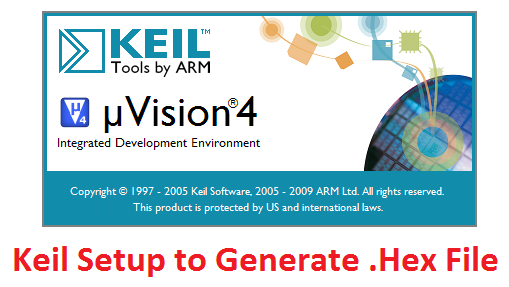
Keil Setup Steps
Step1: Open the Keil software and select the New Microvision project from Project Menu as shown below.
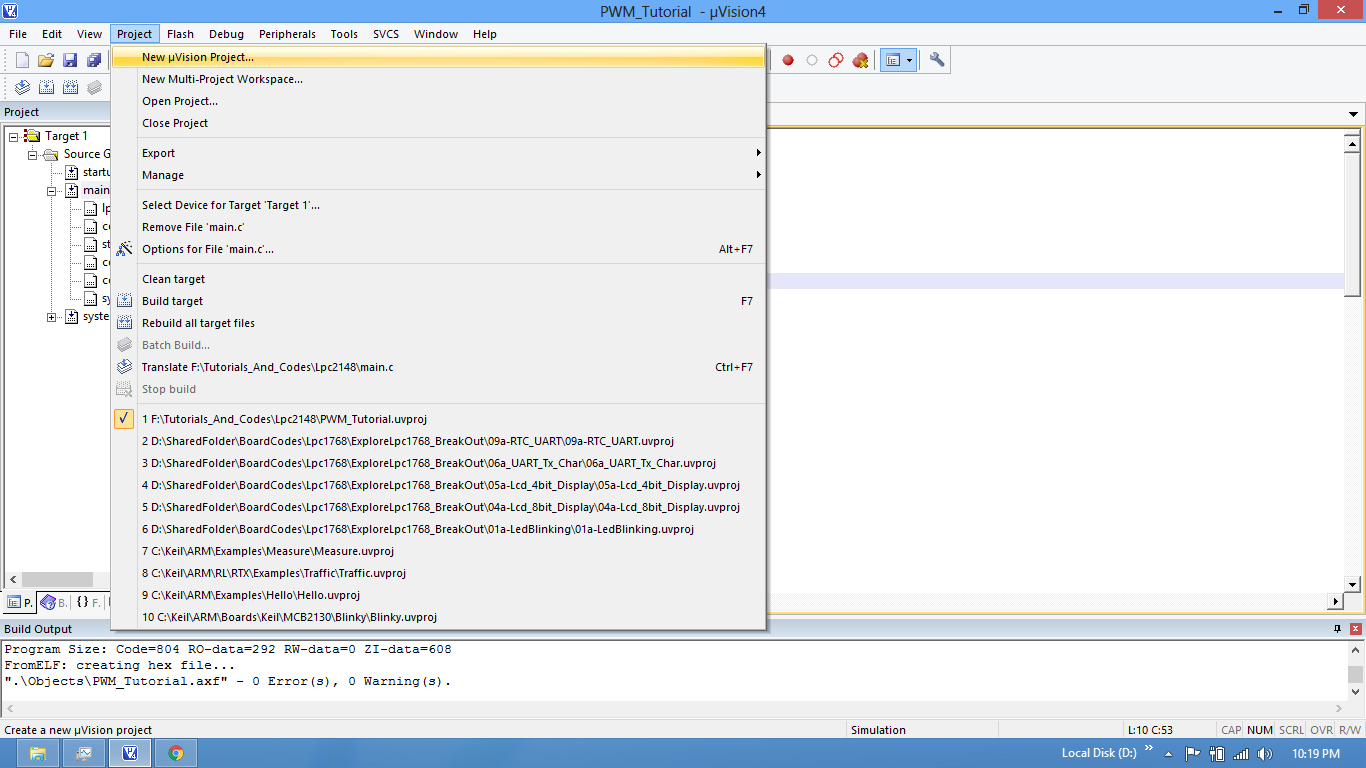
Step2: Browse to your project folder and provide the project name and click on save.
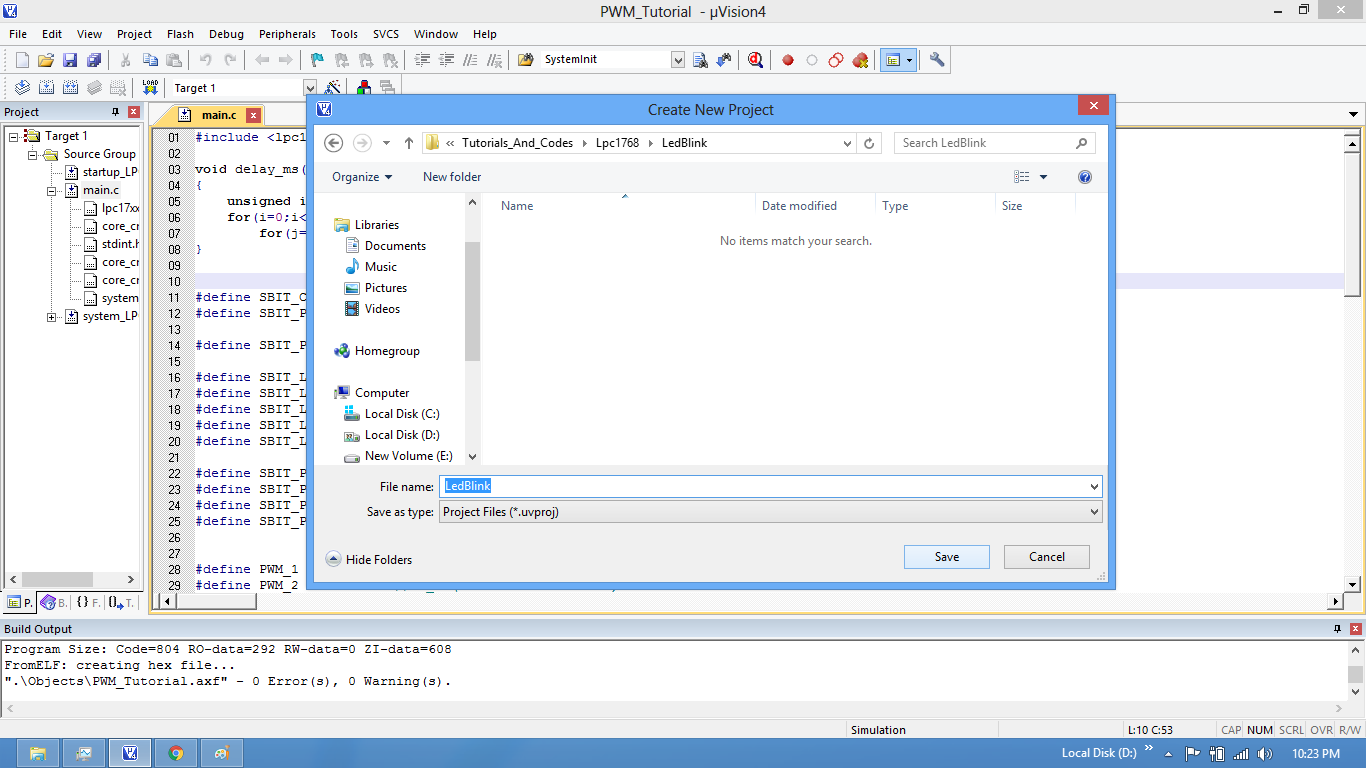
Step3: Once the project is saved a new pop up “Select Device for Target” opens, Select the controller(NXP:LPC1768) and click on OK.
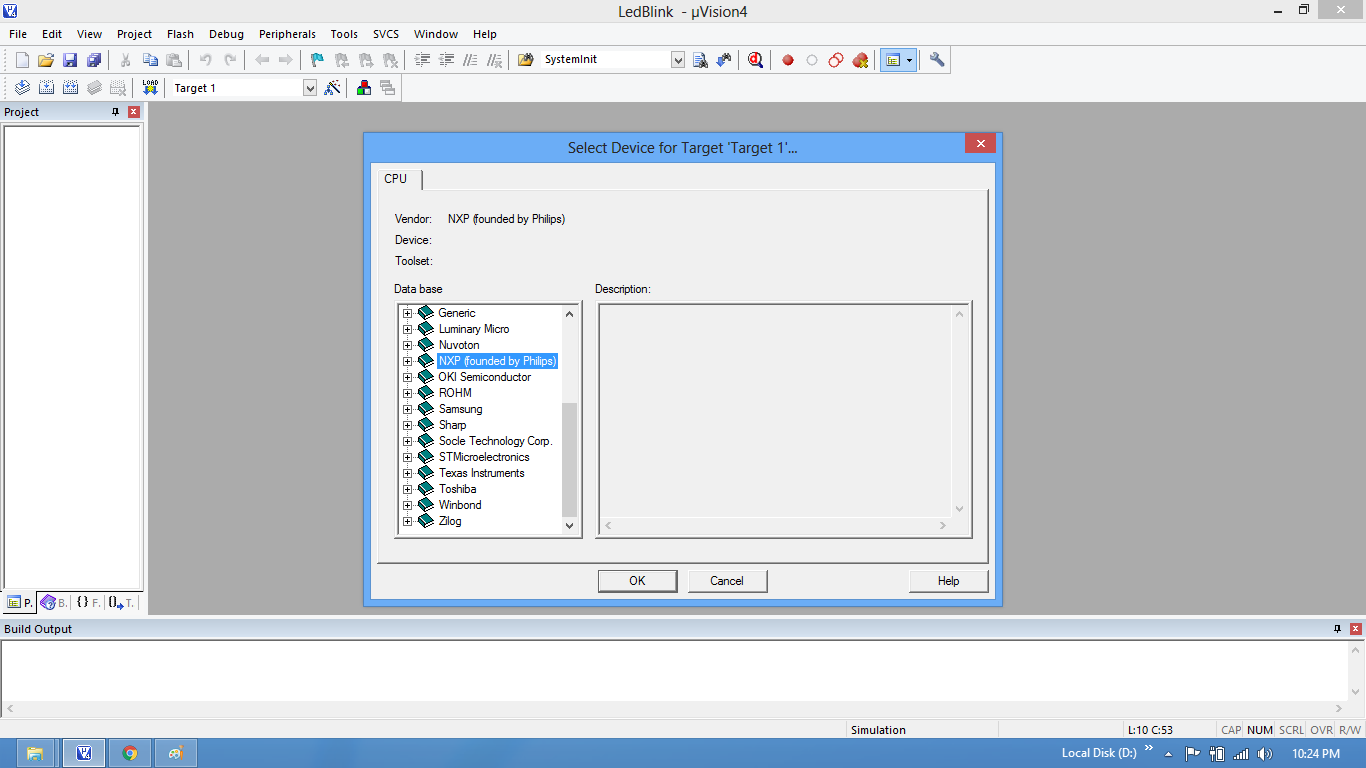
Step4: Select the controller(NXP:LPC1768) and click on OK.
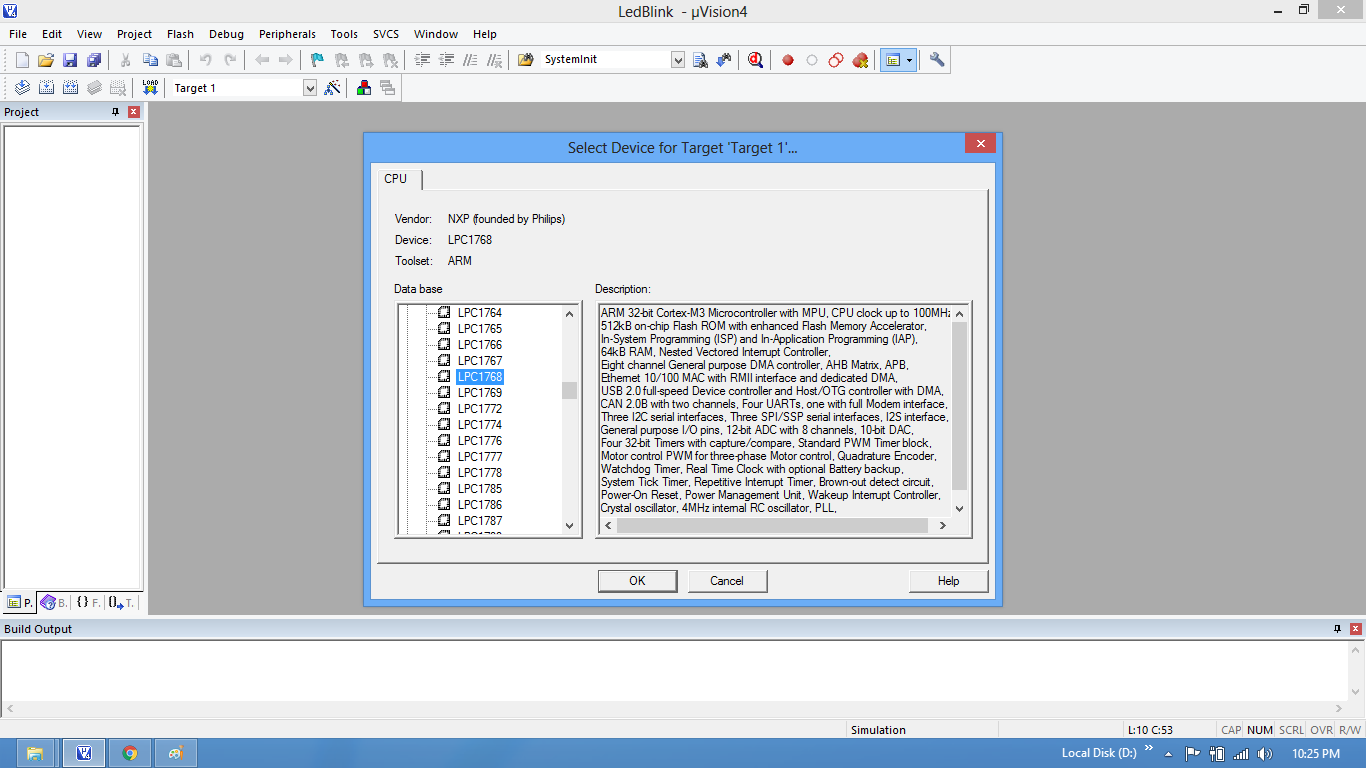
Step5: As LPC1768 needs the startup code, click on Yes option to include the LPC17xx Startup file.
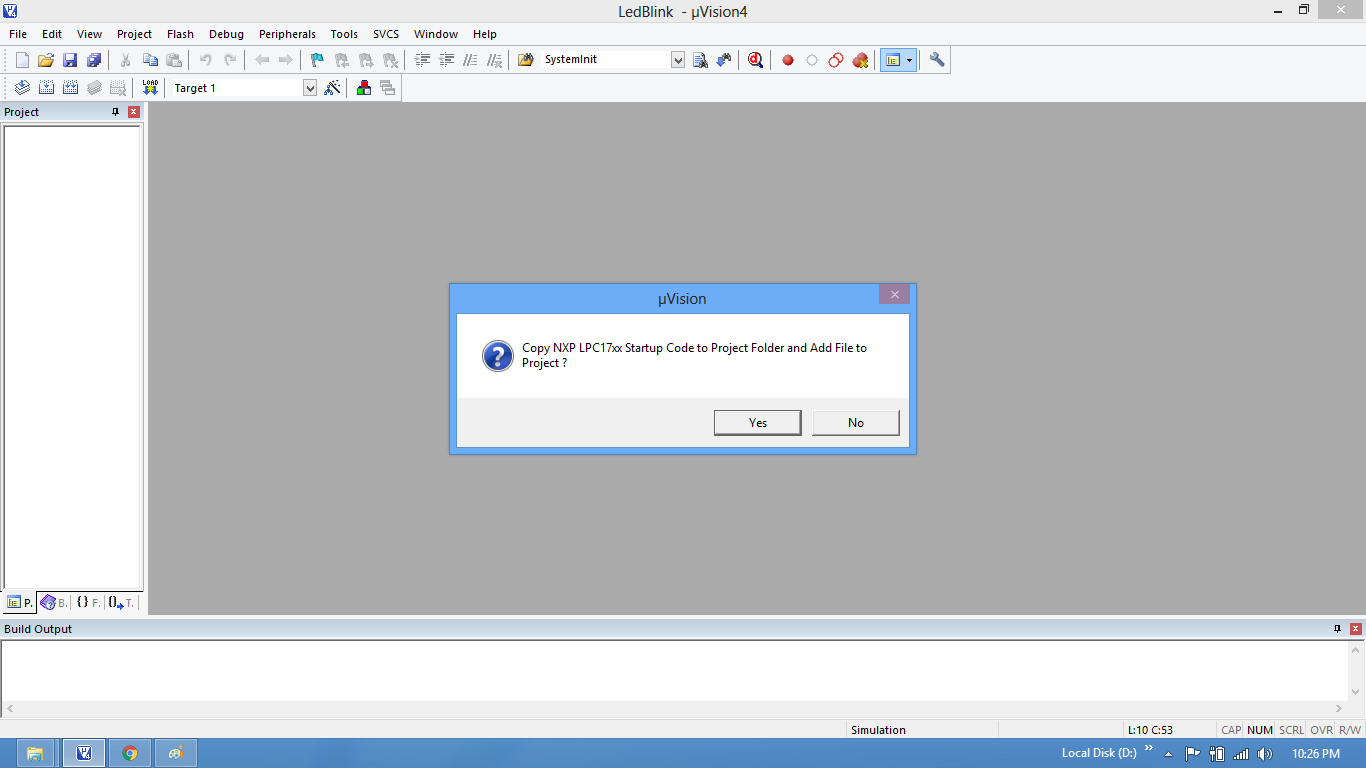
Step6: Create a new file to write the program.
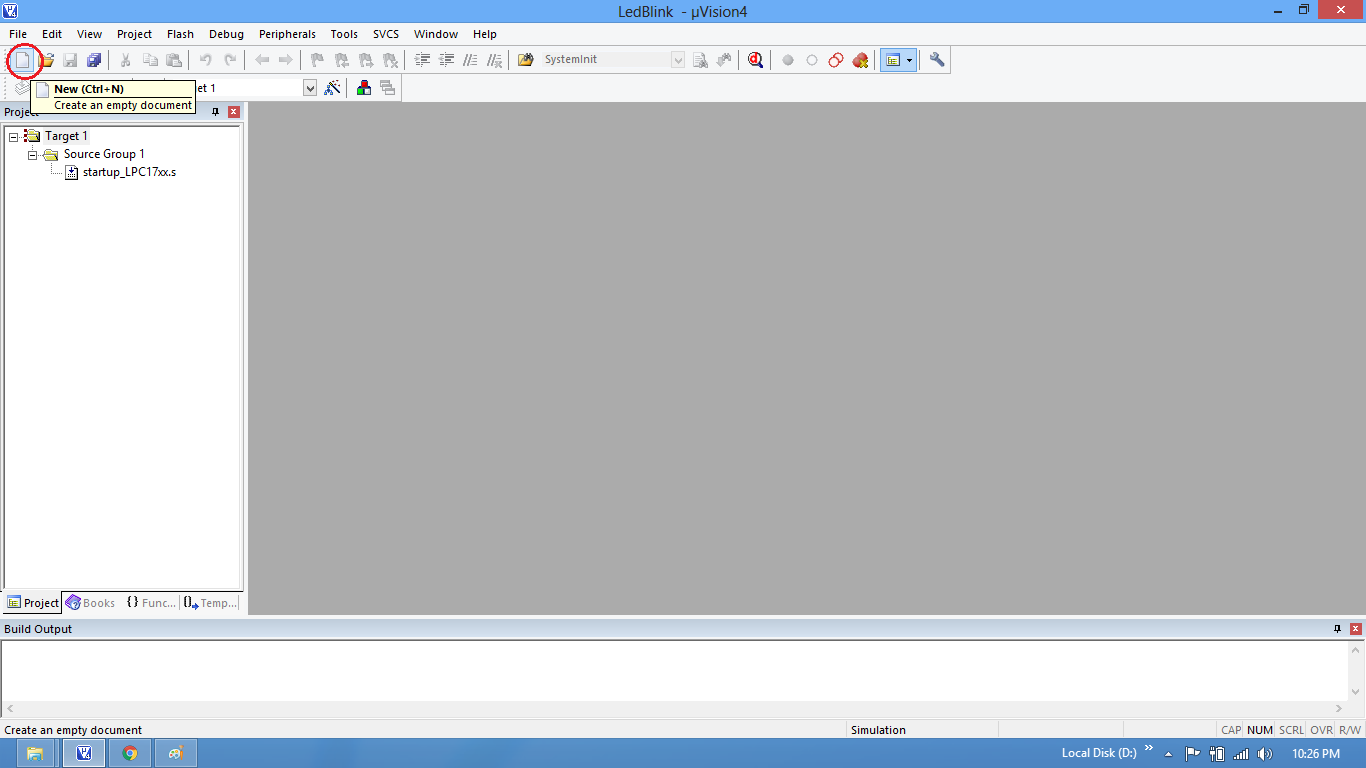
Step7: Type the code or Copy paste the below code snippet.
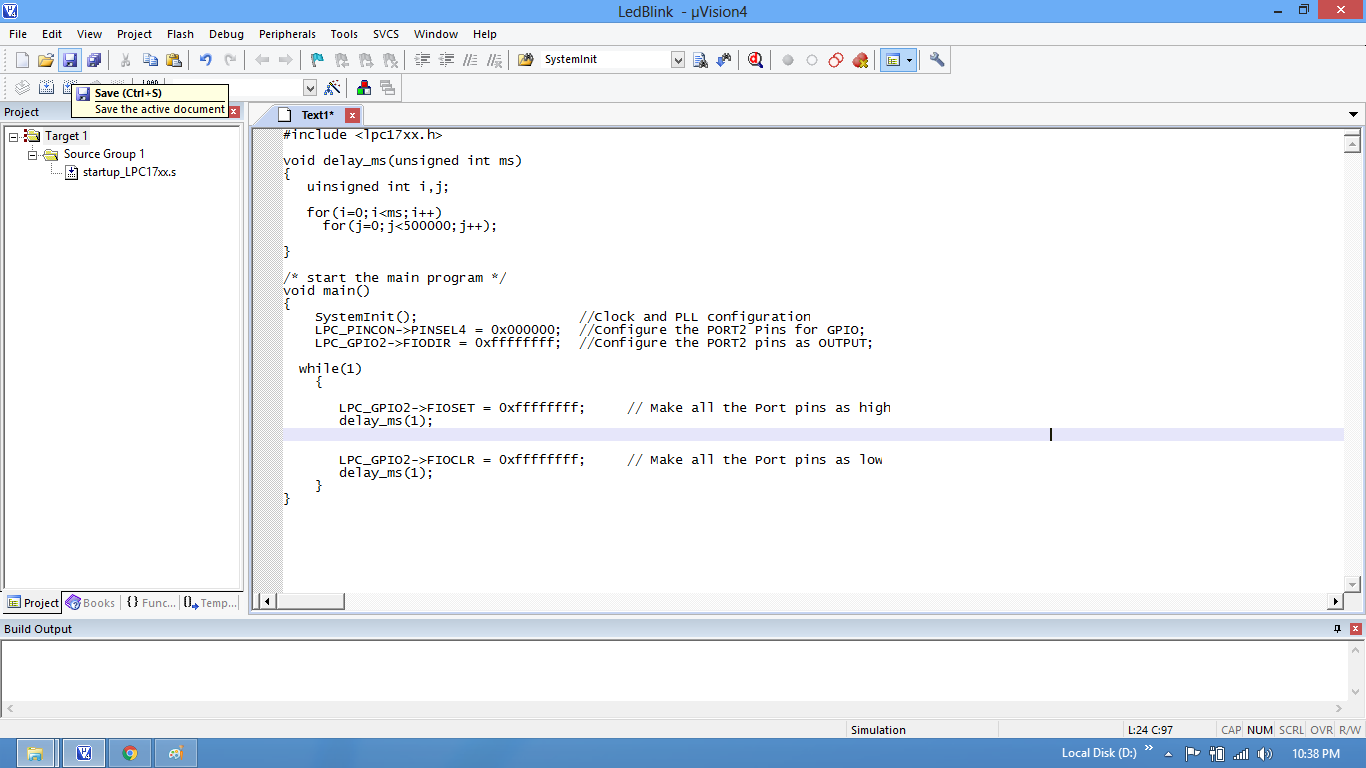
| #include <lpc17xx.h> | |
| void delay_ms(unsigned int ms) | |
| { | |
| unsigned int i,j; | |
| for(i=0;i<ms;i++) | |
| for(j=0;j<20000;j++); | |
| } | |
| /* start the main program */ | |
| int main() | |
| { | |
| SystemInit(); //Clock and PLL configuration | |
| LPC_PINCON->PINSEL4 = 0x000000; //Configure the PORT2 Pins as GPIO; | |
| LPC_GPIO2->FIODIR = 0xffffffff; //Configure the PORT2 pins as OUTPUT; | |
| while(1) | |
| { | |
| LPC_GPIO2->FIOSET = 0xffffffff; // Make all the Port pins as high | |
| delay_ms(100); | |
| LPC_GPIO2->FIOCLR = 0xffffffff; // Make all the Port pins as low | |
| delay_ms(100); | |
| } | |
| } |
| /**************************************************************************//** | |
| * @file system_LPC17xx.c | |
| * @brief CMSIS Cortex-M3 Device Peripheral Access Layer Source File | |
| * for the NXP LPC17xx Device Series | |
| * @version V1.03 | |
| * @date 07. October 2009 | |
| * | |
| * @note | |
| * Copyright (C) 2009 ARM Limited. All rights reserved. | |
| * | |
| * @par | |
| * ARM Limited (ARM) is supplying this software for use with Cortex-M | |
| * processor based microcontrollers. This file can be freely distributed | |
| * within development tools that are supporting such ARM based processors. | |
| * | |
| * @par | |
| * THIS SOFTWARE IS PROVIDED "AS IS". NO WARRANTIES, WHETHER EXPRESS, IMPLIED | |
| * OR STATUTORY, INCLUDING, BUT NOT LIMITED TO, IMPLIED WARRANTIES OF | |
| * MERCHANTABILITY AND FITNESS FOR A PARTICULAR PURPOSE APPLY TO THIS SOFTWARE. | |
| * ARM SHALL NOT, IN ANY CIRCUMSTANCES, BE LIABLE FOR SPECIAL, INCIDENTAL, OR | |
| * CONSEQUENTIAL DAMAGES, FOR ANY REASON WHATSOEVER. | |
| * | |
| ******************************************************************************/ | |
| #include <stdint.h> | |
| #include "lpc17xx.h" | |
| /* | |
| //-------- <<< Use Configuration Wizard in Context Menu >>> ------------------ | |
| */ | |
| /*--------------------- Clock Configuration ---------------------------------- | |
| // | |
| // <e> Clock Configuration | |
| // <h> System Controls and Status Register (SCS) | |
| // <o1.4> OSCRANGE: Main Oscillator Range Select | |
| // <0=> 1 MHz to 20 MHz | |
| // <1=> 15 MHz to 24 MHz | |
| // <e1.5> OSCEN: Main Oscillator Enable | |
| // </e> | |
| // </h> | |
| // | |
| // <h> Clock Source Select Register (CLKSRCSEL) | |
| // <o2.0..1> CLKSRC: PLL Clock Source Selection | |
| // <0=> Internal RC oscillator | |
| // <1=> Main oscillator | |
| // <2=> RTC oscillator | |
| // </h> | |
| // | |
| // <e3> PLL0 Configuration (Main PLL) | |
| // <h> PLL0 Configuration Register (PLL0CFG) | |
| // <i> F_cco0 = (2 * M * F_in) / N | |
| // <i> F_in must be in the range of 32 kHz to 50 MHz | |
| // <i> F_cco0 must be in the range of 275 MHz to 550 MHz | |
| // <o4.0..14> MSEL: PLL Multiplier Selection | |
| // <6-32768><#-1> | |
| // <i> M Value | |
| // <o4.16..23> NSEL: PLL Divider Selection | |
| // <1-256><#-1> | |
| // <i> N Value | |
| // </h> | |
| // </e> | |
| // | |
| // <e5> PLL1 Configuration (USB PLL) | |
| // <h> PLL1 Configuration Register (PLL1CFG) | |
| // <i> F_usb = M * F_osc or F_usb = F_cco1 / (2 * P) | |
| // <i> F_cco1 = F_osc * M * 2 * P | |
| // <i> F_cco1 must be in the range of 156 MHz to 320 MHz | |
| // <o6.0..4> MSEL: PLL Multiplier Selection | |
| // <1-32><#-1> | |
| // <i> M Value (for USB maximum value is 4) | |
| // <o6.5..6> PSEL: PLL Divider Selection | |
| // <0=> 1 | |
| // <1=> 2 | |
| // <2=> 4 | |
| // <3=> 8 | |
| // <i> P Value | |
| // </h> | |
| // </e> | |
| // | |
| // <h> CPU Clock Configuration Register (CCLKCFG) | |
| // <o7.0..7> CCLKSEL: Divide Value for CPU Clock from PLL0 | |
| // <3-256><#-1> | |
| // </h> | |
| // | |
| // <h> USB Clock Configuration Register (USBCLKCFG) | |
| // <o8.0..3> USBSEL: Divide Value for USB Clock from PLL0 | |
| // <0-15> | |
| // <i> Divide is USBSEL + 1 | |
| // </h> | |
| // | |
| // <h> Peripheral Clock Selection Register 0 (PCLKSEL0) | |
| // <o9.0..1> PCLK_WDT: Peripheral Clock Selection for WDT | |
| // <0=> Pclk = Cclk / 4 | |
| // <1=> Pclk = Cclk | |
| // <2=> Pclk = Cclk / 2 | |
| // <3=> Pclk = Hclk / 8 | |
| // <o9.2..3> PCLK_TIMER0: Peripheral Clock Selection for TIMER0 | |
| // <0=> Pclk = Cclk / 4 | |
| // <1=> Pclk = Cclk | |
| // <2=> Pclk = Cclk / 2 | |
| // <3=> Pclk = Hclk / 8 | |
| // <o9.4..5> PCLK_TIMER1: Peripheral Clock Selection for TIMER1 | |
| // <0=> Pclk = Cclk / 4 | |
| // <1=> Pclk = Cclk | |
| // <2=> Pclk = Cclk / 2 | |
| // <3=> Pclk = Hclk / 8 | |
| // <o9.6..7> PCLK_UART0: Peripheral Clock Selection for UART0 | |
| // <0=> Pclk = Cclk / 4 | |
| // <1=> Pclk = Cclk | |
| // <2=> Pclk = Cclk / 2 | |
| // <3=> Pclk = Hclk / 8 | |
| // <o9.8..9> PCLK_UART1: Peripheral Clock Selection for UART1 | |
| // <0=> Pclk = Cclk / 4 | |
| // <1=> Pclk = Cclk | |
| // <2=> Pclk = Cclk / 2 | |
| // <3=> Pclk = Hclk / 8 | |
| // <o9.12..13> PCLK_PWM1: Peripheral Clock Selection for PWM1 | |
| // <0=> Pclk = Cclk / 4 | |
| // <1=> Pclk = Cclk | |
| // <2=> Pclk = Cclk / 2 | |
| // <3=> Pclk = Hclk / 8 | |
| // <o9.14..15> PCLK_I2C0: Peripheral Clock Selection for I2C0 | |
| // <0=> Pclk = Cclk / 4 | |
| // <1=> Pclk = Cclk | |
| // <2=> Pclk = Cclk / 2 | |
| // <3=> Pclk = Hclk / 8 | |
| // <o9.16..17> PCLK_SPI: Peripheral Clock Selection for SPI | |
| // <0=> Pclk = Cclk / 4 | |
| // <1=> Pclk = Cclk | |
| // <2=> Pclk = Cclk / 2 | |
| // <3=> Pclk = Hclk / 8 | |
| // <o9.20..21> PCLK_SSP1: Peripheral Clock Selection for SSP1 | |
| // <0=> Pclk = Cclk / 4 | |
| // <1=> Pclk = Cclk | |
| // <2=> Pclk = Cclk / 2 | |
| // <3=> Pclk = Hclk / 8 | |
| // <o9.22..23> PCLK_DAC: Peripheral Clock Selection for DAC | |
| // <0=> Pclk = Cclk / 4 | |
| // <1=> Pclk = Cclk | |
| // <2=> Pclk = Cclk / 2 | |
| // <3=> Pclk = Hclk / 8 | |
| // <o9.24..25> PCLK_ADC: Peripheral Clock Selection for ADC | |
| // <0=> Pclk = Cclk / 4 | |
| // <1=> Pclk = Cclk | |
| // <2=> Pclk = Cclk / 2 | |
| // <3=> Pclk = Hclk / 8 | |
| // <o9.26..27> PCLK_CAN1: Peripheral Clock Selection for CAN1 | |
| // <0=> Pclk = Cclk / 4 | |
| // <1=> Pclk = Cclk | |
| // <2=> Pclk = Cclk / 2 | |
| // <3=> Pclk = Hclk / 6 | |
| // <o9.28..29> PCLK_CAN2: Peripheral Clock Selection for CAN2 | |
| // <0=> Pclk = Cclk / 4 | |
| // <1=> Pclk = Cclk | |
| // <2=> Pclk = Cclk / 2 | |
| // <3=> Pclk = Hclk / 6 | |
| // <o9.30..31> PCLK_ACF: Peripheral Clock Selection for ACF | |
| // <0=> Pclk = Cclk / 4 | |
| // <1=> Pclk = Cclk | |
| // <2=> Pclk = Cclk / 2 | |
| // <3=> Pclk = Hclk / 6 | |
| // </h> | |
| // | |
| // <h> Peripheral Clock Selection Register 1 (PCLKSEL1) | |
| // <o10.0..1> PCLK_QEI: Peripheral Clock Selection for the Quadrature Encoder Interface | |
| // <0=> Pclk = Cclk / 4 | |
| // <1=> Pclk = Cclk | |
| // <2=> Pclk = Cclk / 2 | |
| // <3=> Pclk = Hclk / 8 | |
| // <o10.2..3> PCLK_GPIO: Peripheral Clock Selection for GPIOs | |
| // <0=> Pclk = Cclk / 4 | |
| // <1=> Pclk = Cclk | |
| // <2=> Pclk = Cclk / 2 | |
| // <3=> Pclk = Hclk / 8 | |
| // <o10.4..5> PCLK_PCB: Peripheral Clock Selection for the Pin Connect Block | |
| // <0=> Pclk = Cclk / 4 | |
| // <1=> Pclk = Cclk | |
| // <2=> Pclk = Cclk / 2 | |
| // <3=> Pclk = Hclk / 8 | |
| // <o10.6..7> PCLK_I2C1: Peripheral Clock Selection for I2C1 | |
| // <0=> Pclk = Cclk / 4 | |
| // <1=> Pclk = Cclk | |
| // <2=> Pclk = Cclk / 2 | |
| // <3=> Pclk = Hclk / 8 | |
| // <o10.10..11> PCLK_SSP0: Peripheral Clock Selection for SSP0 | |
| // <0=> Pclk = Cclk / 4 | |
| // <1=> Pclk = Cclk | |
| // <2=> Pclk = Cclk / 2 | |
| // <3=> Pclk = Hclk / 8 | |
| // <o10.12..13> PCLK_TIMER2: Peripheral Clock Selection for TIMER2 | |
| // <0=> Pclk = Cclk / 4 | |
| // <1=> Pclk = Cclk | |
| // <2=> Pclk = Cclk / 2 | |
| // <3=> Pclk = Hclk / 8 | |
| // <o10.14..15> PCLK_TIMER3: Peripheral Clock Selection for TIMER3 | |
| // <0=> Pclk = Cclk / 4 | |
| // <1=> Pclk = Cclk | |
| // <2=> Pclk = Cclk / 2 | |
| // <3=> Pclk = Hclk / 8 | |
| // <o10.16..17> PCLK_UART2: Peripheral Clock Selection for UART2 | |
| // <0=> Pclk = Cclk / 4 | |
| // <1=> Pclk = Cclk | |
| // <2=> Pclk = Cclk / 2 | |
| // <3=> Pclk = Hclk / 8 | |
| // <o10.18..19> PCLK_UART3: Peripheral Clock Selection for UART3 | |
| // <0=> Pclk = Cclk / 4 | |
| // <1=> Pclk = Cclk | |
| // <2=> Pclk = Cclk / 2 | |
| // <3=> Pclk = Hclk / 8 | |
| // <o10.20..21> PCLK_I2C2: Peripheral Clock Selection for I2C2 | |
| // <0=> Pclk = Cclk / 4 | |
| // <1=> Pclk = Cclk | |
| // <2=> Pclk = Cclk / 2 | |
| // <3=> Pclk = Hclk / 8 | |
| // <o10.22..23> PCLK_I2S: Peripheral Clock Selection for I2S | |
| // <0=> Pclk = Cclk / 4 | |
| // <1=> Pclk = Cclk | |
| // <2=> Pclk = Cclk / 2 | |
| // <3=> Pclk = Hclk / 8 | |
| // <o10.26..27> PCLK_RIT: Peripheral Clock Selection for the Repetitive Interrupt Timer | |
| // <0=> Pclk = Cclk / 4 | |
| // <1=> Pclk = Cclk | |
| // <2=> Pclk = Cclk / 2 | |
| // <3=> Pclk = Hclk / 8 | |
| // <o10.28..29> PCLK_SYSCON: Peripheral Clock Selection for the System Control Block | |
| // <0=> Pclk = Cclk / 4 | |
| // <1=> Pclk = Cclk | |
| // <2=> Pclk = Cclk / 2 | |
| // <3=> Pclk = Hclk / 8 | |
| // <o10.30..31> PCLK_MC: Peripheral Clock Selection for the Motor Control PWM | |
| // <0=> Pclk = Cclk / 4 | |
| // <1=> Pclk = Cclk | |
| // <2=> Pclk = Cclk / 2 | |
| // <3=> Pclk = Hclk / 8 | |
| // </h> | |
| // | |
| // <h> Power Control for Peripherals Register (PCONP) | |
| // <o11.1> PCTIM0: Timer/Counter 0 power/clock enable | |
| // <o11.2> PCTIM1: Timer/Counter 1 power/clock enable | |
| // <o11.3> PCUART0: UART 0 power/clock enable | |
| // <o11.4> PCUART1: UART 1 power/clock enable | |
| // <o11.6> PCPWM1: PWM 1 power/clock enable | |
| // <o11.7> PCI2C0: I2C interface 0 power/clock enable | |
| // <o11.8> PCSPI: SPI interface power/clock enable | |
| // <o11.9> PCRTC: RTC power/clock enable | |
| // <o11.10> PCSSP1: SSP interface 1 power/clock enable | |
| // <o11.12> PCAD: A/D converter power/clock enable | |
| // <o11.13> PCCAN1: CAN controller 1 power/clock enable | |
| // <o11.14> PCCAN2: CAN controller 2 power/clock enable | |
| // <o11.15> PCGPIO: GPIOs power/clock enable | |
| // <o11.16> PCRIT: Repetitive interrupt timer power/clock enable | |
| // <o11.17> PCMC: Motor control PWM power/clock enable | |
| // <o11.18> PCQEI: Quadrature encoder interface power/clock enable | |
| // <o11.19> PCI2C1: I2C interface 1 power/clock enable | |
| // <o11.21> PCSSP0: SSP interface 0 power/clock enable | |
| // <o11.22> PCTIM2: Timer 2 power/clock enable | |
| // <o11.23> PCTIM3: Timer 3 power/clock enable | |
| // <o11.24> PCUART2: UART 2 power/clock enable | |
| // <o11.25> PCUART3: UART 3 power/clock enable | |
| // <o11.26> PCI2C2: I2C interface 2 power/clock enable | |
| // <o11.27> PCI2S: I2S interface power/clock enable | |
| // <o11.29> PCGPDMA: GP DMA function power/clock enable | |
| // <o11.30> PCENET: Ethernet block power/clock enable | |
| // <o11.31> PCUSB: USB interface power/clock enable | |
| // </h> | |
| // | |
| // <h> Clock Output Configuration Register (CLKOUTCFG) | |
| // <o12.0..3> CLKOUTSEL: Selects clock source for CLKOUT | |
| // <0=> CPU clock | |
| // <1=> Main oscillator | |
| // <2=> Internal RC oscillator | |
| // <3=> USB clock | |
| // <4=> RTC oscillator | |
| // <o12.4..7> CLKOUTDIV: Selects clock divider for CLKOUT | |
| // <1-16><#-1> | |
| // <o12.8> CLKOUT_EN: CLKOUT enable control | |
| // </h> | |
| // | |
| // </e> | |
| */ | |
| #define CLOCK_SETUP 1 | |
| #define SCS_Val 0x00000020 | |
| #define CLKSRCSEL_Val 0x00000001 | |
| #define PLL0_SETUP 1 | |
| #define PLL0CFG_Val 0x00050063 | |
| #define PLL1_SETUP 1 | |
| #define PLL1CFG_Val 0x00000023 | |
| #define CCLKCFG_Val 0x00000003 | |
| #define USBCLKCFG_Val 0x00000000 | |
| #define PCLKSEL0_Val 0x00000000 | |
| #define PCLKSEL1_Val 0x00000000 | |
| #define PCONP_Val 0x042887DE | |
| #define CLKOUTCFG_Val 0x00000000 | |
| /*--------------------- Flash Accelerator Configuration ---------------------- | |
| // | |
| // <e> Flash Accelerator Configuration | |
| // <o1.0..1> FETCHCFG: Fetch Configuration | |
| // <0=> Instruction fetches from flash are not buffered | |
| // <1=> One buffer is used for all instruction fetch buffering | |
| // <2=> All buffers may be used for instruction fetch buffering | |
| // <3=> Reserved (do not use this setting) | |
| // <o1.2..3> DATACFG: Data Configuration | |
| // <0=> Data accesses from flash are not buffered | |
| // <1=> One buffer is used for all data access buffering | |
| // <2=> All buffers may be used for data access buffering | |
| // <3=> Reserved (do not use this setting) | |
| // <o1.4> ACCEL: Acceleration Enable | |
| // <o1.5> PREFEN: Prefetch Enable | |
| // <o1.6> PREFOVR: Prefetch Override | |
| // <o1.12..15> FLASHTIM: Flash Access Time | |
| // <0=> 1 CPU clock (for CPU clock up to 20 MHz) | |
| // <1=> 2 CPU clocks (for CPU clock up to 40 MHz) | |
| // <2=> 3 CPU clocks (for CPU clock up to 60 MHz) | |
| // <3=> 4 CPU clocks (for CPU clock up to 80 MHz) | |
| // <4=> 5 CPU clocks (for CPU clock up to 100 MHz) | |
| // <5=> 6 CPU clocks (for any CPU clock) | |
| // </e> | |
| */ | |
| #define FLASH_SETUP 1 | |
| #define FLASHCFG_Val 0x0000303A | |
| /* | |
| //-------- <<< end of configuration section >>> ------------------------------ | |
| */ | |
| /*---------------------------------------------------------------------------- | |
| Check the register settings | |
| *----------------------------------------------------------------------------*/ | |
| #define CHECK_RANGE(val, min, max) ((val < min) || (val > max)) | |
| #define CHECK_RSVD(val, mask) (val & mask) | |
| /* Clock Configuration -------------------------------------------------------*/ | |
| #if (CHECK_RSVD((SCS_Val), ~0x00000030)) | |
| #error "SCS: Invalid values of reserved bits!" | |
| #endif | |
| #if (CHECK_RANGE((CLKSRCSEL_Val), 0, 2)) | |
| #error "CLKSRCSEL: Value out of range!" | |
| #endif | |
| #if (CHECK_RSVD((PLL0CFG_Val), ~0x00FF7FFF)) | |
| #error "PLL0CFG: Invalid values of reserved bits!" | |
| #endif | |
| #if (CHECK_RSVD((PLL1CFG_Val), ~0x0000007F)) | |
| #error "PLL1CFG: Invalid values of reserved bits!" | |
| #endif | |
| #if ((CCLKCFG_Val != 0) && (((CCLKCFG_Val - 1) % 2))) | |
| #error "CCLKCFG: CCLKSEL field does not contain only odd values or 0!" | |
| #endif | |
| #if (CHECK_RSVD((USBCLKCFG_Val), ~0x0000000F)) | |
| #error "USBCLKCFG: Invalid values of reserved bits!" | |
| #endif | |
| #if (CHECK_RSVD((PCLKSEL0_Val), 0x000C0C00)) | |
| #error "PCLKSEL0: Invalid values of reserved bits!" | |
| #endif | |
| #if (CHECK_RSVD((PCLKSEL1_Val), 0x03000300)) | |
| #error "PCLKSEL1: Invalid values of reserved bits!" | |
| #endif | |
| #if (CHECK_RSVD((PCONP_Val), 0x10100821)) | |
| #error "PCONP: Invalid values of reserved bits!" | |
| #endif | |
| #if (CHECK_RSVD((CLKOUTCFG_Val), ~0x000001FF)) | |
| #error "CLKOUTCFG: Invalid values of reserved bits!" | |
| #endif | |
| /* Flash Accelerator Configuration -------------------------------------------*/ | |
| #if (CHECK_RSVD((FLASHCFG_Val), ~0x0000F07F)) | |
| #error "FLASHCFG: Invalid values of reserved bits!" | |
| #endif | |
| /*---------------------------------------------------------------------------- | |
| DEFINES | |
| *----------------------------------------------------------------------------*/ | |
| /*---------------------------------------------------------------------------- | |
| Define clocks | |
| *----------------------------------------------------------------------------*/ | |
| #define XTAL (12000000UL) /* Oscillator frequency */ | |
| #define OSC_CLK ( XTAL) /* Main oscillator frequency */ | |
| #define RTC_CLK ( 32000UL) /* RTC oscillator frequency */ | |
| #define IRC_OSC ( 4000000UL) /* Internal RC oscillator frequency */ | |
| /* F_cco0 = (2 * M * F_in) / N */ | |
| #define __M (((PLL0CFG_Val ) & 0x7FFF) + 1) | |
| #define __N (((PLL0CFG_Val >> 16) & 0x00FF) + 1) | |
| #define __FCCO(__F_IN) ((2 * __M * __F_IN) / __N) | |
| #define __CCLK_DIV (((CCLKCFG_Val ) & 0x00FF) + 1) | |
| /* Determine core clock frequency according to settings */ | |
| #if (PLL0_SETUP) | |
| #if ((CLKSRCSEL_Val & 0x03) == 1) | |
| #define __CORE_CLK (__FCCO(OSC_CLK) / __CCLK_DIV) | |
| #elif ((CLKSRCSEL_Val & 0x03) == 2) | |
| #define __CORE_CLK (__FCCO(RTC_CLK) / __CCLK_DIV) | |
| #else | |
| #define __CORE_CLK (__FCCO(IRC_OSC) / __CCLK_DIV) | |
| #endif | |
| #else | |
| #if ((CLKSRCSEL_Val & 0x03) == 1) | |
| #define __CORE_CLK (OSC_CLK / __CCLK_DIV) | |
| #elif ((CLKSRCSEL_Val & 0x03) == 2) | |
| #define __CORE_CLK (RTC_CLK / __CCLK_DIV) | |
| #else | |
| #define __CORE_CLK (IRC_OSC / __CCLK_DIV) | |
| #endif | |
| #endif | |
| /*---------------------------------------------------------------------------- | |
| Clock Variable definitions | |
| *----------------------------------------------------------------------------*/ | |
| uint32_t SystemCoreClock = __CORE_CLK;/*!< System Clock Frequency (Core Clock)*/ | |
| /*---------------------------------------------------------------------------- | |
| Clock functions | |
| *----------------------------------------------------------------------------*/ | |
| void SystemCoreClockUpdate (void) /* Get Core Clock Frequency */ | |
| { | |
| /* Determine clock frequency according to clock register values */ | |
| if (((LPC_SC->PLL0STAT >> 24) & 3) == 3) { /* If PLL0 enabled and connected */ | |
| switch (LPC_SC->CLKSRCSEL & 0x03) { | |
| case 0: /* Int. RC oscillator => PLL0 */ | |
| case 3: /* Reserved, default to Int. RC */ | |
| SystemCoreClock = (IRC_OSC * | |
| ((2 * ((LPC_SC->PLL0STAT & 0x7FFF) + 1))) / | |
| (((LPC_SC->PLL0STAT >> 16) & 0xFF) + 1) / | |
| ((LPC_SC->CCLKCFG & 0xFF)+ 1)); | |
| break; | |
| case 1: /* Main oscillator => PLL0 */ | |
| SystemCoreClock = (OSC_CLK * | |
| ((2 * ((LPC_SC->PLL0STAT & 0x7FFF) + 1))) / | |
| (((LPC_SC->PLL0STAT >> 16) & 0xFF) + 1) / | |
| ((LPC_SC->CCLKCFG & 0xFF)+ 1)); | |
| break; | |
| case 2: /* RTC oscillator => PLL0 */ | |
| SystemCoreClock = (RTC_CLK * | |
| ((2 * ((LPC_SC->PLL0STAT & 0x7FFF) + 1))) / | |
| (((LPC_SC->PLL0STAT >> 16) & 0xFF) + 1) / | |
| ((LPC_SC->CCLKCFG & 0xFF)+ 1)); | |
| break; | |
| } | |
| } else { | |
| switch (LPC_SC->CLKSRCSEL & 0x03) { | |
| case 0: /* Int. RC oscillator => PLL0 */ | |
| case 3: /* Reserved, default to Int. RC */ | |
| SystemCoreClock = IRC_OSC / ((LPC_SC->CCLKCFG & 0xFF)+ 1); | |
| break; | |
| case 1: /* Main oscillator => PLL0 */ | |
| SystemCoreClock = OSC_CLK / ((LPC_SC->CCLKCFG & 0xFF)+ 1); | |
| break; | |
| case 2: /* RTC oscillator => PLL0 */ | |
| SystemCoreClock = RTC_CLK / ((LPC_SC->CCLKCFG & 0xFF)+ 1); | |
| break; | |
| } | |
| } | |
| } | |
| /** | |
| * Initialize the system | |
| * | |
| * @param none | |
| * @return none | |
| * | |
| * @brief Setup the microcontroller system. | |
| * Initialize the System. | |
| */ | |
| void SystemInit (void) | |
| { | |
| #if (CLOCK_SETUP) /* Clock Setup */ | |
| LPC_SC->SCS = SCS_Val; | |
| if (SCS_Val & (1 << 5)) { /* If Main Oscillator is enabled */ | |
| while ((LPC_SC->SCS & (1<<6)) == 0);/* Wait for Oscillator to be ready */ | |
| } | |
| LPC_SC->CCLKCFG = CCLKCFG_Val; /* Setup Clock Divider */ | |
| #if (PLL0_SETUP) | |
| LPC_SC->CLKSRCSEL = CLKSRCSEL_Val; /* Select Clock Source for PLL0 */ | |
| LPC_SC->PLL0CFG = PLL0CFG_Val; /* configure PLL0 */ | |
| LPC_SC->PLL0FEED = 0xAA; | |
| LPC_SC->PLL0FEED = 0x55; | |
| LPC_SC->PLL0CON = 0x01; /* PLL0 Enable */ | |
| LPC_SC->PLL0FEED = 0xAA; | |
| LPC_SC->PLL0FEED = 0x55; | |
| while (!(LPC_SC->PLL0STAT & (1<<26)));/* Wait for PLOCK0 */ | |
| LPC_SC->PLL0CON = 0x03; /* PLL0 Enable & Connect */ | |
| LPC_SC->PLL0FEED = 0xAA; | |
| LPC_SC->PLL0FEED = 0x55; | |
| while (!(LPC_SC->PLL0STAT & ((1<<25) | (1<<24))));/* Wait for PLLC0_STAT & PLLE0_STAT */ | |
| #endif | |
| #if (PLL1_SETUP) | |
| LPC_SC->PLL1CFG = PLL1CFG_Val; | |
| LPC_SC->PLL1FEED = 0xAA; | |
| LPC_SC->PLL1FEED = 0x55; | |
| LPC_SC->PLL1CON = 0x01; /* PLL1 Enable */ | |
| LPC_SC->PLL1FEED = 0xAA; | |
| LPC_SC->PLL1FEED = 0x55; | |
| while (!(LPC_SC->PLL1STAT & (1<<10)));/* Wait for PLOCK1 */ | |
| LPC_SC->PLL1CON = 0x03; /* PLL1 Enable & Connect */ | |
| LPC_SC->PLL1FEED = 0xAA; | |
| LPC_SC->PLL1FEED = 0x55; | |
| while (!(LPC_SC->PLL1STAT & ((1<< 9) | (1<< 8))));/* Wait for PLLC1_STAT & PLLE1_STAT */ | |
| #else | |
| LPC_SC->USBCLKCFG = USBCLKCFG_Val; /* Setup USB Clock Divider */ | |
| #endif | |
| LPC_SC->PCLKSEL0 = PCLKSEL0_Val; /* Peripheral Clock Selection */ | |
| LPC_SC->PCLKSEL1 = PCLKSEL1_Val; | |
| LPC_SC->PCONP = PCONP_Val; /* Power Control for Peripherals */ | |
| LPC_SC->CLKOUTCFG = CLKOUTCFG_Val; /* Clock Output Configuration */ | |
| #endif | |
| #if (FLASH_SETUP == 1) /* Flash Accelerator Setup */ | |
| LPC_SC->FLASHCFG = FLASHCFG_Val; | |
| #endif | |
| } |
Step8: After typing the code save the file as main.c.
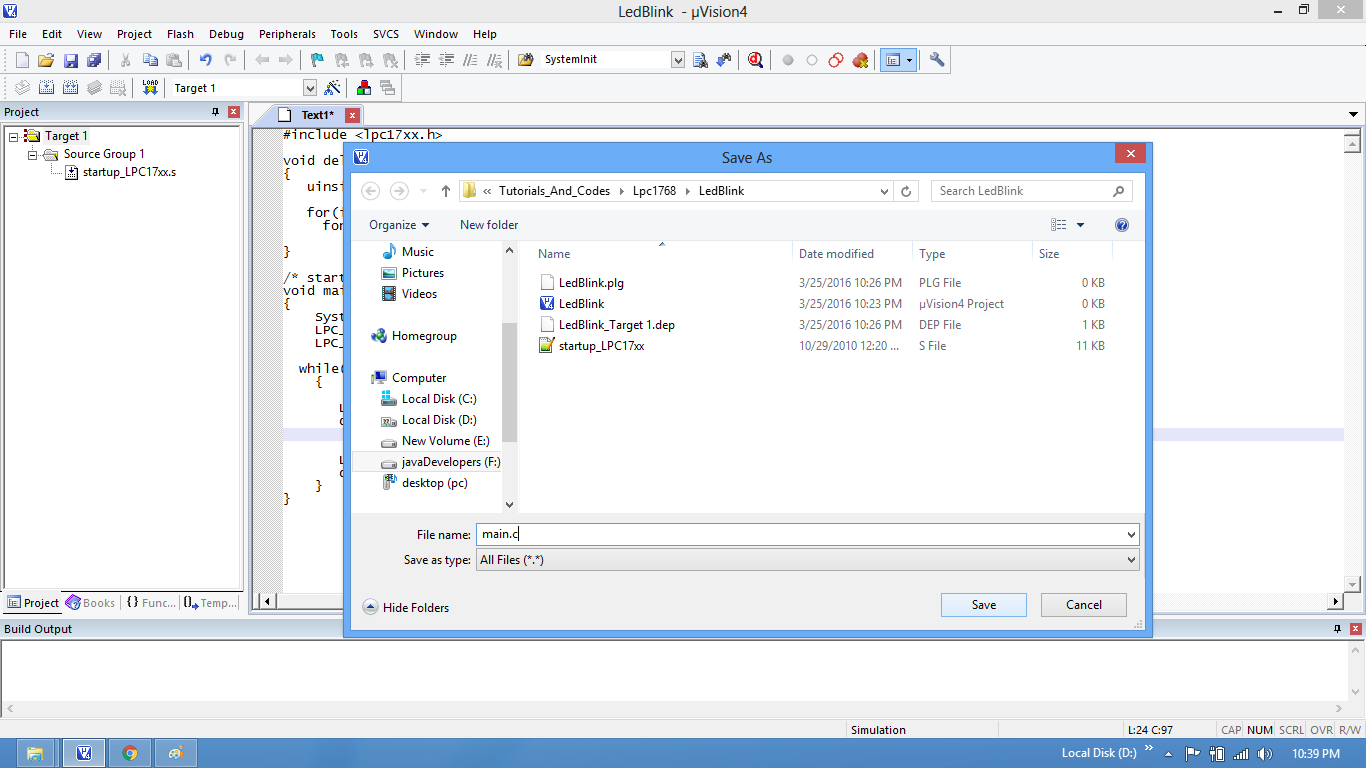
Step9: Add the recently saved file to the project.
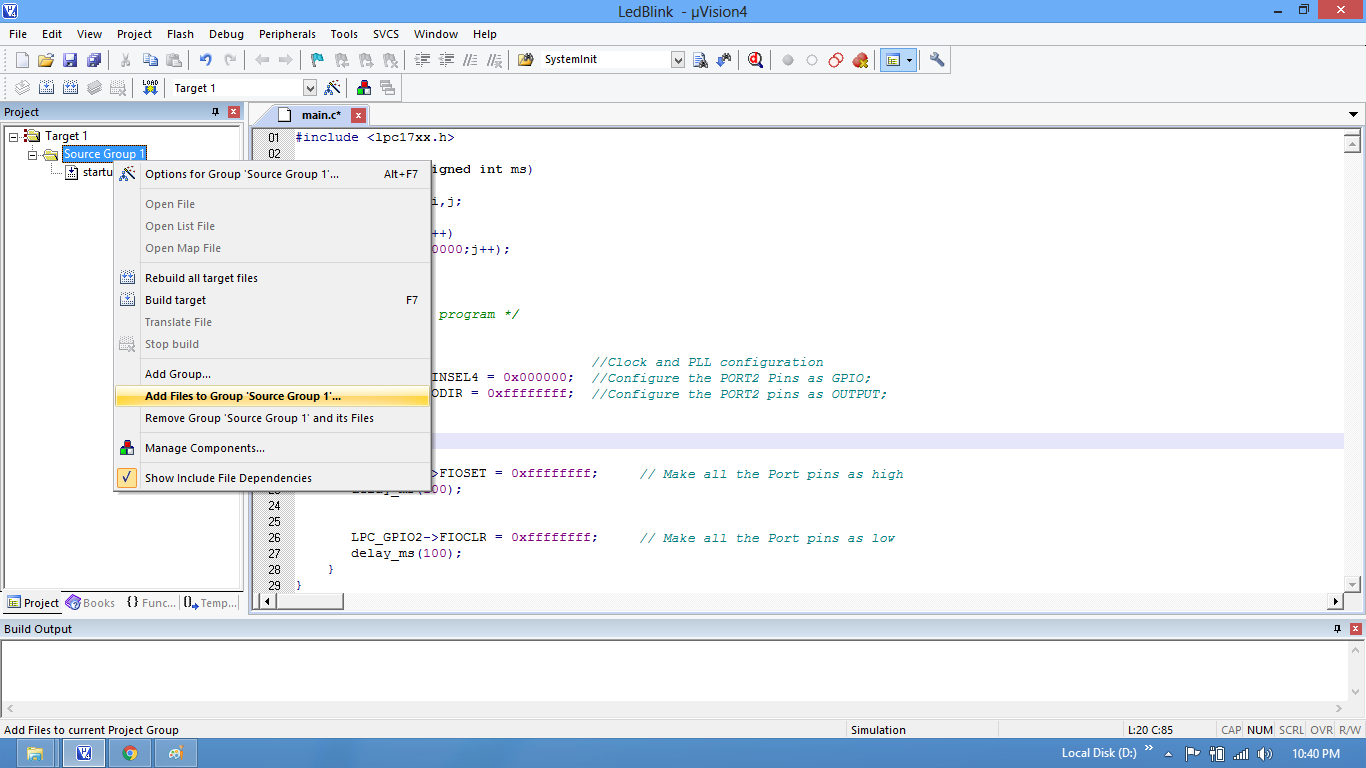
Step10: Add the main.c along with system_LPC17xx.c.
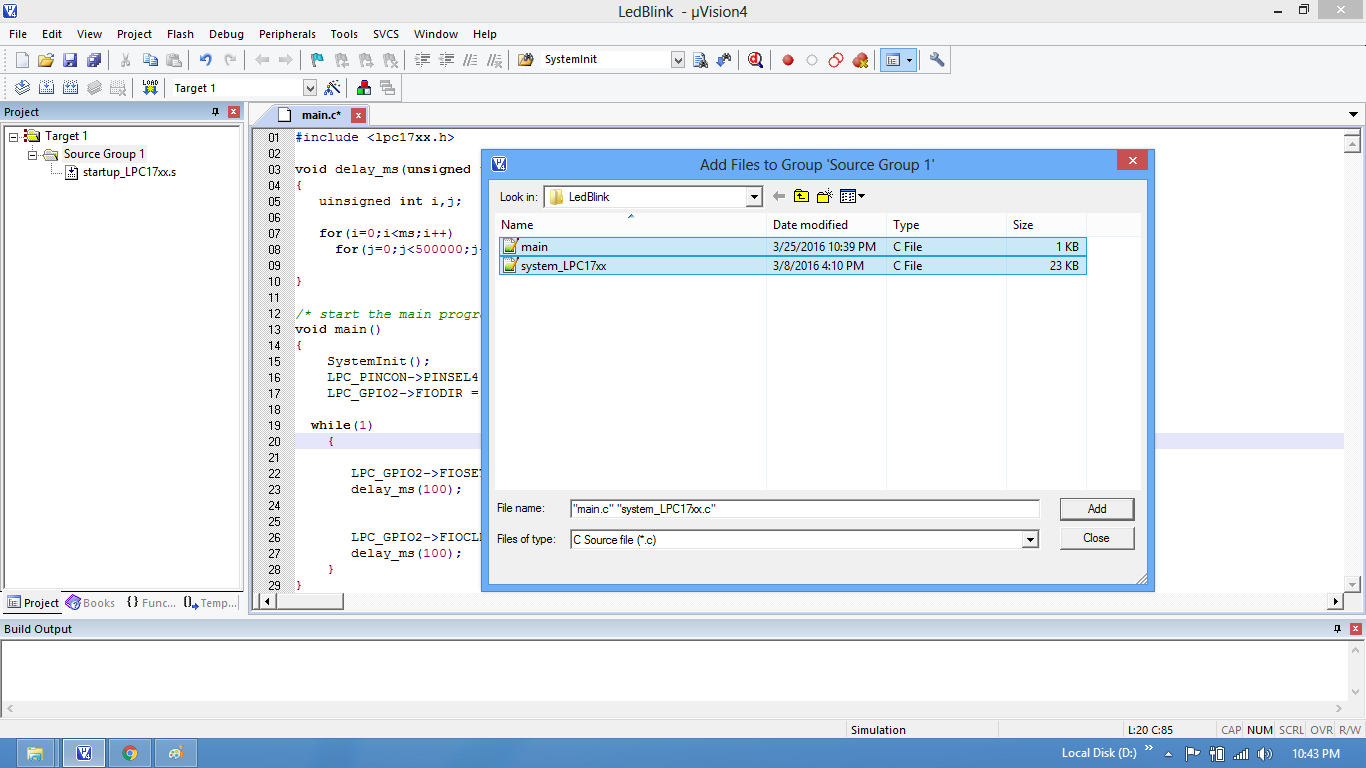
Step11: Build the project and fix the compiler errors/warnings if any.
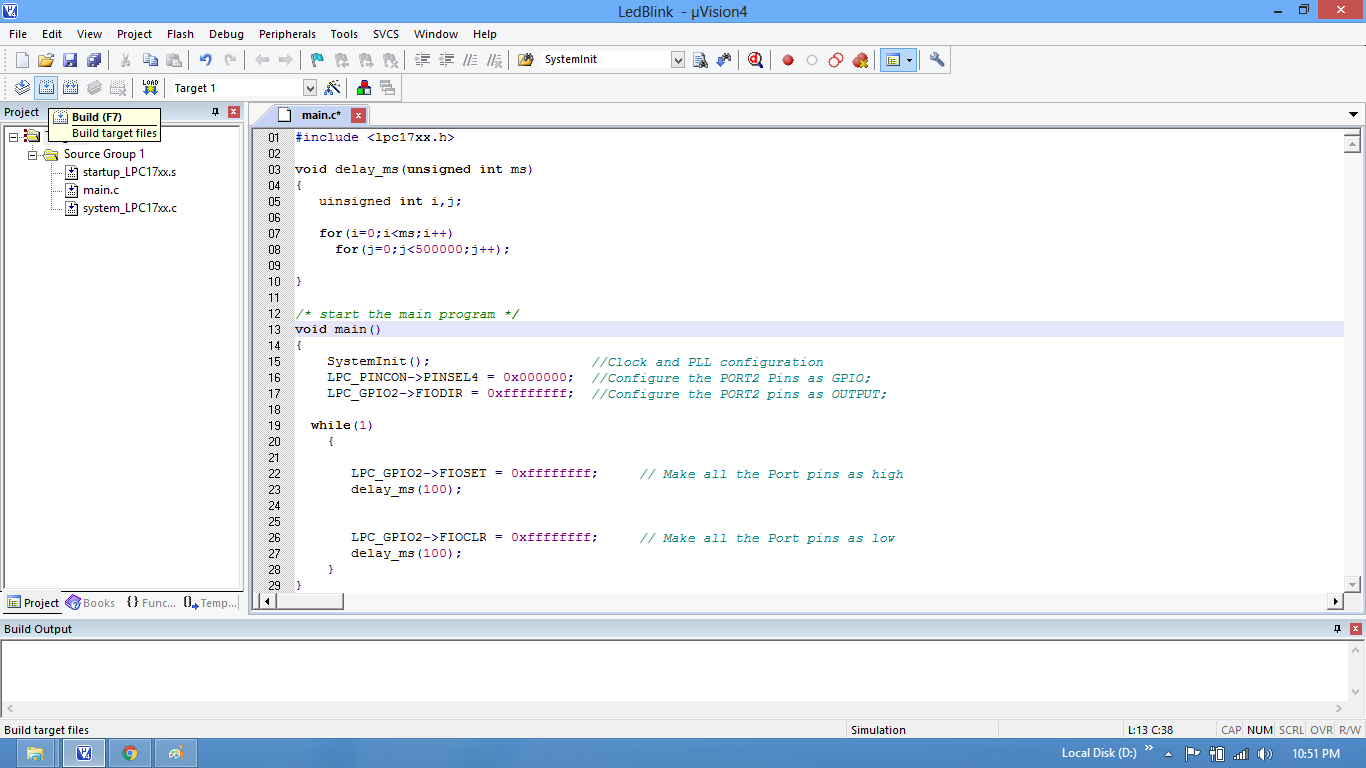
Step12: Code is compiled with no errors. The .hex file is still not generated.
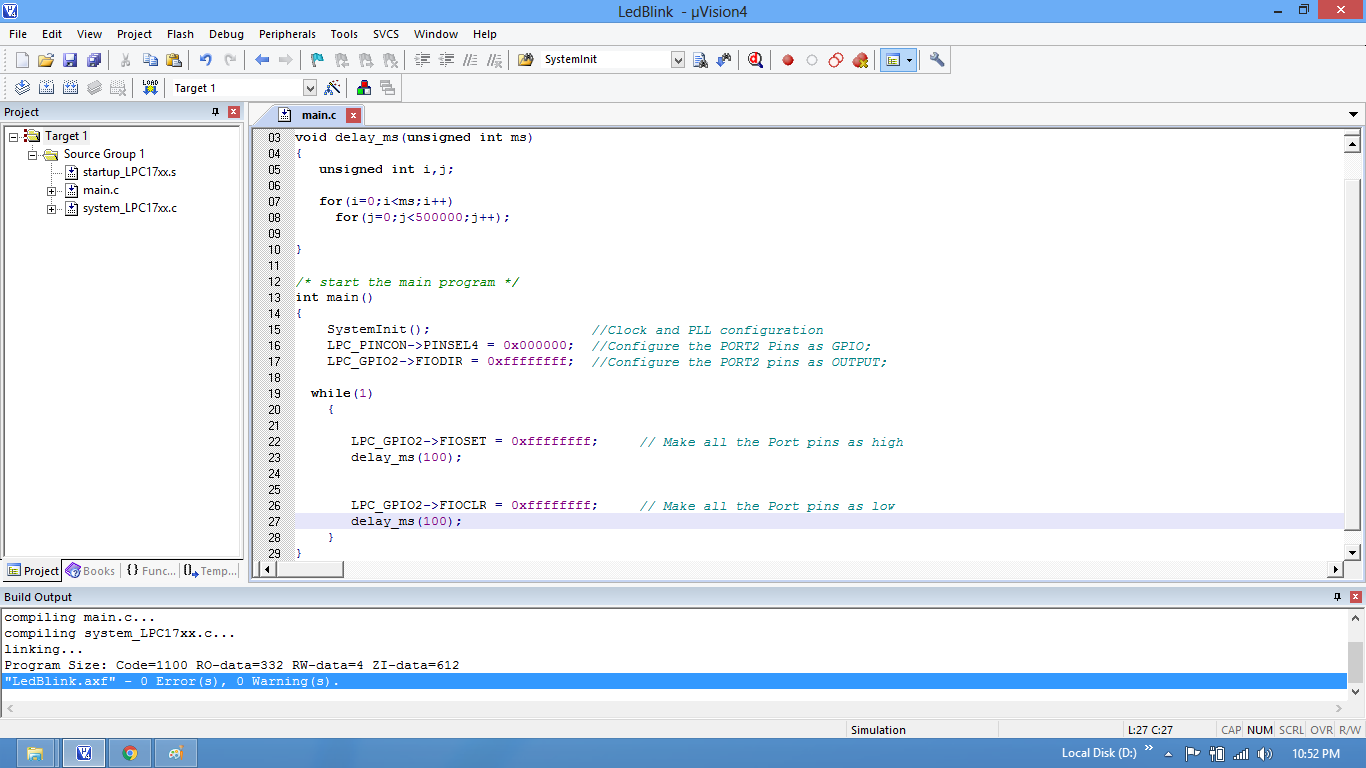
Enable Hex File Generation
Step13: Click on Target Options to select the option for generating .hex file.
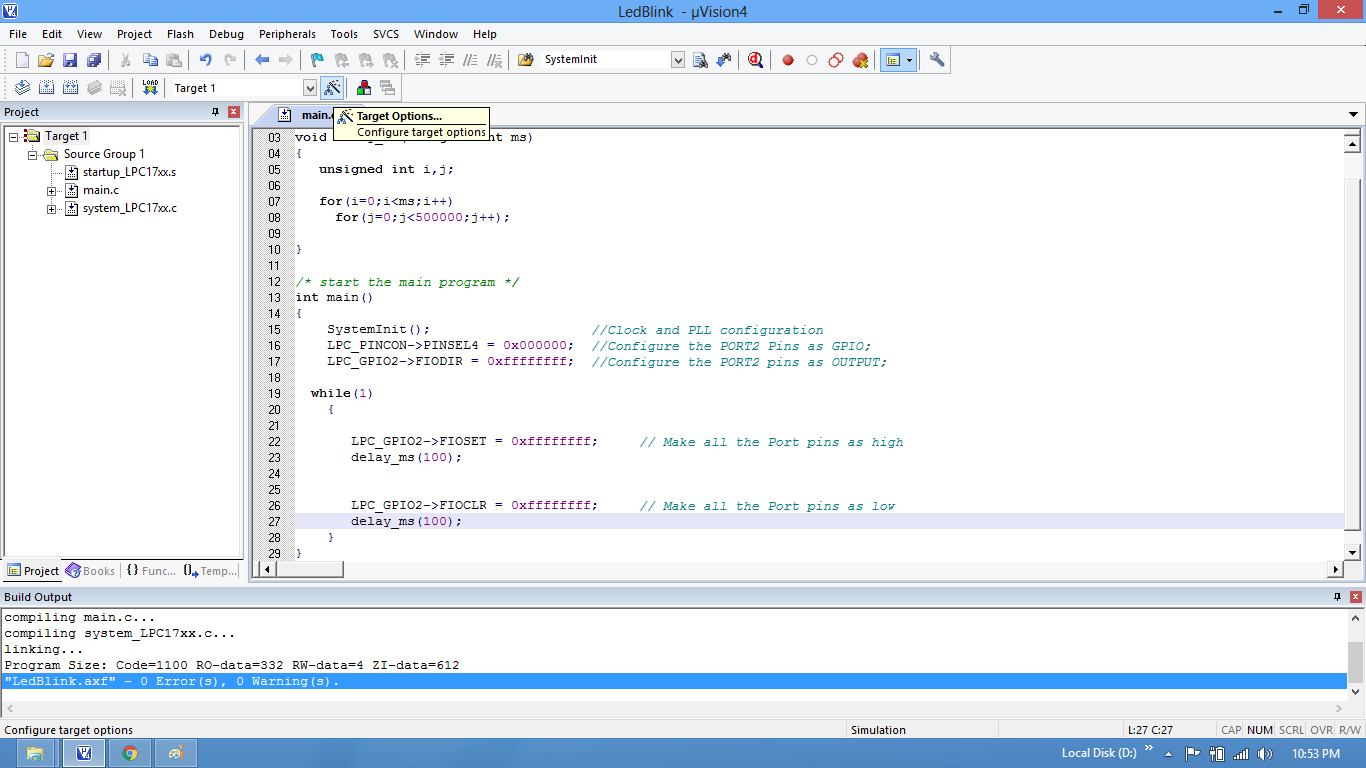
Step14: Set IROM1 start address as 0x0000.
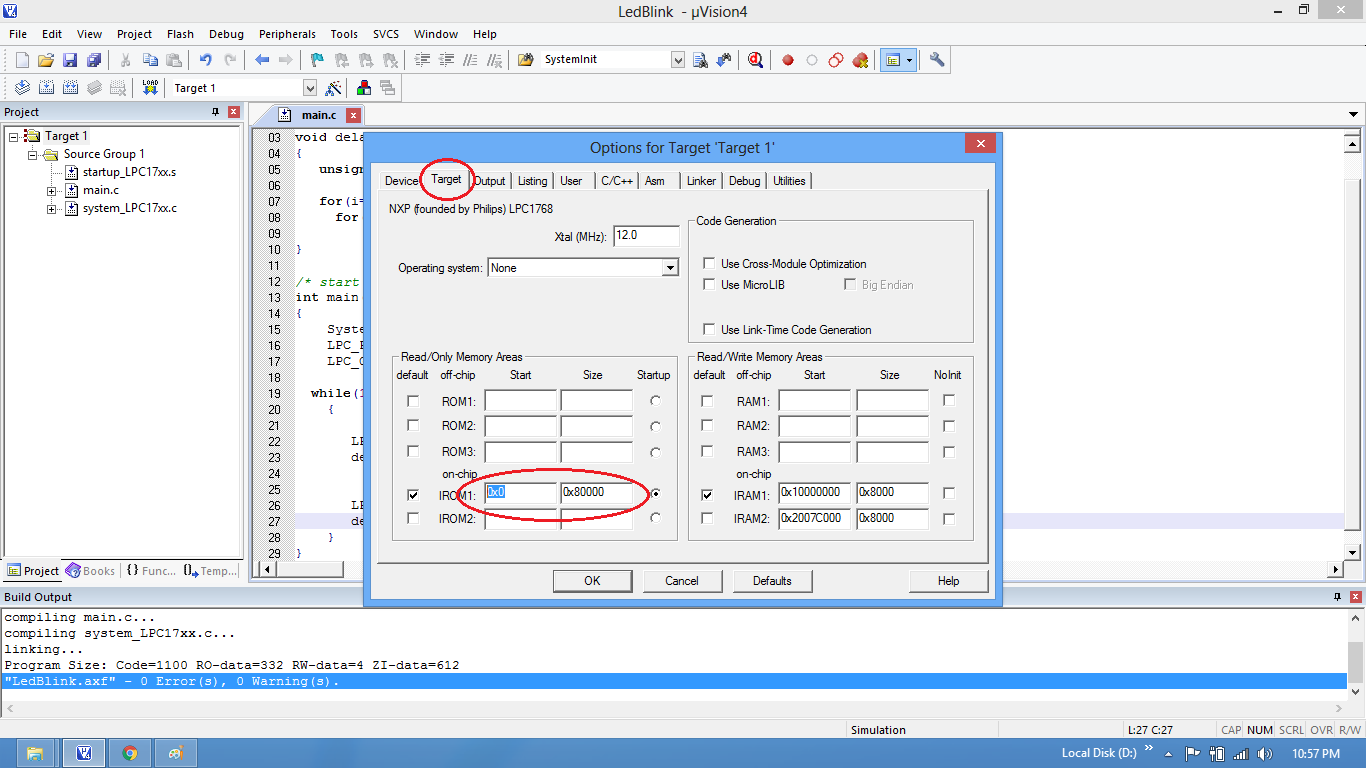
Step15: Enable the option to generate the .hex file
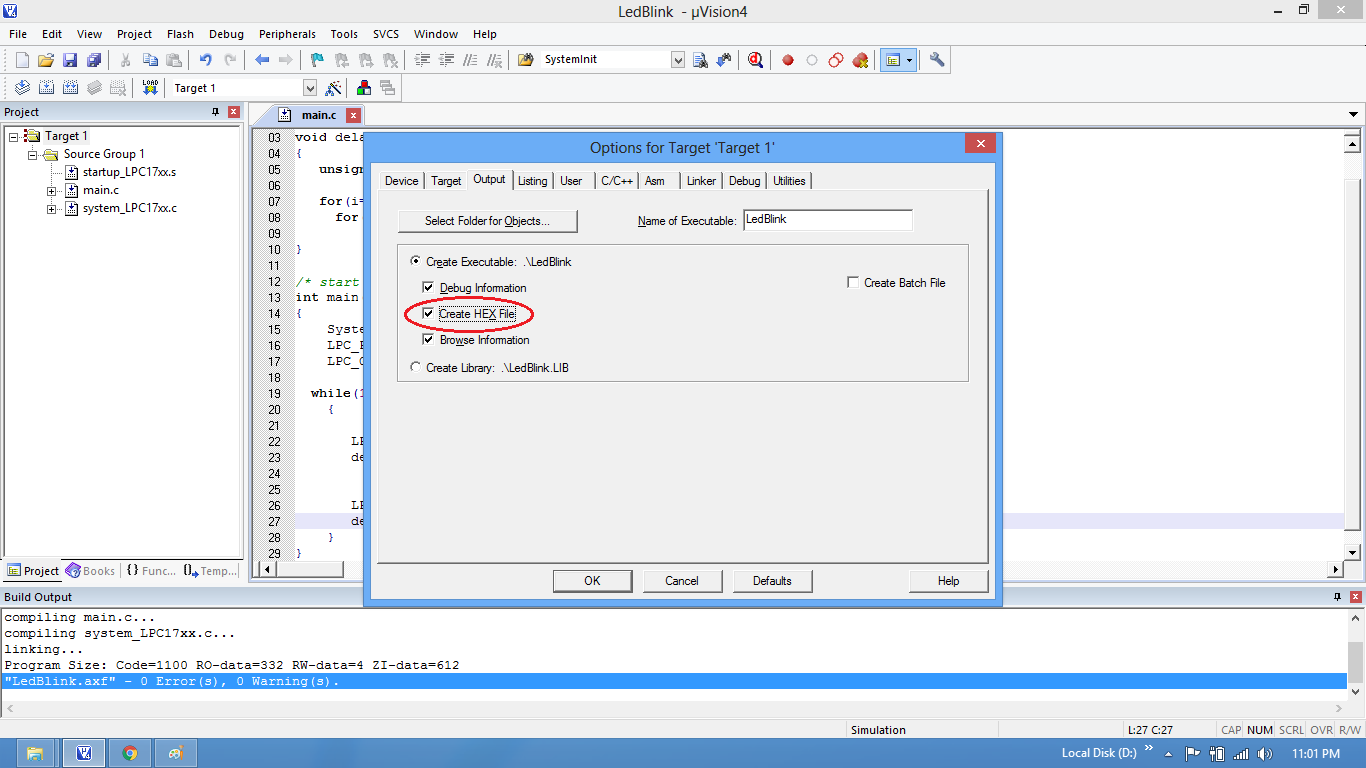
Step16: .Hex file is generated after a rebuild.
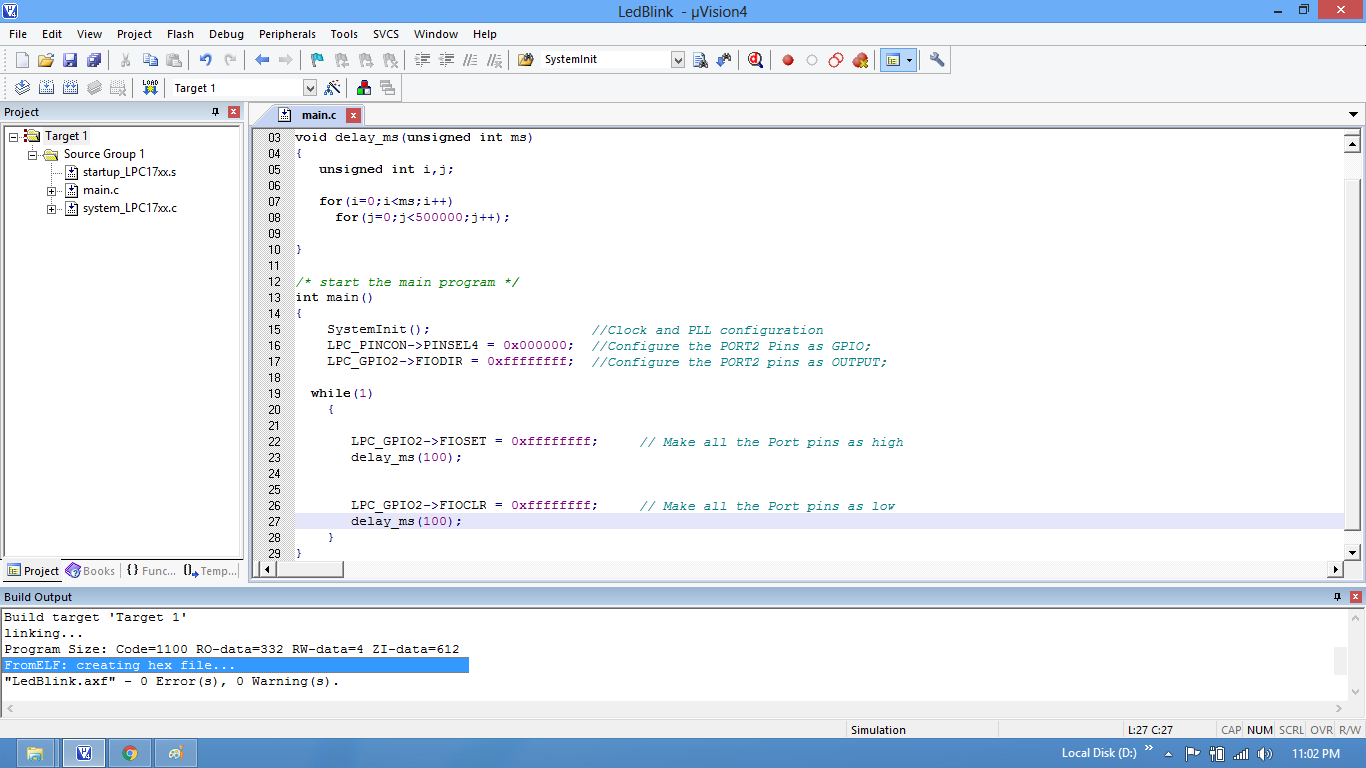
Step17: Check the project folder for the generated .hex file.
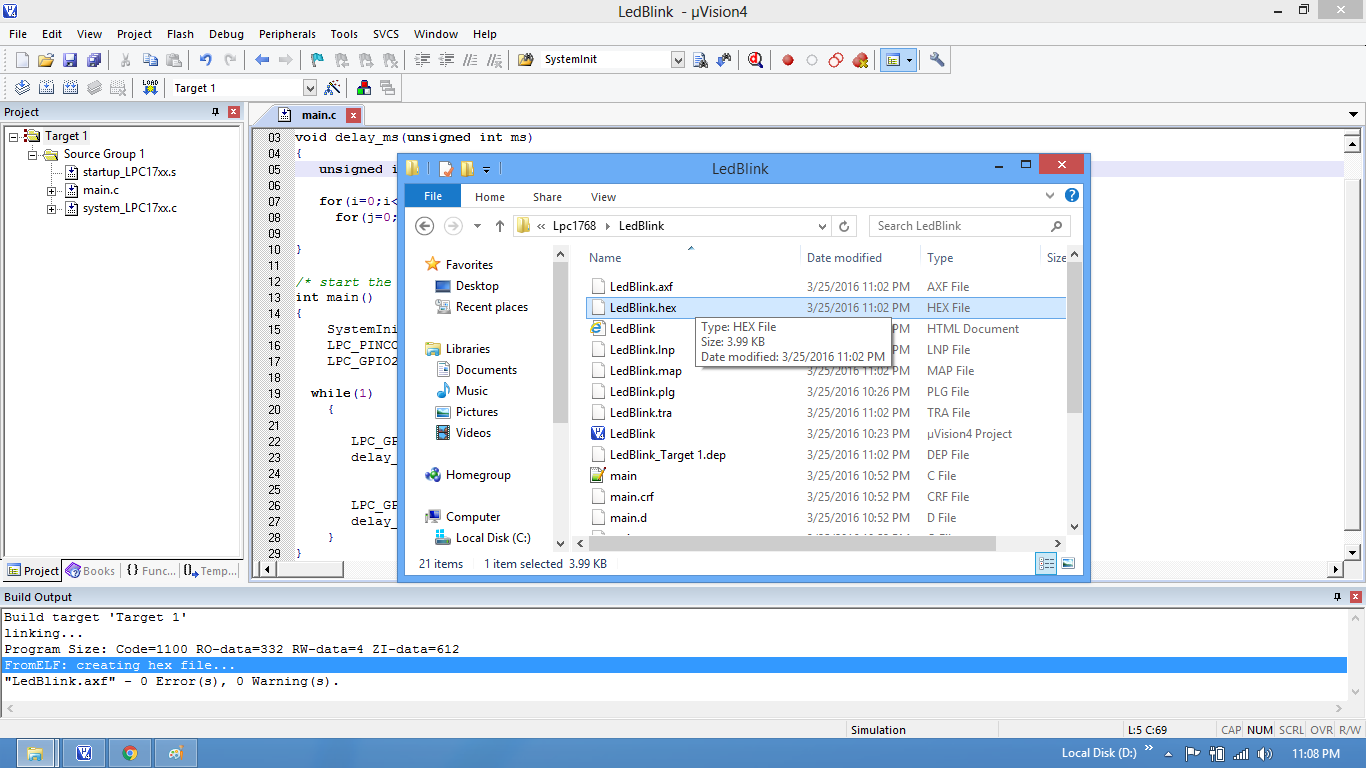
Uploading the Hex file
After generating the .hex file check this tutorial for uploading Hex and Bin files.
Downloads
Download the complete project folder from the below link:
https://codeload.github.com/ExploreEmbedded/Explore-Cortex-M3-LPC1768-Stick-DVB-14001/zip/master
Have a opinion, suggestion , question or feedback about the article let it out here!
