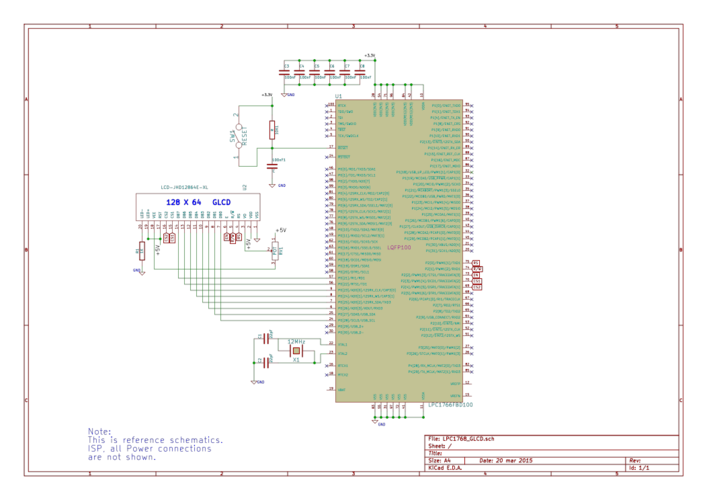Difference between revisions of "LPC1768: GLCD Interfacing"
m |
m |
||
| Line 53: | Line 53: | ||
Once you know the working of GLCD, you can directly use the ExploreEmbedded libraries to play around with your GLCD.<br> | Once you know the working of GLCD, you can directly use the ExploreEmbedded libraries to play around with your GLCD.<br> | ||
For that you need to include the glcd.c/glcd.h and the associated files(delay/stdutils).<br> | For that you need to include the glcd.c/glcd.h and the associated files(delay/stdutils).<br> | ||
| − | |||
The below sample code shows how to use the already available GLCD functions.<br> | The below sample code shows how to use the already available GLCD functions.<br> | ||
Revision as of 16:42, 30 May 2015
Contents
Intro
If you have done with simple 16x2 LCD and still want to do more with display, its time to have fun with Graphics LCD.
We all really enjoy animations kind of things and this is the stuff what we can do with GLCD.
GLCD is very similar to simple 16x2 LCD with additional features. To explore these features and functionality you would like to see our tutorial Graphics LCD Basics : KS0108 based JHD12864E
Schematic
Port Connection
This section shows how to configure the GPIO for interfacing the GLCD.
The below configuration is as per the above schematic. You can connect the GLCD to any of the PORT pins available on your boards and update this section accordingly
GLCD Operation
In this section we are going to see how to send the data/cmd to the GLCD.
Steps for Sending Command:
- step1: Send the I/P command to GLCD.
- step2: Select the Control Register by making RS low.
- step3: Select Write operation making RW low.
- step4: Send a High-to-Low pulse on Enable PIN with some delay_us.
Steps for Sending Data:
- step1: Send the character to GLCD.
- step2: Select the Data Register by making RS high.
- step3: Select Write operation making RW low.
- step4: Send a High-to-Low pulse on Enable PIN with some delay_us.
The timings are similar as above only change is that RS is made high for selecting Data register.
Code Example
Example 1
Let's start with displaying some text.
Using Explore Embedded Libraries :
In the above example we just discussed how to interface Graphics Lcd.
Once you know the working of GLCD, you can directly use the ExploreEmbedded libraries to play around with your GLCD.
For that you need to include the glcd.c/glcd.h and the associated files(delay/stdutils).
The below sample code shows how to use the already available GLCD functions.
Refer this link for more info on GLCD libraries.
Lots of things are there which you would like to do with GLCD and we will cover it in the future tutorials. For now, you don't forget to comment.