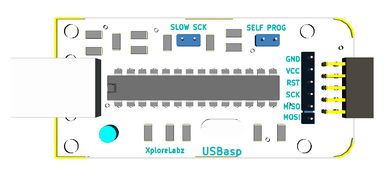Difference between revisions of "AT89S Series 8051 programmer"
| (12 intermediate revisions by 3 users not shown) | |||
| Line 1: | Line 1: | ||
[[Category:Programmers]] | [[Category:Programmers]] | ||
| − | [[File: | + | [[File:Cart add.png|right|link=https://www.exploreembedded.com/product/AT89S%20Series%208051%20USBasp%20programmer]] |
| − | + | ||
| − | + | [[File:DSC00773.JPG|680x450px|Fig 1:AT89S Series 8051 Programmer]] | |
| − | + | ||
| − | |} | + | <gallery mode="packed"> |
| + | Image:DSC00780.JPG | ||
| + | Image:DSC00782.JPG | ||
| + | Image:AT89S Series 8051 Programmer 3d.JPG | ||
| + | |||
| + | </gallery> | ||
| + | {{Box|type=l_green_light|text=<br/> | ||
| + | =Connecting to Target Hardware= | ||
| + | * Depending on the type of Development board you're using, you could either use '''5x2 FRC''' connector or '''6X1''' single in line connector. | ||
| + | *For '''6X1''' connector the legend on the programmer shows where the target hardware SPI pins be connected. | ||
| + | *For '''5x2''' connector refer the schematic. | ||
| + | =Downloads= | ||
| + | [http://exploreembedded.com/wiki/images/4/47/AVR_usb_isp.pdf '''Schematic'''] | ||
| + | ==Setting up the XploreFlash Programmer== | ||
| + | |||
| + | Step 1: Xplore flash is based on various opensource software, it requires avrdude. Avrdude is part of WinAVR GCC complier. [http://sourceforge.net/projects/winavr/files/latest/download?source=files Download and install it.]<br /> | ||
| + | |||
| + | Step 2: Download and install [http://www.fischl.de/usbasp/usbasp-windriver.2011-05-28.zip USB driver for the programmer.]<br/> | ||
| + | Step 3: Download and install [http://exploreembedded.com/wiki/images/e/ef/XploreFlash.zip XploreFlash GUI]. (XploreFlash GUI is based on AVRDUDESS) | ||
| + | '''Note:If you're not able to download and install Xplore Flash, please download the PROGISP software.'''<br/> | ||
| + | |||
| + | |||
| + | Step 4: Follow [[Using_XploreFlash|Step by step guide on using the programmer software XploreFlash]] program the micrcontroller. The GUI software will require [http://www.microsoft.com/en-gb/download/details.aspx?id=16614 .NET framework] 2.0 or later please download and install it. | ||
| + | |||
| + | =Alternate Software for flashing hex file: Prog ISP= | ||
| + | Download [http://exploreembedded.com/wiki/images/1/1a/Progisp1.72.rar progisp] | ||
| + | |||
| + | =Troubleshoot= | ||
| + | ==USBasp Driver not installed in device manager== | ||
| + | If the USBasp Programmer is not detected in '''Device Manager''' of windows computer, perform steps shown as shown on [[Install USBasp Drivers]] Page. | ||
| + | |||
| + | |||
| + | =Video= | ||
| + | {{#ev:youtube|Ere8cEX6N3U|680}} | ||
| + | {{DISQUS}} | ||
| + | }} | ||
Latest revision as of 12:09, 20 April 2015
Contents
Connecting to Target Hardware
- Depending on the type of Development board you're using, you could either use 5x2 FRC connector or 6X1 single in line connector.
- For 6X1 connector the legend on the programmer shows where the target hardware SPI pins be connected.
- For 5x2 connector refer the schematic.
Downloads
Setting up the XploreFlash Programmer
Step 1: Xplore flash is based on various opensource software, it requires avrdude. Avrdude is part of WinAVR GCC complier. Download and install it.
Step 2: Download and install USB driver for the programmer.
Step 3: Download and install XploreFlash GUI. (XploreFlash GUI is based on AVRDUDESS)
Note:If you're not able to download and install Xplore Flash, please download the PROGISP software.
Step 4: Follow Step by step guide on using the programmer software XploreFlash program the micrcontroller. The GUI software will require .NET framework 2.0 or later please download and install it.
Alternate Software for flashing hex file: Prog ISP
Download progisp
Troubleshoot
USBasp Driver not installed in device manager
If the USBasp Programmer is not detected in Device Manager of windows computer, perform steps shown as shown on Install USBasp Drivers Page.
Video