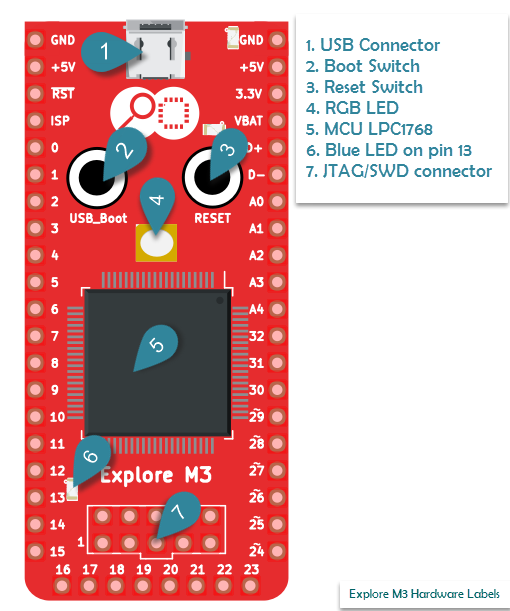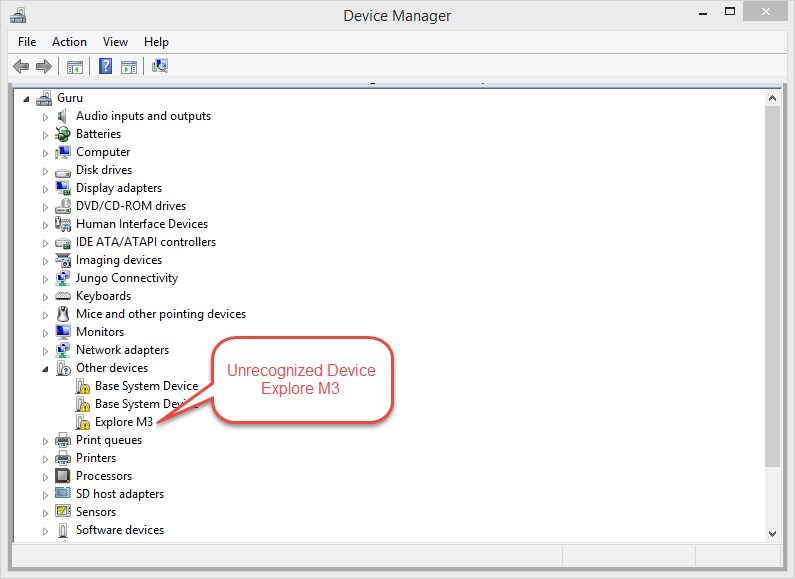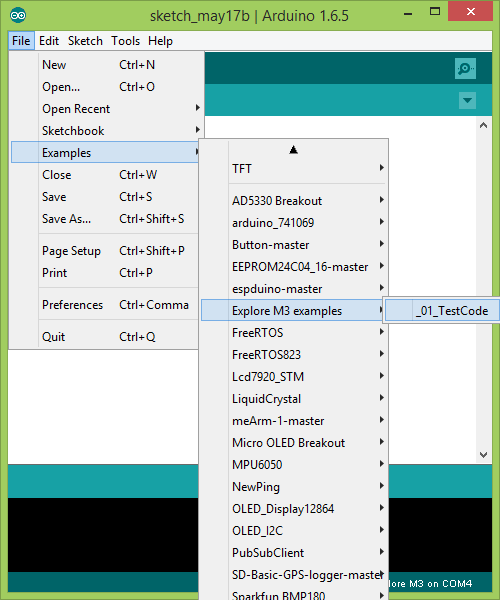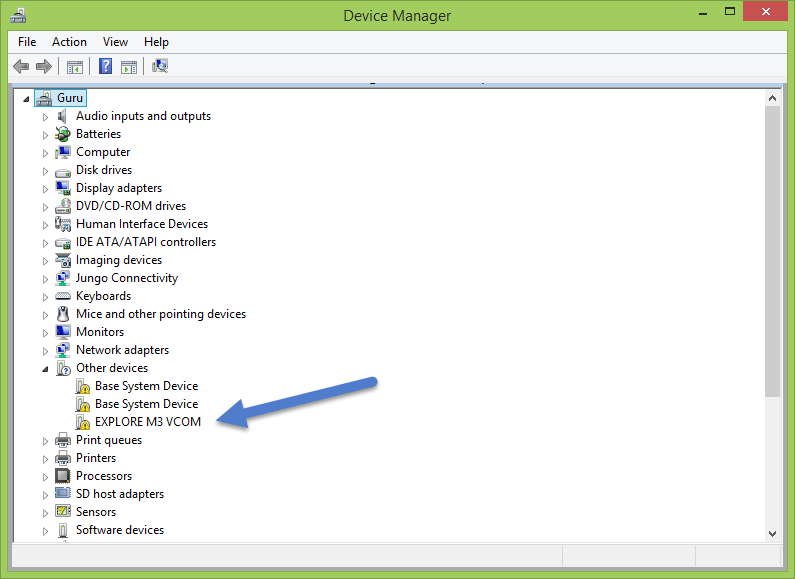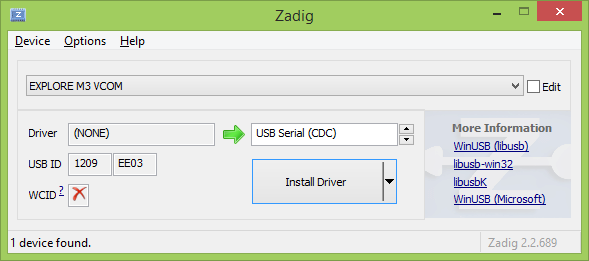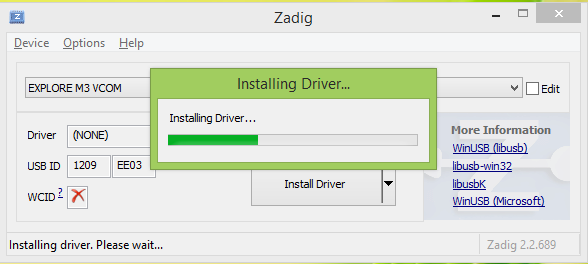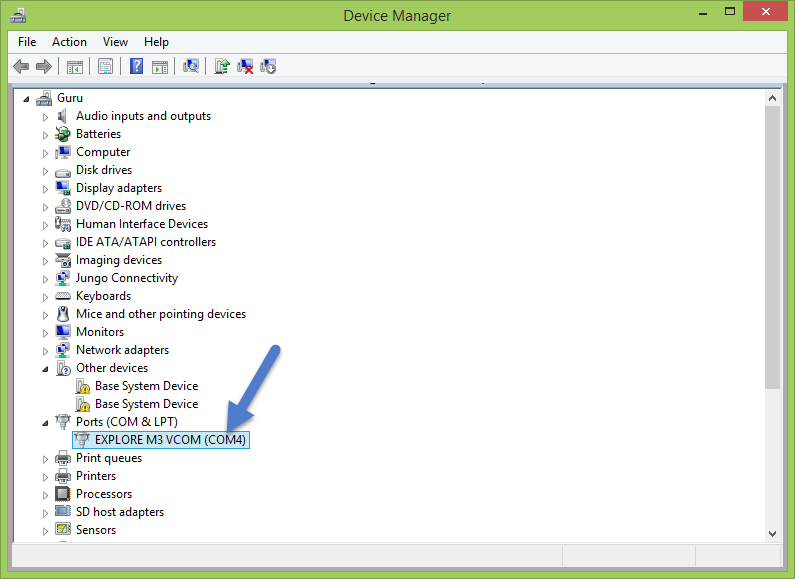This guide is for beta testers only. The guide will be much simpler for the end user. If you are a beta tester please send an email to support@exploreembedded.com with your github userid to gain access to the test code.
The Explore M3 Parts
The figure shows location of various parts on the board, which will be using during the setup. Look at the switches, the RGB led and the led on pin 13 in particular.
Using Board Manager
This will be added after first public release. This will eliminate all manual installation steps below.
Windows
- Download and install the Arduino IDE (1.6.5 preferred).
- Download and extract the contents of repository inside Arduino>Hardware directory of your Arduino Installation. Usually found under Documents>Arduino>Hardware. Verify that the directory structure looks like C:\Users\myPC\Documents\Arduino\hardware\Explore-M3. Note: This is for beta testers only, to get access to repo, please send an email with your github user-id
- Installing the Device Firmware Upgrade(DFU) Driver. This driver is used for programming the Explore M3.
- To upload a new program to Explore M3, put the board in programming mode by holding down the boot-loader switch, press and release the reset switch and then release the boot-loader switch. The RGB LED turns green indicating boot-loader mode.
- The board shows up as unknown device in device manager.
- Go to ..\Documents\Arduino\hardware\Explore-M3\tools\win and run the Zidag utility.
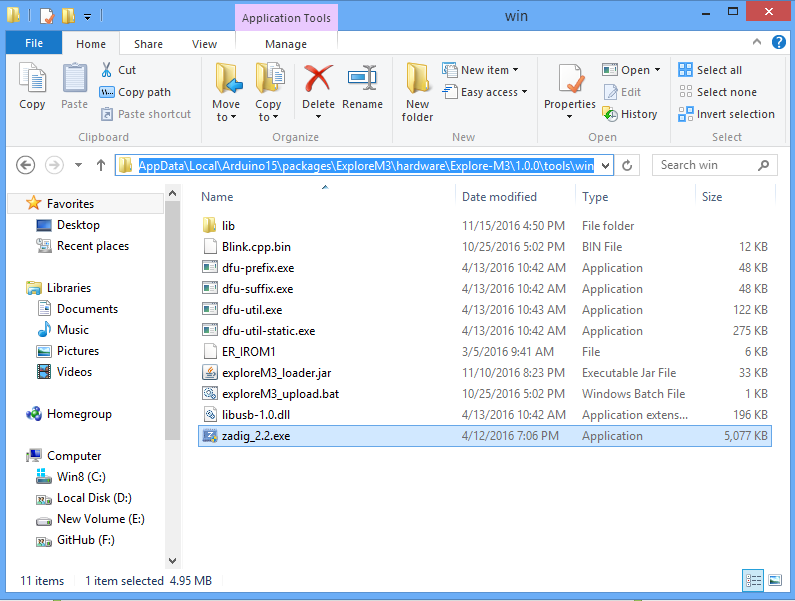
- Click on Options and select List All Devices
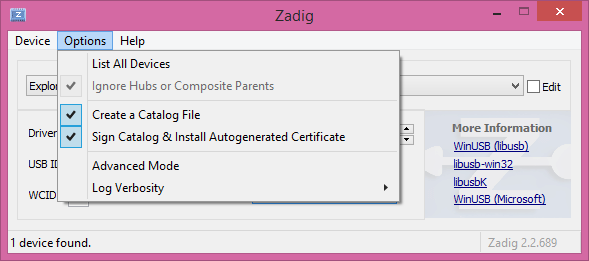
- Select the device as Explore M3 and assign WinUSB driver as shown
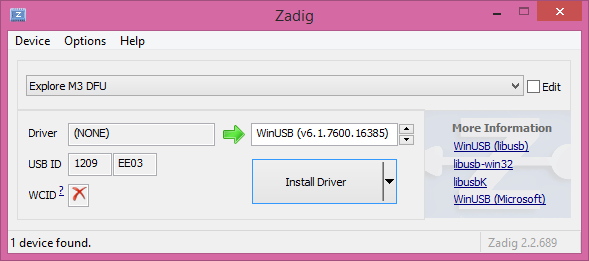
- Click on Install driver
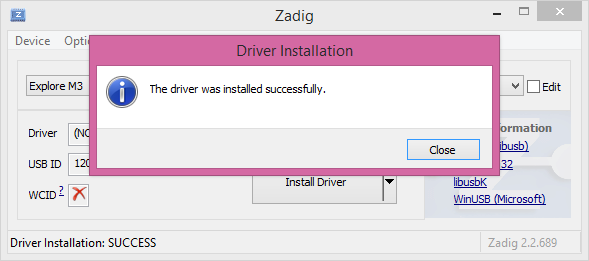
- Verify in the device Manager that the driver is successfully installed.
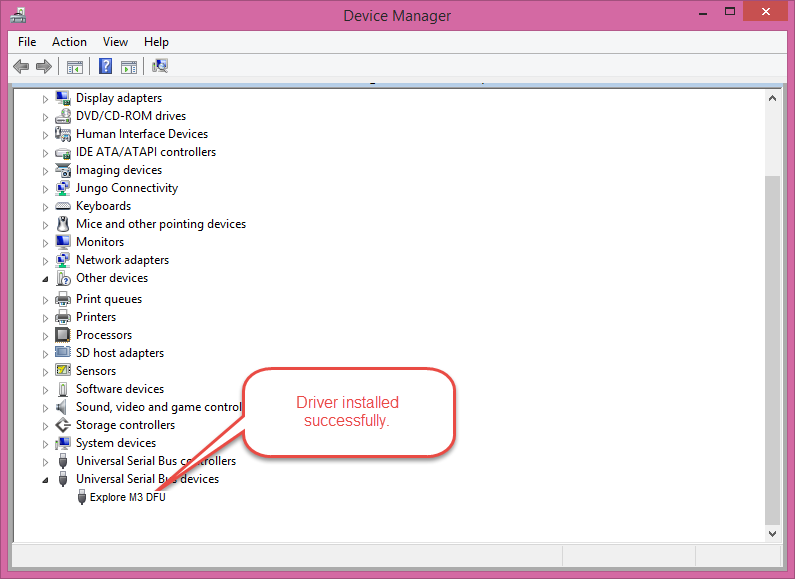
- Install Virtual COM driver ; This driver makes the same USB interface appear as virtual com port. The virtual COM code on the Arduino resides with every sketch that uses the Serial Class.
- Select the appropriate COM port in the Arduino IDE and open the terminal to observe the output.
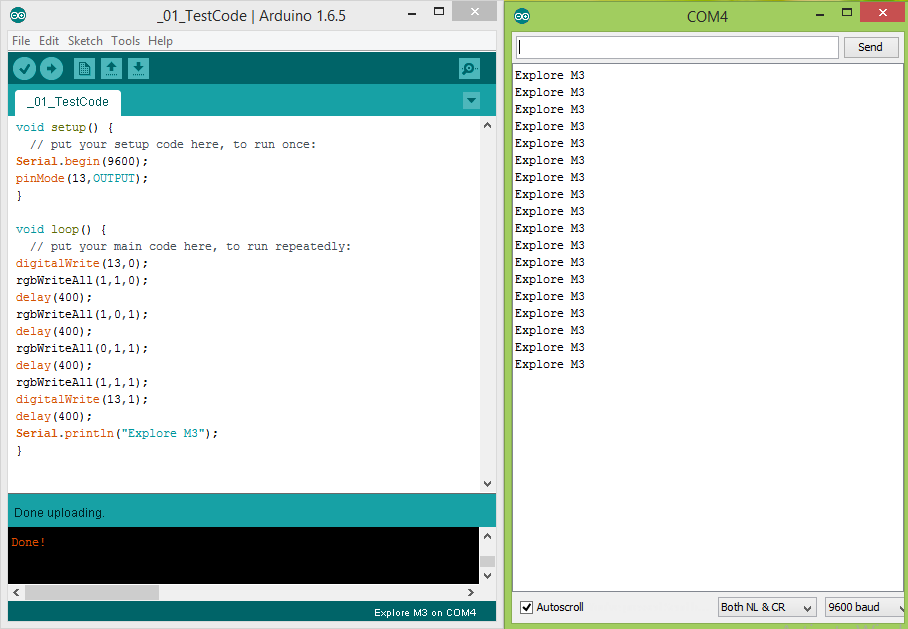
Also notice that the RGB LEDs and the LED on pin 13 blink in a sequence.
Linux
This setup has been tested on Ubuntu 64 bit. If you should have any errors other linux flavours, do post in the comments.
One good thing I noticed, drivers are not required but only the device needs to be enabled. So lets get started.
- Download and install the Arduino IDE (1.6.5 preferred).
- Download and extract the contents of repository inside Arduino>Hardware directory of your Arduino Installation. Note: This is for beta testers only, to get access to repo, please send an email with your github user-id
- UDEV Rules: To enable Explore M3 as USB DFU and COM port add the UDEV rules as below.
- Create a file /etc/udev/rules.d/90-explore-m3.rules
- Add the following lines to it.
SUBSYSTEM=="usb", ATTRS{idVendor}=="1209", ATTRS{idProduct}=="ee03", MODE="0666" SUBSYSTEM=="tty", ATTRS{idVendor}=="1209", ATTRS{idProduct}=="ee03", SYMLINK+="Explore M3%n"
- Reload UDEV rules by
udevadm control --reload-rules
sudo service udev restart # ubuntu
- Connect the board to USB port now, put it in bootloader mode and run the dfu-util -l command to see if it detects the device as shown