Setting Up ARM GCC For ExploreM3 LPC1768
In this tutorial we will see how to setup ARM GCC Tool Chain to generate .hex and .bin file for LPC1768.
To start with you will require ARM GCC, winAvr and make utility, download all the software's from following links.
Contents
Downloads
Installing ARM GCC
Once ARM GCC is downloaded install it on your machine. At the End of the installation do select the option Add path to environment variable as shown below.

To test the ARM GCC open the command line and use command arm-none-eabi-gcc -v, which will give the version information as shown below.
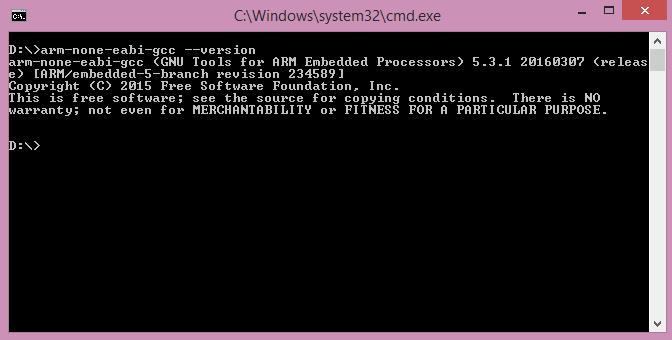
Installing WinAvr
Run the winavr installer to Install winavr. Follow the installer steps to set the default configuration.
Installing Make Utility
Finally install the make utility.Make utility will not update the path variables and it needs to be done manually. Add the Make Utility path to the environment path.
Now type the command make -v to verify the path.
Output of the command should be the version number of make file as shown in below image.

Compilation
We will compile a simple Led Blinking program for LPC1768 using ARM GCC using following procedure
There are different ways to access your files depending on the makefile. We can write makefile as per folder structure.
To keep things simple we will be storing all the files in the same folder as shown in below image.

Finally we need a linker file for setting up the RAM, ROM size and start address.
You can get all these files from Github
- After that open command line in your local directory and compile program by using make Clean followed by make all command.
- After compilation is over hex and bin file gets generated which can be flashed to our LPC1768 board directly.




