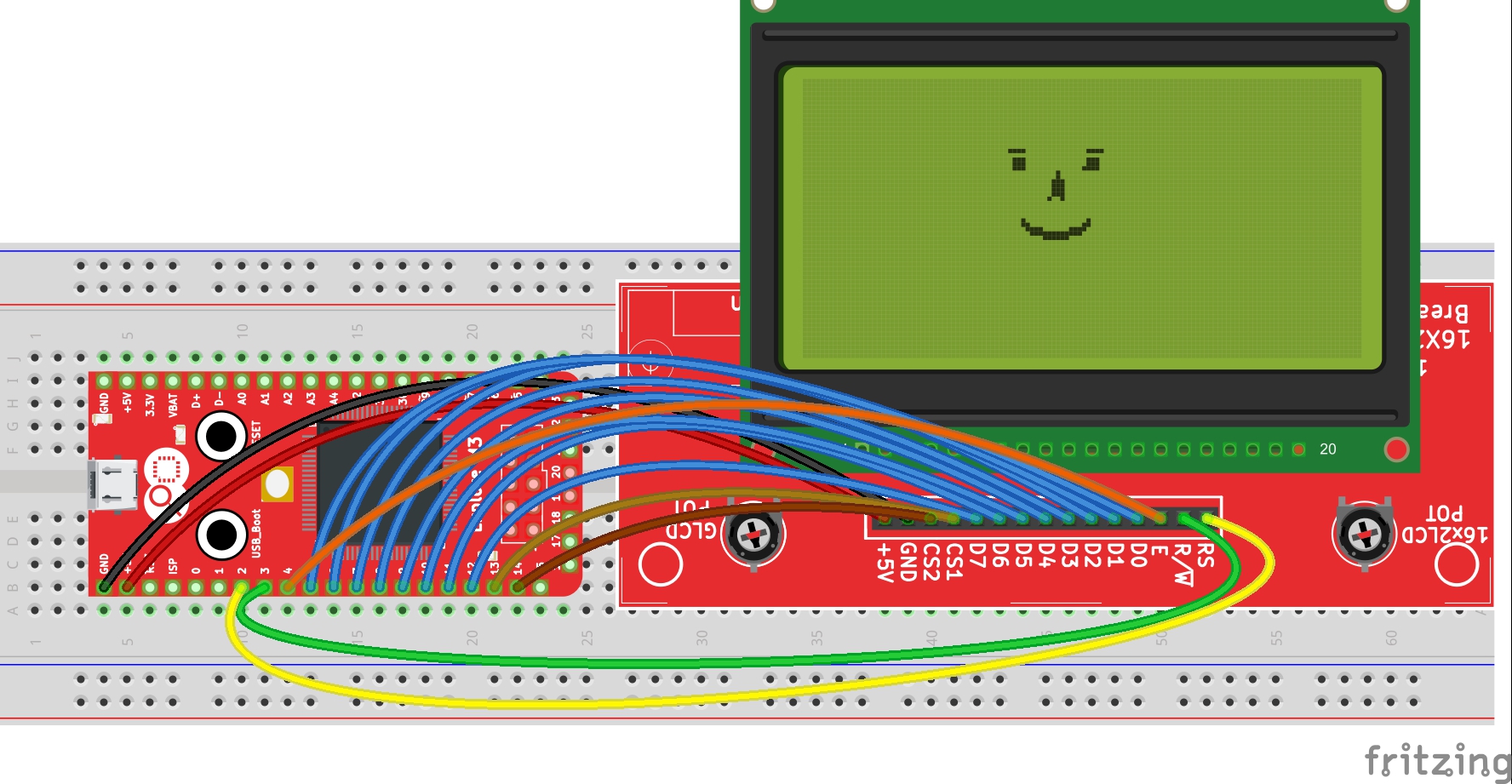Difference between revisions of "Graphics Display KS0108 with Explore M3"
| Line 46: | Line 46: | ||
[[File:M3-glcd-demo.JPG|none]] | [[File:M3-glcd-demo.JPG|none]] | ||
| − | + | {{DISQUS}} | |
Revision as of 14:08, 9 June 2016
The 128 x 64 graphics displays (GLCDs) like JHD12864 and other use KS0108 as the display controller. In this tutorial we will look at interfacing such a display with Explore M3. We will be using a graphics library written by Michael Margolis.
Hookup
The pinout may differ according to the make of the LCD. For this sketch to work ensure that the pins are connected in the following manner. If you wish to change the pin configuration, it can be done in KS0108_pins.h file.
| Display | Explore M3 | Description |
|---|---|---|
| D_I | 2 | Data direction or Register Select |
| R_W | 3 | Read/Write |
| EN | 4 | Enable |
| D0 | 5 | 8 bit Data Bus |
| D1 | 6 | |
| D2 | 7 | |
| D3 | 8 | |
| D4 | 9 | |
| D5 | 10 | |
| D6 | 11 | |
| D7 | 12 | |
| CSEL1 | 13 | Chip select 1 |
| CSEL2 | 14 | Chip Select 2 |
Since there are numerous connections and few passive parts to set the contrast and negative voltage etc. I will be using the LCD breakout board and the JHD12864 display that we see at our EE Store.
Code
I will be using the demo code in the library which shows various shapes fonts and objects. This comes with the library itself.
Demo