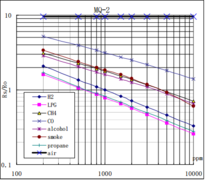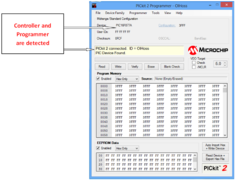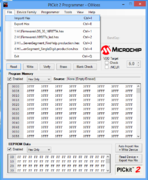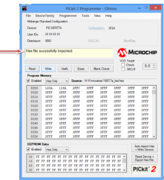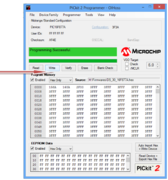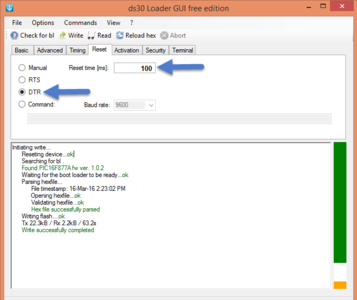Difference between revisions of "Flashing the Hex file using ds30 bootloader"
| Line 3: | Line 3: | ||
[[Category:PIC Development Boards]] | [[Category:PIC Development Boards]] | ||
| − | |||
| − | |||
| − | |||
| − | |||
| − | |||
| − | |||
| − | |||
| − | |||
| − | |||
| − | + | ==Flashing the bootloader== | |
| − | + | ||
| − | + | ||
| − | + | ||
| − | + | [https://www.exploreembedded.com/wiki/images/1/14/PICkit2.zip '''Download'''] and install the PICKit 2 Programmer. | |
| − | + | ||
| − | + | ||
| − | [ | + | |
| − | |||
| − | |||
| − | |||
| − | |||
| − | + | [[File:DSC04008.JPG |x300px]] | |
| − | + | [[File:DSC04013.JPG |x300px]] | |
| − | + | ||
| − | [[File: | + | |
| − | |||
| − | |||
| − | |||
| − | |||
| + | <gallery mode = "packed"> | ||
| + | File:Capture.PNG | ||
| + | File:Capture5.PNG | ||
| + | File:Capture2.PNG | ||
| + | File:Capture6.PNG | ||
| + | File:Capture7.PNG | ||
| + | </gallery> | ||
Revision as of 16:12, 7 August 2015
Sharana (talk) 13:47, 7 August 2015 (IST)
Flashing the bootloader
Download and install the PICKit 2 Programmer.
Flashing the Hex file using ds30 bootloader
STEP 1: Download and install the DS30 bootloader gui.

 Step 2:
Step 2:

Connect the board with USB to Serial shield and connect jumper as shown in images

 Step 2:
Step 2:

- Browse the hex file
- Select the appropriate MCU
- Select the baud rate as 9600
- Select the correct com port detected on your computer, when using USB to serial convertor check for exact COM port number in device manager
Step 3: The board uses DTR pin of the CP2102 USB to Serial Convertor to reset the MCU. Set it up as shown in the image below.
Step 4: Click on the write option to flash the hex file,. Images below show the sequence.
<hovergallery maxhoverwidth=600 maxhoverheight=600> File:DS30 Step2.PNG
Downloads