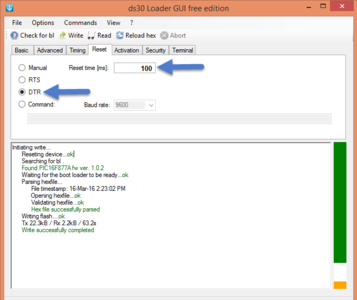Difference between revisions of "Flashing the Hex file using ds30 bootloader"
(Created page with "Category:PIC Development Boards {{Box|type=blue_dark|text= Flashing the bootloader }} [https://www.exploreembedded.com/wiki/images/1/14/PICkit2.zip '''Download'''] and...") |
|||
| Line 1: | Line 1: | ||
| + | [[User:Sharana|Sharana]] ([[User talk:Sharana|talk]]) 13:47, 7 August 2015 (IST) | ||
| + | ---- | ||
[[Category:PIC Development Boards]] | [[Category:PIC Development Boards]] | ||
| Line 43: | Line 45: | ||
STEP 1: [http://exploreembedded.com/wiki/File:Ds30LoaderGui.zip '''Download'''] and install the DS30 bootloader gui. | STEP 1: [http://exploreembedded.com/wiki/File:Ds30LoaderGui.zip '''Download'''] and install the DS30 bootloader gui. | ||
| + | {{Box|type=blue_dark|text= | ||
| + | Connect the board with USB to Serial shield and connect jumper as shown in images | ||
| + | }} | ||
| + | [[File:Capture9.PNG |x300px]] | ||
| + | [[File:Capture8.PNG |x300px]] | ||
Step 2: | Step 2: | ||
[[File:DS30 Step0.PNG|x400px|Setup Parameters]] | [[File:DS30 Step0.PNG|x400px|Setup Parameters]] | ||
Revision as of 13:47, 7 August 2015
Sharana (talk) 13:47, 7 August 2015 (IST)
Flashing the bootloader
Download and install the PICKit 2 Programmer.
Connect the board with programmer as shown in the image


Open the PICkit 2 Programmer Click on Tools and Click on Check Communication
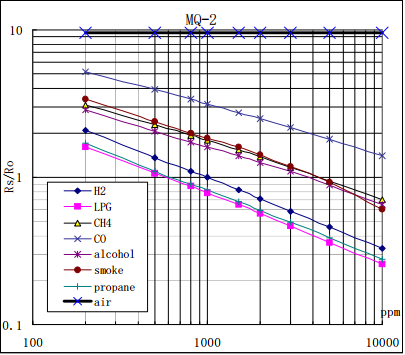
If connections are fine, Controller and Programmer will detect
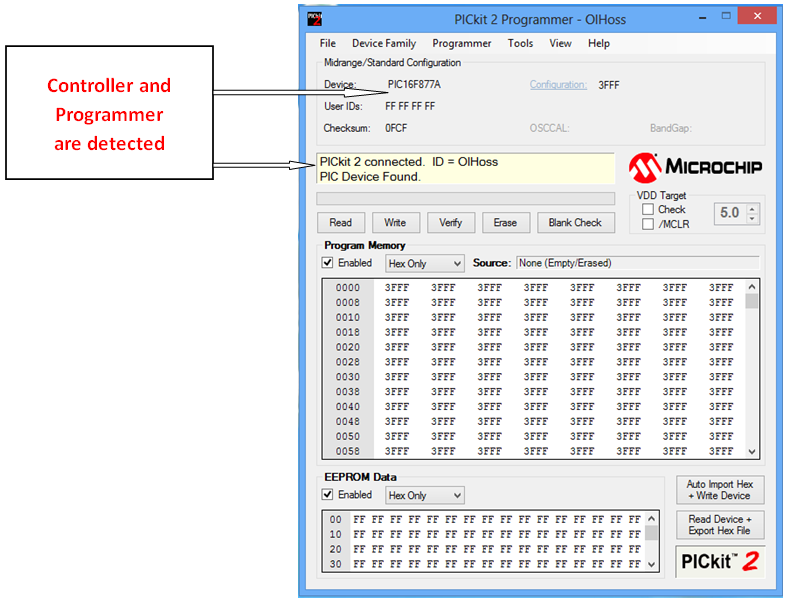
Click on File and Import the Downloaded HEX file
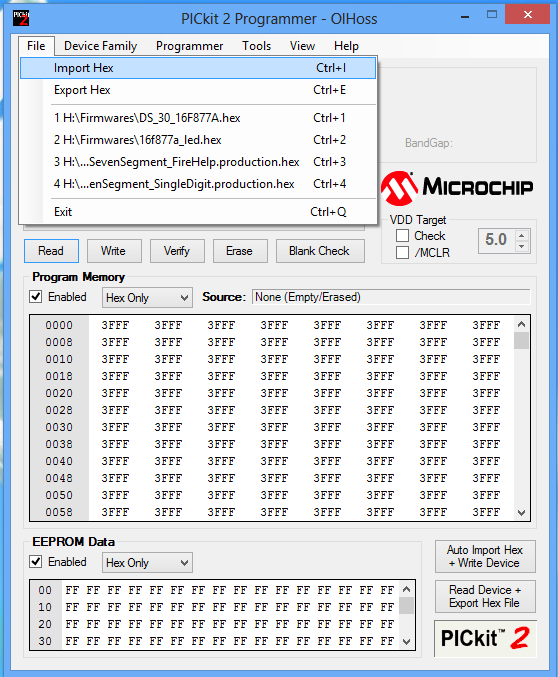
HEX File is Imported sucessfully
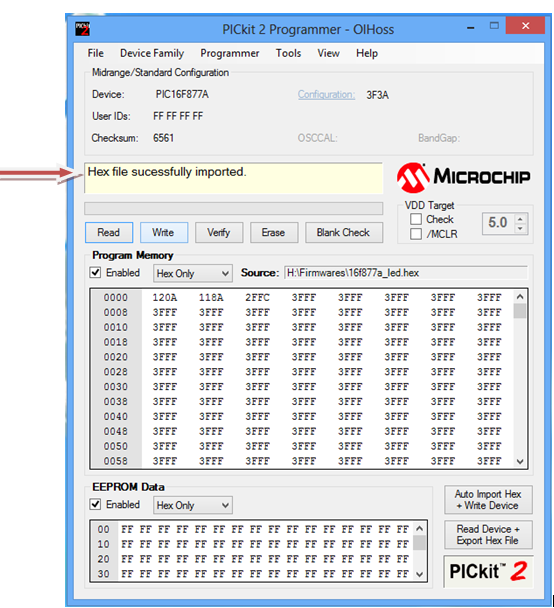
Click on Write
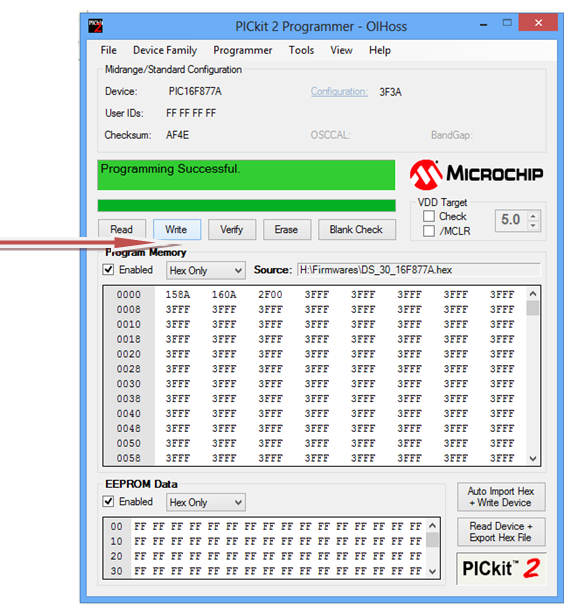
Flashing the Hex file using ds30 bootloader
STEP 1: Download and install the DS30 bootloader gui.

 Step 2:
Step 2:

Connect the board with USB to Serial shield and connect jumper as shown in images

 Step 2:
Step 2:

- Browse the hex file
- Select the appropriate MCU
- Select the baud rate as 9600
- Select the correct com port detected on your computer, when using USB to serial convertor check for exact COM port number in device manager
Step 3: The board uses DTR pin of the CP2102 USB to Serial Convertor to reset the MCU. Set it up as shown in the image below.
Step 4: Click on the write option to flash the hex file,. Images below show the sequence.
<hovergallery maxhoverwidth=600 maxhoverheight=600> File:DS30 Step2.PNG
Downloads