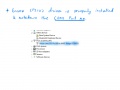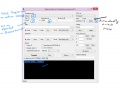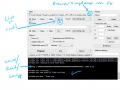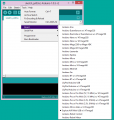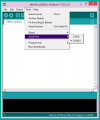Difference between revisions of "Mini AVR USB"
| Line 4: | Line 4: | ||
}} | }} | ||
| − | [[File: | + | [[File:DSC00801.JPG |720x450px|Fig 1: Mini AVR With USB]] |
| − | <gallery> | + | <gallery mode="packed"> |
| − | Image: | + | Image: DSC00803.JPG |
| − | Image: | + | Image:DSC00805.JPG |
| − | Image: | + | Image:DSC00811.JPG |
Image:AVR Mini USB With LCD 3d.JPG | Image:AVR Mini USB With LCD 3d.JPG | ||
</gallery> | </gallery> | ||
Revision as of 18:16, 2 January 2015
Mini_AVR with USB is a small rapid prototyping board based on atmega 8 controller from AVR. Comes with inbuilt bootloader and hence eliminates use of external programmer. It can also be used with Arduino software. The board has additional pads for male connectors, with which the board can be fixed on a bread board!
Contents
Features
- Comes withoptiboot bootloader, hence no external programmer required.
- Can also be used with Arduino Software.
- Additional Pin headers to insert the board on breadboard or perfboard, ideal for prototyping.
- USB Interface CP2102: for communicating with the host computer.
- LCD Interface:16 characters,2 lines.
- Test Leds(2) and Switches(2).
- Breakout for all Ports.
- POT to test ADC.
- Breakout +5v,Gnd and Vin.
- Power Supply compatible with DC adapters.
Physical Features
->
- Dimensions:65mm X 90mm.
- 1.6mm Glass Epoxy, FR4 PCB.
- Wave Soldered
Downloads
Programming and Usage
Using the Board with AVR Studio and Flashing with XploreFlash
Step 1: Xplore flash is based on various opensource software, it requires avrdude. Avrdude is part of WinAVR GCC complier. Download and install it.
Step 2:To connect Development board with computer USB driver is required. Windows USB to UART Drivers for CP2102
- For Other Operating system please download from Silicon Labs website.
Step 3: Download and install XploreFlash GUI. (XploreFlash GUI is based on AVRDUDESS)
Step 4: Follow the steps on images below to flash the board.
Note: The GUI software will require .NET framework 2.0 or later please download and install it.
->
Using the Board with Arduino Software
For the board to appear in the arduino software add the following lines in the boards.txt file.
File location:e.g: C:\Program Files\Arduino\hardware\arduino
#################################################
atmega8.name=Explore AVR Mini USB w/ ATmega8
atmega8.upload.protocol=arduino
atmega8.upload.maximum_size=7168
atmega8.upload.speed=19200
atmega8.bootloader.low_fuses=0xdf
atmega8.bootloader.high_fuses=0xca
atmega8.bootloader.path=atmega8
atmega8.bootloader.file=ATmegaBOOT-prod-firmware-2009-11-07.hex
atmega8.bootloader.unlock_bits=0x3F
atmega8.bootloader.lock_bits=0x0F
atmega8.build.mcu=atmega8
atmega8.build.f_cpu=16000000L
atmega8.build.core=arduino
atmega8.build.variant=standard
atmega8.name=Explore AVR Mini USB w/ ATmega8
atmega8.upload.protocol=arduino
atmega8.upload.maximum_size=7168
atmega8.upload.speed=19200
atmega8.bootloader.low_fuses=0xdf
atmega8.bootloader.high_fuses=0xca
atmega8.bootloader.path=atmega8
atmega8.bootloader.file=ATmegaBOOT-prod-firmware-2009-11-07.hex
atmega8.bootloader.unlock_bits=0x3F
atmega8.bootloader.lock_bits=0x0F
atmega8.build.mcu=atmega8
atmega8.build.f_cpu=16000000L
atmega8.build.core=arduino
atmega8.build.variant=standard