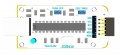Difference between revisions of "AT89S Series 8051 programmer"
| Line 26: | Line 26: | ||
Step 4: Follow [[Using_XploreFlash|Step by step guide on using the programmer software XploreFlash]] program the micrcontroller. The GUI software will require [http://www.microsoft.com/en-gb/download/details.aspx?id=16614 .NET framework] 2.0 or later please download and install it. | Step 4: Follow [[Using_XploreFlash|Step by step guide on using the programmer software XploreFlash]] program the micrcontroller. The GUI software will require [http://www.microsoft.com/en-gb/download/details.aspx?id=16614 .NET framework] 2.0 or later please download and install it. | ||
| + | =Video= | ||
| + | {{#widget:YouTube|playlist=PLRuRKN7_FVgtdXWWM-uosWYfmOFDp63dd|width=680}} | ||
| + | |||
| + | {{DISQUS}} | ||
}} | }} | ||
Revision as of 17:03, 14 August 2014
Contents
Connecting to Target Hardware
- Depending on the type of Development board you're using, you could either use 5x2 FRC connector or 6X1 single in line connector.
- For 6X1 connector the legend on the programmer shows where the target hardware SPI pins be connected.
- For 5x2 connector refer the schematic.
Downloads
Setting up the XploreFlash Programmer
Step 1: Xplore flash is based on various opensource software, it requires avrdude. Avrdude is part of WinAVR GCC complier. Download and install it.
Step 2: Download and install USB driver for the programmer.
Step 3: Download and install XploreFlash GUI. (XploreFlash GUI is based on AVRDUDESS)
Step 4: Follow Step by step guide on using the programmer software XploreFlash program the micrcontroller. The GUI software will require .NET framework 2.0 or later please download and install it.
Video
{{#widget:YouTube|playlist=PLRuRKN7_FVgtdXWWM-uosWYfmOFDp63dd|width=680}}