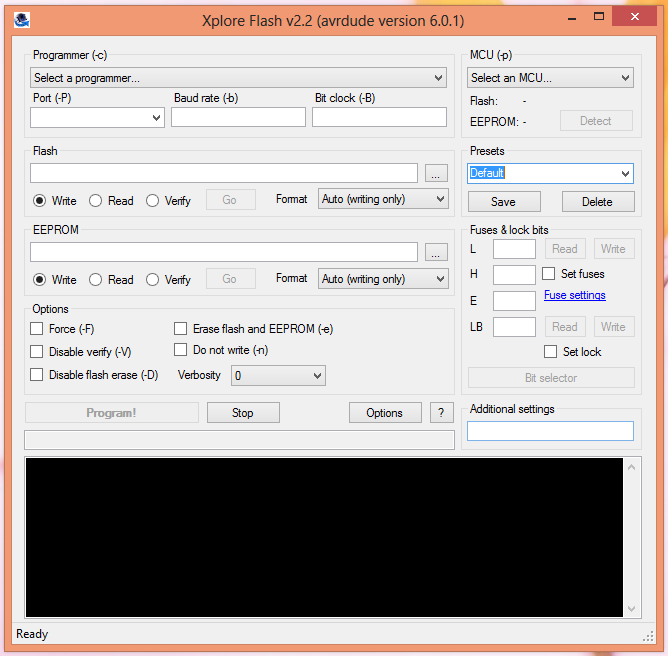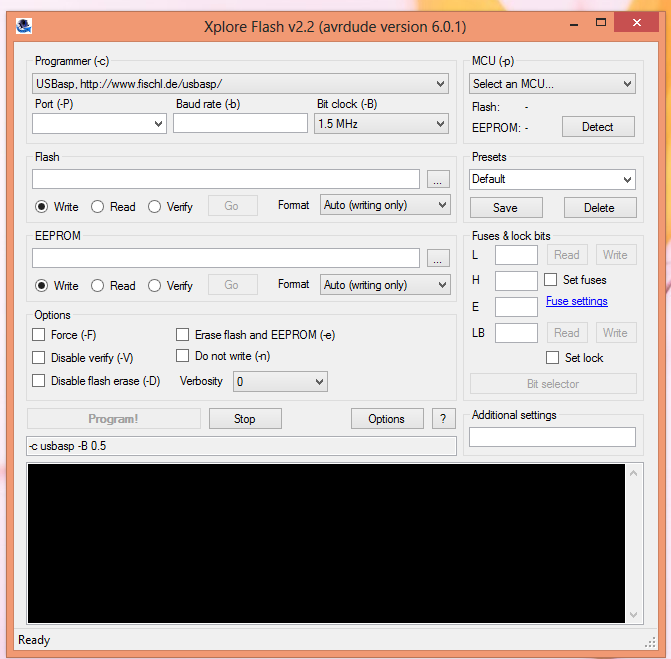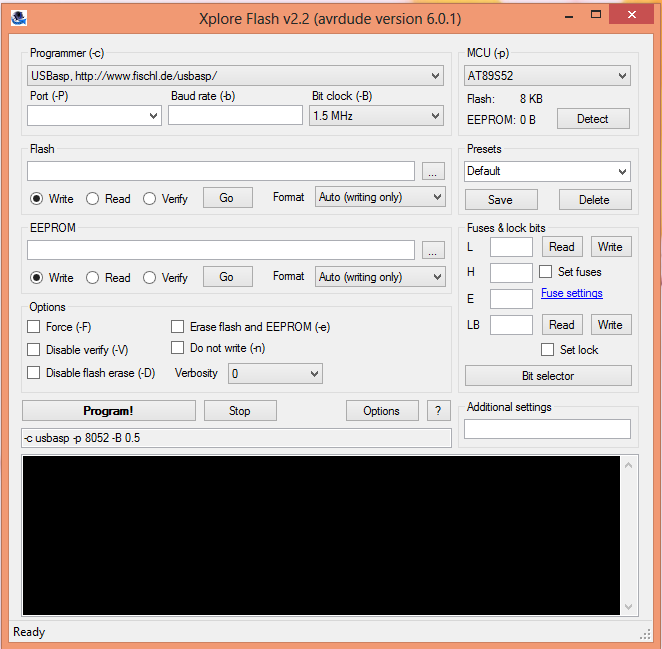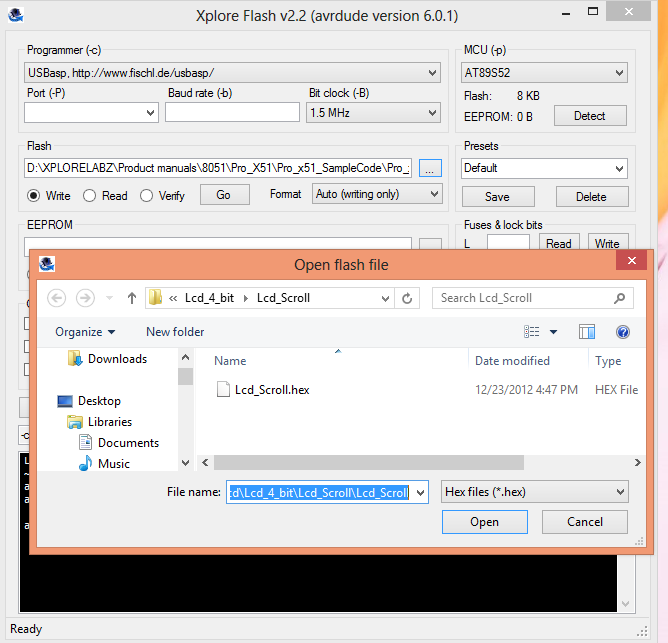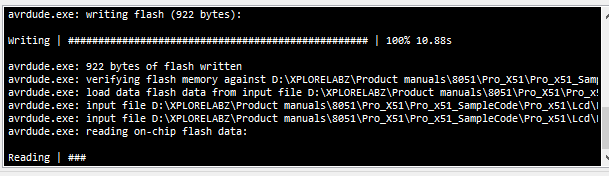Difference between revisions of "Using XploreFlash For USBasp based Programmer"
| Line 24: | Line 24: | ||
=AVR dude confirms a complete flash!= | =AVR dude confirms a complete flash!= | ||
[[File:6_Done.PNG|Fig.6 Final confirmation]] | [[File:6_Done.PNG|Fig.6 Final confirmation]] | ||
| + | {{#widget:Facebook_Like_Box|profile=http://www.facebook.com/XploreLabz}} | ||
| + | |||
| + | |||
| + | |||
| + | '''''Have a opinion, suggestion or feedback about this article, or technical support please comment below!''''' | ||
| + | {{DISQUS}} | ||
Revision as of 13:06, 1 February 2014
Contents
Setting up the XploreFlash Programmer
Step 1: Xplore flash is based on various opensource software, it requires avrdude. Avrdude is part of WinAVR GCC complier. Download and install it.
Step 2: Download and install USB driver for the programmer.
Step 3: Download and install XploreFlash GUI. (XploreFlash GUI is based on AVRDUDESS)
Step 4: Follow Step by step guide on using the programmer software XploreFlash program the micrcontroller. The GUI software will require .NET framework 2.0 or later please download and install it.
Using Xplore Flash
The first startup window
Select the programmer as USBasp
Select the micrcontroller eg AT89S52
Browse the hex file
Programmer erases, flashes and verifies the hex
AVR dude confirms a complete flash!
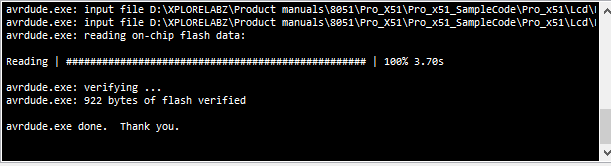
Have a opinion, suggestion or feedback about this article, or technical support please comment below!