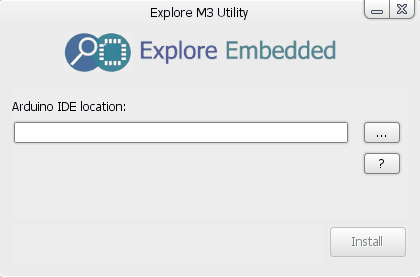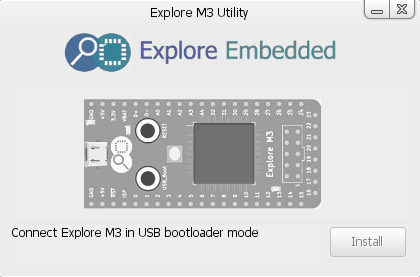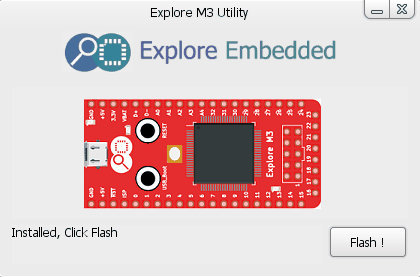Difference between revisions of "Explore M3 Arduino Installer"
(→Install Explore M3 board) |
|||
| Line 23: | Line 23: | ||
: Click Install, It will install Explore M3 board for Arduino. | : Click Install, It will install Explore M3 board for Arduino. | ||
: Click Next. | : Click Next. | ||
| + | [[File:Explore-m3-installer-step2.gif|none]] | ||
| + | |||
; 3. Connect the board. | ; 3. Connect the board. | ||
: Connect Explore M3 board in USB bootloader mode. Once the board is detected Click Install. | : Connect Explore M3 board in USB bootloader mode. Once the board is detected Click Install. | ||
: This installs the drivers. | : This installs the drivers. | ||
| + | [[File:Explore-m3-installer-step3.gif|none]] | ||
| + | |||
; 4. Flash a test sketch to verify the drivers. | ; 4. Flash a test sketch to verify the drivers. | ||
: Click Flash button, once its flashed click done button to exit. | : Click Flash button, once its flashed click done button to exit. | ||
| + | [[File:Explore-m3-installer-step4.gif|none]] | ||
Revision as of 13:57, 10 September 2016
Lets get started with the Arduino way of programming Explore M3.
Prerequisites
The Package
Once you have the installer package (.zip) extract it and go to the extracted location. It contains,
./Explore-M3/
./ExploreM3Installer.exe
./ExploreM3TestSketch.bin
Install Explore M3 board
- 1. Run the installer (ExploreM3Installer.exe)
- For windows users, run as Administrator.
- For non-windows users, you will need to run as root user.
- 2. Select the Arduino IDE installed directory.
- Click on Browse, select the Arduino IDE installed directory.
- Arduino IDE version will be detected. Ensure that it says 1.6.5
- Click Install, It will install Explore M3 board for Arduino.
- Click Next.
- 3. Connect the board.
- Connect Explore M3 board in USB bootloader mode. Once the board is detected Click Install.
- This installs the drivers.
- 4. Flash a test sketch to verify the drivers.
- Click Flash button, once its flashed click done button to exit.