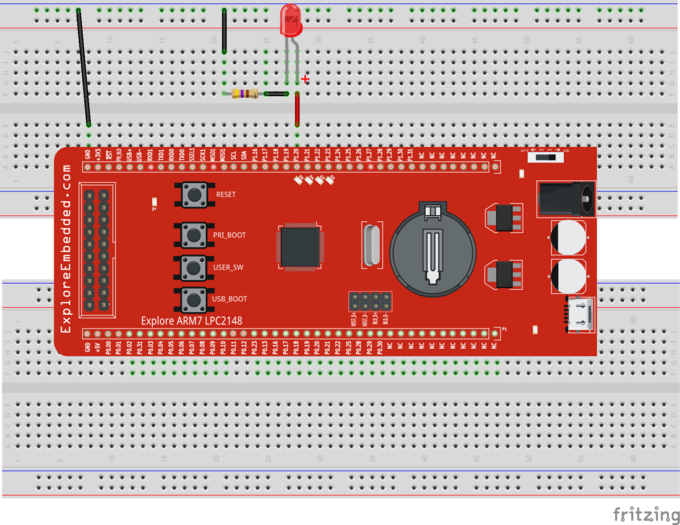Difference between revisions of "LPC2148 Led Blinking"
| (One intermediate revision by the same user not shown) | |||
| Line 111: | Line 111: | ||
= Downloads= | = Downloads= | ||
| − | Download the complete project folder from | + | Download the complete project folder from [https://github.com/ExploreEmbedded/LPC2148_Stick this link] |
| − | https:// | + | <br><br> |
| − | |||
Have an opinion, suggestion , question or feedback about the article let it out here! | Have an opinion, suggestion , question or feedback about the article let it out here! | ||
{{DISQUS}} | {{DISQUS}} | ||
Latest revision as of 13:08, 21 July 2016
This is the first example on LPC2148 where we start with blinking the LEDs.
In this tutorial, we are going to discuss how to configure the LPC2148 ports as GPIO and then send a low/high signal on it.
Let's start blinking with LEDs and then generate the different patterns using the available LEDs.
Contents
Register Configuration
The Below registers will be used for Configuring and using the GPIOs for sending and receiving the Digital signals.
PINSEL: GPIO Pins Select Register
Almost all the LPC1768 pins are multiplexed to support more than 1 function. Every GPIO pin has a minimum of one function and max of four functions. The required function can be selected by configuring the PINSEL register. As there can be up to 4 functions associated with a GPIO pin, two bits for each pin are available to select the function. This implies that we need two PINSEL registers to configure a PORT pins.
By this, the first 16(P0.0-P0.16) pin functions of PORT0 can be selected by 32 bits of PINSEL0 register. The remaining 16 bits(P0.16-P0.32) are configured using 32bits of PINSEL1 register.
As mentioned earlier every pin has a max of four functions. Below table shows how to select the function for a particular pin using two bits of the PINSEL register.
| Value | Function | Enumeration |
| 00 | Primary (default) function, typically GPIO port | PINSEL_FUNC_0 |
| 01 | First alternate function | PINSEL_FUNC_1 |
| 10 | Second alternate function | PINSEL_FUNC_2 |
| 11 | Third alternate function | PINSEL_FUNC_3 |
IODIR:GPIO Direction Control Register.
This register individually controls the direction of each port pin.
| Values | Direction |
| 0 | Input |
| 1 | Output |
IOSET:Port Output Set Register.
This register controls the state of output pins. Writing 1s produces highs at the corresponding port pins. Writing 0s has no effect. Reading this register returns the current contents of the port output register, not the physical port value.
| Values | IOSET |
| 0 | No Effect |
| 1 | Sets High on Pin |
IOCLR:Port Output Clear Register.
This register controls the state of output pins. Writing 1s produces lows at the corresponding port pins. Writing 0s has no effect.
| Values | IOCLR |
| 0 | No Effect |
| 1 | Sets Low on Pin |
IOPIN:GPIO Port Pin Value Register.
This register is used for both reading and writing data from/to the PORT.
Output: Writing to this register places corresponding values in all bits of the particular PORT pins.
Input: The current state of digital port pins can be read from this register, regardless of pin direction or alternate function selection (as long as pins are not configured as an input to ADC).
Note:It is recommended to configure the PORT direction and pin function before using it.
Hardware Connections
Examples
Example 1
Program to demonstrate the LED blinking.
PORT1 pins are configured as GPIO using PINSEL register and then their direction is set as Output using the IODIR register.
LEDs are turned ON by sending a high pulse using IOSET register.
After some time the LEDs are turned OFF by sending the low pulse using IOCLR register.
Example 2
This is the second approach in which IOPIN register is used for both setting and clearing the PORT pins.
Writing Logic 1 will set the PORT pin and writing 0 will Clear the particular PORT bit.
Using Explore Embedded Libraries :
In the above tutorial, we just discussed how to configure the PORTS for GPIO for blinking the LED's.
Once you know the GPIO configurations, you can directly use the ExploreEmbedded libraries to play around with LEDs.
For that you need to include the gpio.c/gpio.h and the associated files(delay/stdutils).
The below sample code shows how to use the GPIO functions.
Refer this link for more info on GPIO libraries.
Downloads
Download the complete project folder from this link
Have an opinion, suggestion , question or feedback about the article let it out here!