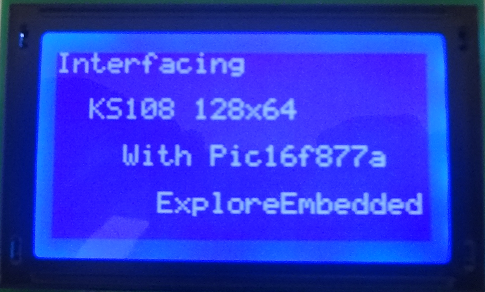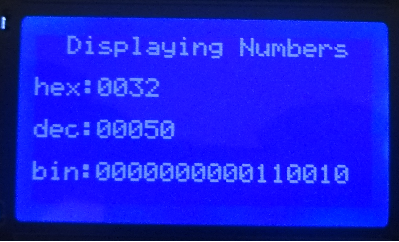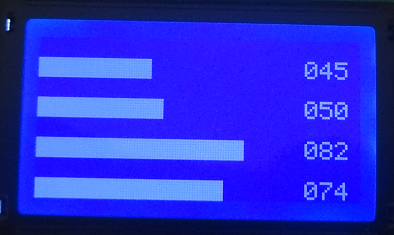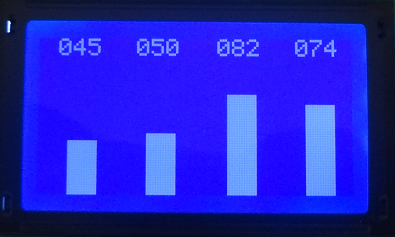Difference between revisions of "GLCD Interface with PIC16F877A"
| (10 intermediate revisions by the same user not shown) | |||
| Line 1: | Line 1: | ||
[[Category:Starter PIC16F877]] | [[Category:Starter PIC16F877]] | ||
| − | In this tutorial we'll see, how to interface 128*64 GLCD with PIC16F877A Starter board. We will using KS0108 controller based JHD12864E display. There are many displays out there based on KS0108 or compatible display controller. They all work the same way, but make sure to check the datasheet for the pin diagram before doing the connection. | + | In this tutorial we'll see, how to interface 128*64 GLCD with PIC16F877A Starter board. We will be using KS0108 controller based JHD12864E display. There are many displays out there based on KS0108 or compatible display controller. They all work the same way, but make sure to check the datasheet for the pin diagram before doing the connection. |
| Line 9: | Line 9: | ||
=Hookup= | =Hookup= | ||
| − | Below table shows the GLCD pins connection. | + | Below table shows the GLCD pins connection. Please check glcd.h file for pin configuration. |
{| class="table table-striped table-hover table-condensed table-bordered" | {| class="table table-striped table-hover table-condensed table-bordered" | ||
|-class="info" | |-class="info" | ||
| Line 18: | Line 18: | ||
<br> | <br> | ||
| − | + | =Displaying Strings= | |
| − | = | + | |
<html> | <html> | ||
<script src="https://gist.github.com/SaheblalBagwan/18af0f168e1263ce5bcf0110e296ef12.js"></script> | <script src="https://gist.github.com/SaheblalBagwan/18af0f168e1263ce5bcf0110e296ef12.js"></script> | ||
</html> | </html> | ||
| + | [[FILE:0Glcd iterfacing with PIC16f877a.png]] <br><br> | ||
| − | = | + | =Displaying Numbers= |
| − | [[ | + | <html> |
| + | <script src="https://gist.github.com/SaheblalBagwan/17b64c4e262e9173b3823d12d1eced4a.js"></script> | ||
| + | </html> | ||
| + | [[FILE:Glcd DisplayNumber.png]] | ||
| + | <br><br> | ||
| + | |||
| + | =Displaying Bar Graphs= | ||
| + | |||
| + | <html> | ||
| + | <script src="https://gist.github.com/SaheblalBagwan/49e0ad0b4d5617535430989c6736d8af.js"></script> | ||
| + | </html> | ||
| + | [[FILE:Glcd HorizontalGraph.png]] | ||
| + | <br><br> | ||
| + | |||
| + | |||
| + | <html> | ||
| + | <script src="https://gist.github.com/SaheblalBagwan/28b1f36fc769b7ab785c414672380eff.js"></script> | ||
| + | </html> | ||
| + | [[FILE:Glcd VerticalGraph.png]] | ||
= Downloads= | = Downloads= | ||
Download the complete project folder from the below link: | Download the complete project folder from the below link: | ||
| + | [https://github.com/ExploreEmbedded/Pic16f877a_ExploreStarterPIC library and sample codes] | ||
Latest revision as of 13:33, 16 October 2018
In this tutorial we'll see, how to interface 128*64 GLCD with PIC16F877A Starter board. We will be using KS0108 controller based JHD12864E display. There are many displays out there based on KS0108 or compatible display controller. They all work the same way, but make sure to check the datasheet for the pin diagram before doing the connection.
Contents
Prerequisites
Please check this tutorial for detailed explanation on GLCD.
Hookup
Below table shows the GLCD pins connection. Please check glcd.h file for pin configuration.
| RS | RW | EN | CS1 | CS2 | D0 | D1 | D2 | D3 | D4 | D5 | D6 | D7 |
|---|---|---|---|---|---|---|---|---|---|---|---|---|
| PD_0 | PD_1 | PD_2 | PD_3 | PD_4 | PB_0 | PB_1 | PB_2 | PB_3 | PB_4 | PB_5 | PB_6 | PB_7 |
Displaying Strings
Displaying Numbers
Displaying Bar Graphs
Downloads
Download the complete project folder from the below link: library and sample codes
Have a opinion, suggestion , question or feedback about the article let it out here!