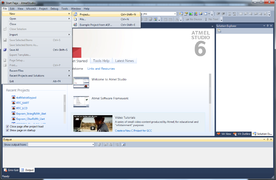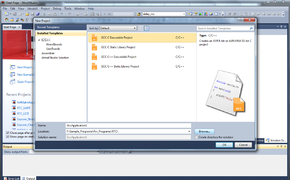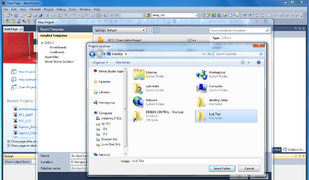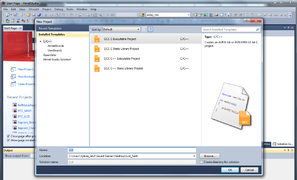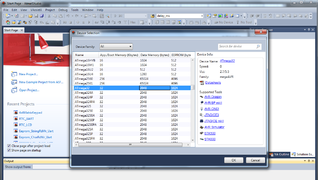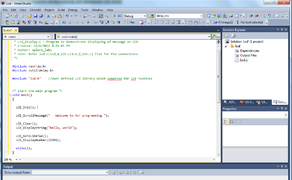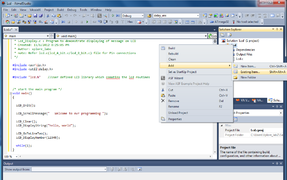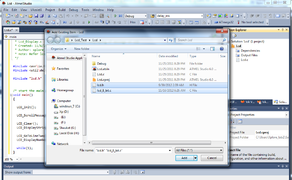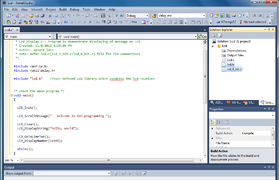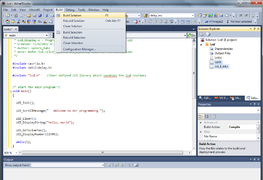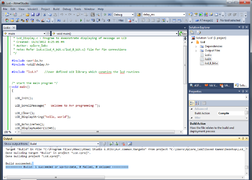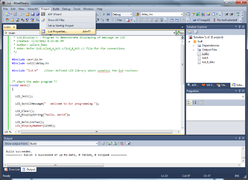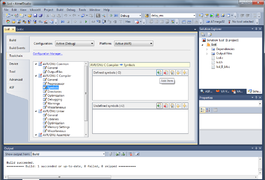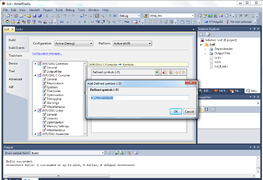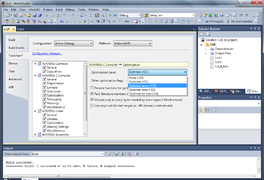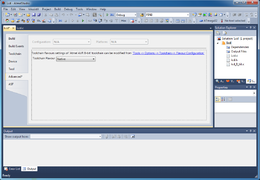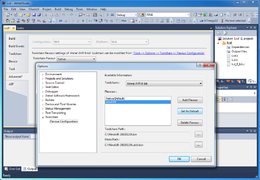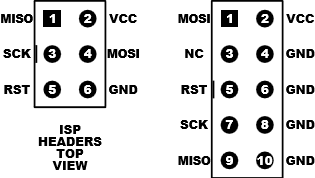Difference between revisions of "AVR Hardware and Software Setup"
m (Sandeep moved page 4.AVR Hardware and Software Setup to AVR Hardware and Software Setup: clean names) |
|||
| (3 intermediate revisions by the same user not shown) | |||
| Line 2: | Line 2: | ||
[[Category:AVR Tutorials]] | [[Category:AVR Tutorials]] | ||
[[File:AVR_tools_SW_HW.JPG|x250px|Hardware and SW Tools]] | [[File:AVR_tools_SW_HW.JPG|x250px|Hardware and SW Tools]] | ||
| − | + | In this tutorial we will look at the basic setup required to get started with AVR series of microcontrollers. There are two aspects to it, the software and the hardware. Fortunately, we for AVR there are free software tools available and even some of it is open-source! In this entire tutorial series we will be demonstrating the hardware on aspects on Ultra AVR Development board and also on breadboard and Starter AVR development board wherever possible. Having said that we will release all the schematics and code for you to hack and build on your own. | |
| − | + | ||
| − | + | ||
| − | + | ||
| − | + | ||
| − | + | ||
| − | |||
| − | |||
| − | |||
| − | |||
=Software= | =Software= | ||
{{Box|type=l_green_light|text= | {{Box|type=l_green_light|text= | ||
| Line 103: | Line 94: | ||
*[[AVR USBasp Programmer]]: Can also be used to transfer hex file to your custom development board. | *[[AVR USBasp Programmer]]: Can also be used to transfer hex file to your custom development board. | ||
}} | }} | ||
| + | |||
| + | = Video Tutorials = | ||
| + | <html> | ||
| + | <div class="embed-responsive embed-responsive-16by9"> | ||
| + | <iframe class="embed-responsive-item"src="https://www.youtube.com/embed/TN5gJDKSeaE" frameborder="0" allowfullscreen></iframe> | ||
| + | </div> | ||
| + | </html> | ||
| + | |||
{{DISQUS}} | {{DISQUS}} | ||
Latest revision as of 09:59, 24 March 2016
 In this tutorial we will look at the basic setup required to get started with AVR series of microcontrollers. There are two aspects to it, the software and the hardware. Fortunately, we for AVR there are free software tools available and even some of it is open-source! In this entire tutorial series we will be demonstrating the hardware on aspects on Ultra AVR Development board and also on breadboard and Starter AVR development board wherever possible. Having said that we will release all the schematics and code for you to hack and build on your own.
In this tutorial we will look at the basic setup required to get started with AVR series of microcontrollers. There are two aspects to it, the software and the hardware. Fortunately, we for AVR there are free software tools available and even some of it is open-source! In this entire tutorial series we will be demonstrating the hardware on aspects on Ultra AVR Development board and also on breadboard and Starter AVR development board wherever possible. Having said that we will release all the schematics and code for you to hack and build on your own.
Contents
Software
Let’s talk about software first:
- Atmel Studio 6.2: This is complete software suite from Atmel; it is an integrated development Environment that allows you to write C/C++ programs, complies with a free AVRGCC compiler and produces hex files. You can download it here. Choose the download option according to your existing setup.
- The Programming Software: The programming SW is required to transfer hex file to the target MCU. There are various options available depending on the programmer you’re using. In this tutorial series we will be using Xplore Flash. There are other software that you could also try
Setting up Atmel Studio 6:
- The first section Creating a new project describes, a fresh new project without any additional configurations.
- The second section show importing libraries, this would be helpful if you're trying to use library files created by Explore Embedded or anyone else and importing them in your projects.
- The third section show very important additional configurations that you need to make in order to compile and run the programs the right way.