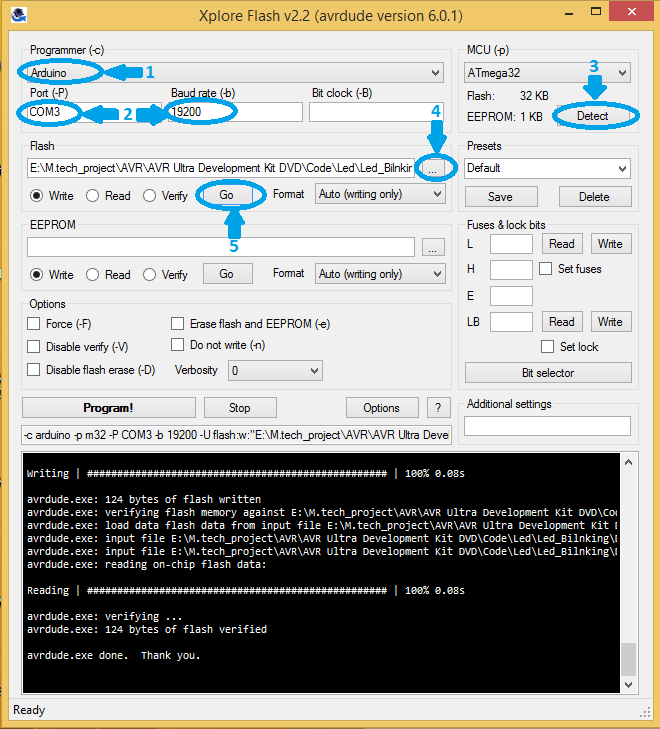Difference between revisions of "Setting up oneMicro Atmega32"
| (One intermediate revision by the same user not shown) | |||
| Line 1: | Line 1: | ||
| + | [[category: oneMicro Atmega32]] | ||
| + | |||
In this tutorial we will look at setting up the oneMicro ATmega32 board, install driver and flash the hex file. | In this tutorial we will look at setting up the oneMicro ATmega32 board, install driver and flash the hex file. | ||
Once the board is setup, you can go through our AVR Tutorial series for your further exploration of the board. | Once the board is setup, you can go through our AVR Tutorial series for your further exploration of the board. | ||
| Line 18: | Line 20: | ||
[[file:xploreflash_6.PNG]] | [[file:xploreflash_6.PNG]] | ||
| + | |||
| + | {{DISQUS}} | ||
Latest revision as of 18:09, 8 September 2016
In this tutorial we will look at setting up the oneMicro ATmega32 board, install driver and flash the hex file.
Once the board is setup, you can go through our AVR Tutorial series for your further exploration of the board.
Hookup
 To use the board, you simply need to pick up a micro USB cable and connect the oneMicro to the computer. The board comes with on board USB to Serial converter CP2102. Install the CP2102 driver for your operating system. The steps for windows are covered in this tutorial.
To use the board, you simply need to pick up a micro USB cable and connect the oneMicro to the computer. The board comes with on board USB to Serial converter CP2102. Install the CP2102 driver for your operating system. The steps for windows are covered in this tutorial.
Compiling
You may use AVR GCC command line to compile and use the code. If you're on windows and trying to use Atmel Studio, this tutorial covers all the basics on setting up and using the IDE.
Flashing the hex file
In this tutorial series we are using Xplore Flash to transfer the hex file to the target MCU. Steps below show how to trasfer the hex file to the MCU using Xplore Flash.
- Open the Xplore Flash and select programmer as Arduino .
- Connect the board to the computer and set baud rate 19200 .
- Click on "detect" ,it will detect the MCU as ATmega32.
- After detecting the MCU browse the hex file .
- Then just click on Go. it will erases, Flashes and verifies the hex file.