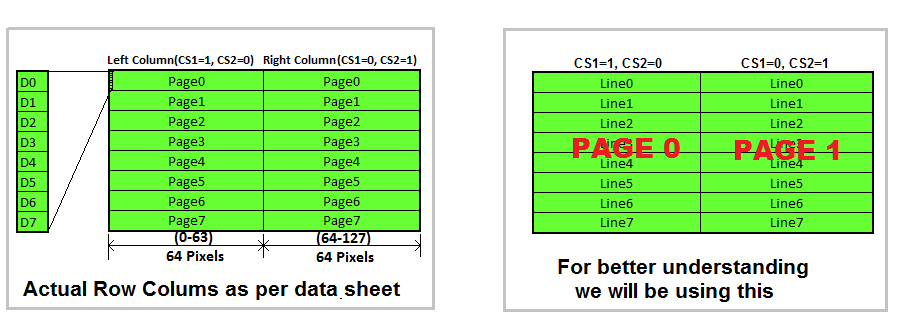Difference between revisions of "Interfacing GLCD(128x64) with PIC16F877A"
| Line 10: | Line 10: | ||
[[FILE:GLCD 128x64 BlockDiagram.png]] | [[FILE:GLCD 128x64 BlockDiagram.png]] | ||
As per the name it has 128pixels on X-axis and 64-pixels on Y-axis. Further the X-axis is divided into two parts of 64 pixels each and controlled by unique contoller/driver IC as shown in the above image. | As per the name it has 128pixels on X-axis and 64-pixels on Y-axis. Further the X-axis is divided into two parts of 64 pixels each and controlled by unique contoller/driver IC as shown in the above image. | ||
| + | |||
| + | [[FILE:GLCD Pages.png]] | ||
Revision as of 15:59, 20 May 2016
In this tutorial we will see how to interface and graphical LCD(GLCD) with PIC16F877A. In this tutorial we will look at interfacing KS0108 controller based JHD12864E display. There are many displays out there based on KS0108 or compatible display controller. They all work the same way, but make sure to check the datasheet for the pin diagram before doing the connection.
We will look at the working of the display, the hardware setup and programming with PIC16F877A. You may use any other AVR,8051,PIC,ARM controller as well. We have it tested and working on 8051, AVR, PIC and ARM. We have similar tutorials on these MCUs as well.
Unlike a 16 x 2 display, this does not have a character map for ascii values stored on its ROM. However it allows us the flexibility of creating fonts like Arial, times new roman etc. We could also display bit-map images on it and stretching it little further we can make GUI's and little animation, but that's for another day. So lets get started.
GLCD Internals
Below image shows the internal block diagram of 128x64 GLCD along with its pin out.
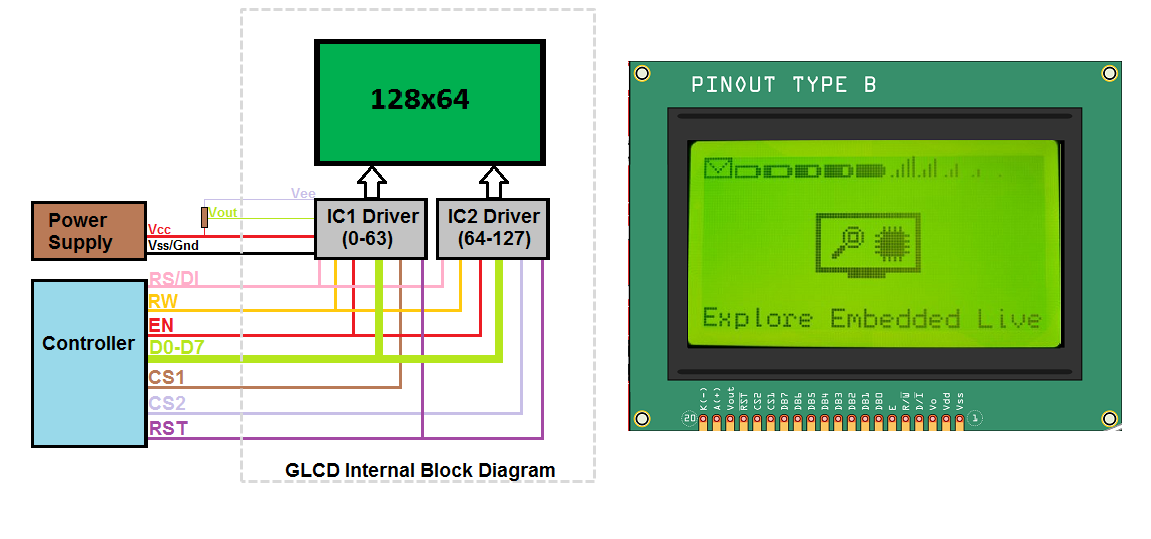 As per the name it has 128pixels on X-axis and 64-pixels on Y-axis. Further the X-axis is divided into two parts of 64 pixels each and controlled by unique contoller/driver IC as shown in the above image.
As per the name it has 128pixels on X-axis and 64-pixels on Y-axis. Further the X-axis is divided into two parts of 64 pixels each and controlled by unique contoller/driver IC as shown in the above image.