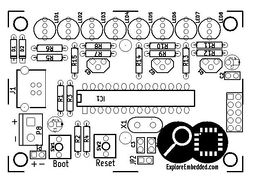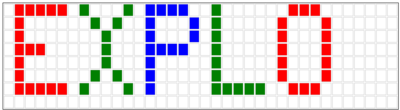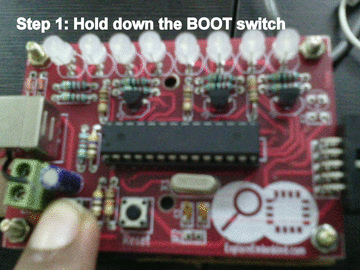Difference between revisions of "Explore POV"
| (21 intermediate revisions by 2 users not shown) | |||
| Line 1: | Line 1: | ||
[[category: DIY Hobby Kits]] | [[category: DIY Hobby Kits]] | ||
| + | [[User:Sandeep|Sandeep]] ([[User talk:Sandeep|talk]]) 15:35, 6 March 2015 (IST) | ||
| + | ---- | ||
| − | [[File:POV poster copy.jpg | + | The colorful Persistence Of Vision (POV) kit enables you to create colorful messages in air with just 8 LEDs. This kit is great introduction to soldering and AVR/Arduino Programming. The kit does not require a external programmer, it is self programmable with USB. |
| + | |||
| + | |||
| + | [[File:POV poster copy.jpg]] | ||
<gallery mode="packed-hover"> | <gallery mode="packed-hover"> | ||
File:Explore POV final.jpg|DIY Kit contains | File:Explore POV final.jpg|DIY Kit contains | ||
| Line 7: | Line 12: | ||
</gallery> | </gallery> | ||
| − | + | ||
=Solder it!= | =Solder it!= | ||
| − | *Image above shows the layout of various components for the board. It is also printed on the PCB. | + | [[File:POV_Board_Soldering_Steps.gif|framed|POV Sequence for Soldering the Board]] |
| + | *Image above shows the layout of various components for the board. It is also printed on the PCB. | ||
| + | *The image sequence shows, how to mount and solder components! | ||
==Component Layout== | ==Component Layout== | ||
The image shows reference numbers for all the components. | The image shows reference numbers for all the components. | ||
| Line 162: | Line 169: | ||
| | | | ||
| − | <center> | + | <center>22</center> |
| | | | ||
| Line 223: | Line 230: | ||
uint8_t i=0; | uint8_t i=0; | ||
| − | const static uint16_t image[]= {0b0000100011111111, 0b0000100011111111, 0b0000100011111111, 0b0000100011111111, 0b0000100011111111, 0b0000100011111111, 0b0000100011111111, 0b0000000000000000, 0b0000010011111110, 0b0000010000010001, 0b0000010000010001, 0b0000010000010001, 0b0000010011100001, 0b0000000000000000, 0b0000010001111110, 0b0000010010010001, 0b0000010010010001, 0b0000010010010001, 0b0000010000001110, 0b0000000000000000, 0b0000001011111111, 0b0000001000010001, 0b0000001000010001, 0b0000001000010001, 0b0000001000001110, 0b0000000000000000, 0b0000001000001110, 0b0000001000010001, 0b0000001000010001, 0b0000001011111111, 0b0000000000000000, 0b0000000000000000, 0b0000100001110000, 0b0000100011111100, 0b0000100011111110, 0b0000100011111111,0b0000100011111111, 0b0000100011111110, 0b0000100011111100, 0b0000100001111000, 0b0000000000000000, 0b0000000000000000, 0b0000010011111110, 0b0000010000010001, 0b0000010000010001, 0b0000010000010001, 0b0000010011100001, 0b0000000000000000, 0b0000001001110000, 0b0000001010001000, 0b0000001010001000, 0b0000001010001000, 0b0000001011111111, 0b0000000000000000, 0b0000001001110000, 0b0000001010001000, 0b0000001010001000, 0b0000001010001000, 0b0000001011111111, 0b0000000000000000, 0b0000010001111110, 0b0000010010010001, 0b0000010010010001, 0b0000010010010001, 0b0000010010001111, 0b0000000000000000, 0b0000000000000000, 0b0000010011111111, 0b0000010000010000, 0b0000010000010000, 0b0000010000010000, 0b0000010011111111}; | + | |
| + | const static uint16_t image[]= | ||
| + | { | ||
| + | 0b0000100011111111, 0b0000100011111111, 0b0000100011111111, 0b0000100011111111, | ||
| + | 0b0000100011111111, 0b0000100011111111, 0b0000100011111111, 0b0000000000000000, | ||
| + | 0b0000010011111110, 0b0000010000010001, 0b0000010000010001, 0b0000010000010001, | ||
| + | 0b0000010011100001, 0b0000000000000000, 0b0000010001111110, 0b0000010010010001, | ||
| + | 0b0000010010010001, 0b0000010010010001, 0b0000010000001110, 0b0000000000000000, | ||
| + | 0b0000001011111111, 0b0000001000010001, 0b0000001000010001, 0b0000001000010001, | ||
| + | 0b0000001000001110, 0b0000000000000000, 0b0000001000001110, 0b0000001000010001, | ||
| + | 0b0000001000010001, 0b0000001011111111, 0b0000000000000000, 0b0000000000000000, | ||
| + | 0b0000100001110000, 0b0000100011111100, 0b0000100011111110, 0b0000100011111111, | ||
| + | 0b0000100011111111, 0b0000100011111110, 0b0000100011111100, 0b0000100001111000, | ||
| + | 0b0000000000000000, 0b0000000000000000, 0b0000010011111110, 0b0000010000010001, | ||
| + | 0b0000010000010001, 0b0000010000010001, 0b0000010011100001, 0b0000000000000000, | ||
| + | 0b0000001001110000, 0b0000001010001000, 0b0000001010001000, 0b0000001010001000, | ||
| + | 0b0000001011111111, 0b0000000000000000, 0b0000001001110000, 0b0000001010001000, | ||
| + | 0b0000001010001000, 0b0000001010001000, 0b0000001011111111, 0b0000000000000000, | ||
| + | 0b0000010001111110, 0b0000010010010001, 0b0000010010010001, 0b0000010010010001, | ||
| + | 0b0000010010001111, 0b0000000000000000, 0b0000000000000000, 0b0000010011111111, | ||
| + | 0b0000010000010000, 0b0000010000010000, 0b0000010000010000, 0b0000010011111111 | ||
| + | }; | ||
void disp(uint16_t); | void disp(uint16_t); | ||
| Line 279: | Line 307: | ||
==Uploading the Pattern== | ==Uploading the Pattern== | ||
| − | * [http://www.fischl.de/usbasp/usbasp-windriver.2011-05-28.zip Install USBasp driver] on your computer | + | * [http://www.fischl.de/usbasp/usbasp-windriver.2011-05-28.zip Install USBasp driver] on your computer. Note that the it will show up as not recognized if the reset sequence is not followed |
| − | * To upload a new image, '''hold down the | + | ===Reset Sequence for uploading new pattern/image=== |
| + | [[File:Pov-reset.gif|framed|right|POV Reset Sequence for uploading new image]] | ||
| + | *Perform reset sequence every time you connect the kit to the computer. | ||
| + | * To upload a new image, '''hold down the BOOT button, press and release the RESET button and then release the BOOT button''' as shown below. | ||
| + | * Note the LEDS will stop blinking once the kit is detected by the computer. | ||
| + | |||
| + | =Downloads= | ||
| + | *[http://exploreembedded.com/wiki/images/b/b3/Explore_POV_v1.pdf Schematic] | ||
| + | {{DISQUS}} | ||
Latest revision as of 15:32, 17 May 2016
Sandeep (talk) 15:35, 6 March 2015 (IST)
The colorful Persistence Of Vision (POV) kit enables you to create colorful messages in air with just 8 LEDs. This kit is great introduction to soldering and AVR/Arduino Programming. The kit does not require a external programmer, it is self programmable with USB.
DIY Kit contains
Component Placement
Contents
Solder it!
- Image above shows the layout of various components for the board. It is also printed on the PCB.
- The image sequence shows, how to mount and solder components!
Component Layout
The image shows reference numbers for all the components.
- From the table below find out the exact part for the reference number.
Component List
ref value Item count C1 4.7uF 1 C2 100nF 1 C3,C4 22pF 2 CON1 AVR-ISP-10 1 D1,D2 3.6V Zener 2 IC1 ATMEGA8-P 1 J1 USB_2 1 LED1..LED8 LED-RGB 8 P8 Batt 1 Q1..Q3 BC547 3 R1 2.2K 1 R2,R3 68E 2 R4 10K 1 R5..R12 22 8 R13..R15 1K 3 SW1 Boot 1 SW2 Reset 1 X1 12MHz 1 Programming
C Code
#include <avr/io.h> #include<util/delay.h> #include<stdint.h> #include<avr/interrupt.h> #define Blue 3 #define Green 4 #define Red 5 uint8_t i=0; const static uint16_t image[]= { 0b0000100011111111, 0b0000100011111111, 0b0000100011111111, 0b0000100011111111, 0b0000100011111111, 0b0000100011111111, 0b0000100011111111, 0b0000000000000000, 0b0000010011111110, 0b0000010000010001, 0b0000010000010001, 0b0000010000010001, 0b0000010011100001, 0b0000000000000000, 0b0000010001111110, 0b0000010010010001, 0b0000010010010001, 0b0000010010010001, 0b0000010000001110, 0b0000000000000000, 0b0000001011111111, 0b0000001000010001, 0b0000001000010001, 0b0000001000010001, 0b0000001000001110, 0b0000000000000000, 0b0000001000001110, 0b0000001000010001, 0b0000001000010001, 0b0000001011111111, 0b0000000000000000, 0b0000000000000000, 0b0000100001110000, 0b0000100011111100, 0b0000100011111110, 0b0000100011111111, 0b0000100011111111, 0b0000100011111110, 0b0000100011111100, 0b0000100001111000, 0b0000000000000000, 0b0000000000000000, 0b0000010011111110, 0b0000010000010001, 0b0000010000010001, 0b0000010000010001, 0b0000010011100001, 0b0000000000000000, 0b0000001001110000, 0b0000001010001000, 0b0000001010001000, 0b0000001010001000, 0b0000001011111111, 0b0000000000000000, 0b0000001001110000, 0b0000001010001000, 0b0000001010001000, 0b0000001010001000, 0b0000001011111111, 0b0000000000000000, 0b0000010001111110, 0b0000010010010001, 0b0000010010010001, 0b0000010010010001, 0b0000010010001111, 0b0000000000000000, 0b0000000000000000, 0b0000010011111111, 0b0000010000010000, 0b0000010000010000, 0b0000010000010000, 0b0000010011111111 }; void disp(uint16_t); ISR (TIMER1_OVF_vect) // Timer1 ISR { disp(image[i]); i++; if(i==72) i=0; TCNT1H=0xFF; // Reload the 16-bit count value TCNT1L=0xF0; // in timer1 count registers } int main(void) { DDRC = 0b11111111; DDRD = 0b11111111; PORTC = 0b11111111; PORTD = 0b00000111; TCNT1H=0xFF; // Load the 16-bit count value TCNT1L=0xF0; // for 1 sec at 7.3728MHz TCCR1A=0x00; TCCR1B=0x05; // Timer mode with 1024 prescAler TIMSK=0x04; // Enable timer1 overflow interrupt(TOIE1) sei(); // Enable global interrupts by setting global interrupt enable bit in SREG while(1) { } } void disp(uint16_t pat) { PORTC = pat & 0x3f; PORTD = (pat>>6)& 0xff; }
Arduino Code
Arduino Code will be uploaded soon.
Pattern Generation
To create an image/patterm, you can use the POV image maker application.
Uploading the Pattern
- Install USBasp driver on your computer. Note that the it will show up as not recognized if the reset sequence is not followed
Reset Sequence for uploading new pattern/image
- Perform reset sequence every time you connect the kit to the computer.
- To upload a new image, hold down the BOOT button, press and release the RESET button and then release the BOOT button as shown below.
- Note the LEDS will stop blinking once the kit is detected by the computer.
Downloads