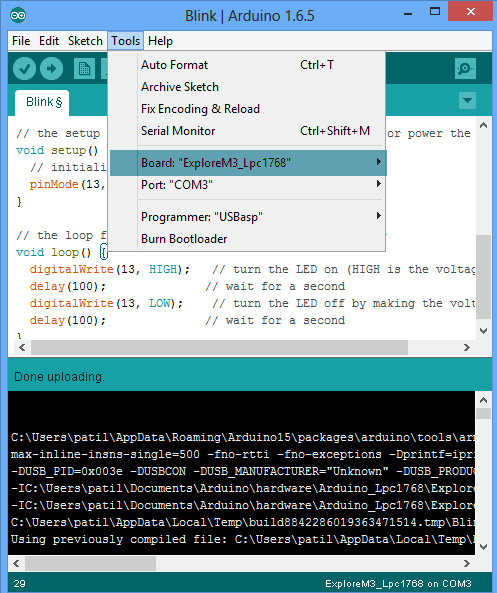Difference between revisions of "Arduino Setup for Explore M3"
| Line 3: | Line 3: | ||
[[File:Select Explore M3.png|none]] | [[File:Select Explore M3.png|none]] | ||
| + | =Installation using Arduino Board Manager= | ||
| + | =Manual Installation= | ||
| + | ==Windows== | ||
| + | # Download and install the Arduino IDE (1.6.5 or later). | ||
| + | # Download and extract the contents of repository inside '''Arduino>Hardware''' directory of your Arduino Installation. Usually found under '''''Documents>Arduino>Hardware'''''. Verify that the directory structure looks like '''''C:\Users\myPC\Documents\Arduino\hardware\Explore-M3''''' | ||
| + | # Install the drivers following the steps outlined in this tutorial. (We plan to write a installer which will eliminate the need of these steps later.) | ||
| + | #Select the board as Explore M3 as shown below: '''''Tools>Boards>Explore M3''''' | ||
Revision as of 12:37, 17 May 2016
This page is placeholder for adding Arduino IDE support for Explore M3. Since there could be a few changes on bootloader front etc till the board goes for crowdfunding, this will be updated later. Also with the new board management feature on Arduino, the board can be added with a simple URL for all major Operating Systems. So do check back later!
Installation using Arduino Board Manager
Manual Installation
Windows
- Download and install the Arduino IDE (1.6.5 or later).
- Download and extract the contents of repository inside Arduino>Hardware directory of your Arduino Installation. Usually found under Documents>Arduino>Hardware. Verify that the directory structure looks like C:\Users\myPC\Documents\Arduino\hardware\Explore-M3
- Install the drivers following the steps outlined in this tutorial. (We plan to write a installer which will eliminate the need of these steps later.)
- Select the board as Explore M3 as shown below: Tools>Boards>Explore M3