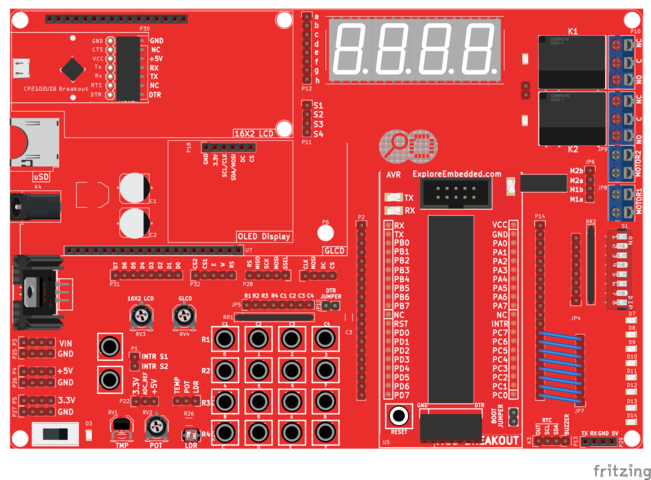Difference between revisions of "AVR I/O Register Configuration"
| (30 intermediate revisions by 3 users not shown) | |||
| Line 1: | Line 1: | ||
[[Category:AVR Tutorials]] | [[Category:AVR Tutorials]] | ||
| − | |||
| − | + | In this tutorial we are going to discuss the port configuration of AVR/Atmel controllers or in general Atmega family. In this tutorial we will be using Atmega32 as reference, same will be applicable to other Atmega series controllers. | |
| − | + | ||
| − | In this tutorial we are going to discuss the port configuration of AVR/Atmel controllers or in general Atmega family. In this tutorial we will be using Atmega32 as reference, same will be applicable to other Atmega series controllers. | + | |
At the end of this tutorial you will be familiar with the Atmega GPIO's and the associated registers for configuring and accessing the GPIO's.<br> | At the end of this tutorial you will be familiar with the Atmega GPIO's and the associated registers for configuring and accessing the GPIO's.<br> | ||
=GPIO Registers= | =GPIO Registers= | ||
| − | The basic and important feature of any controllers is the number of gpio's available connecting the peripherals. Atmega32 has 32-gpio's grouped into four 8-bit ports namely PORTA-PORTD as shown in the below image. | + | The basic and important feature of any controllers is the number of gpio's available for connecting the peripherals. Atmega32 has 32-gpio's grouped into four 8-bit ports namely PORTA-PORTD as shown in the below image. |
| Line 17: | Line 14: | ||
<br>Each Port is associated with 3 registers for direction configuration(Input/Output), read and write operation. | <br>Each Port is associated with 3 registers for direction configuration(Input/Output), read and write operation. | ||
| − | {| class=" | + | {| class="table table-striped table-hover table-condensed table-bordered" |
| − | + | |-class="info" | |
| + | |Register|| Description | ||
|- | |- | ||
|DDRx|| Used to configure the respective PORT as output/input | |DDRx|| Used to configure the respective PORT as output/input | ||
| Line 25: | Line 23: | ||
|- | |- | ||
|PINx|| Used to Read the data from the port pins | |PINx|| Used to Read the data from the port pins | ||
| − | |}note: Here 'x' | + | |}note: Here 'x' could be A,B,C,D so on depending on the number of ports supported by the controller. |
| Line 75: | Line 73: | ||
DDRD = 0xff; // Configure PORTD as Output | DDRD = 0xff; // Configure PORTD as Output | ||
PORTD = PINB; // Read the data from PORTB and send it to PORTD. | PORTD = PINB; // Read the data from PORTB and send it to PORTD. | ||
| − | </syntaxhighlight> | + | </syntaxhighlight> |
| − | ==Led Blinking Example= | + | |
| + | |||
| + | |||
| + | |||
| + | |||
| + | <b>Enabling Internal Pull Up Resistors:</b><br> | ||
| + | Making the DDRx bits to 0 will configure the PORTx as Input. Now the corresponding bits in PORTx register can be used to enable/disable pull-up resistors associated with that pin.To enable pull-up resistor, set bit in PORTx to 1, and to disable set it to 0. | ||
| + | <syntaxhighlight> | ||
| + | DDRB = 0x00; // Configure the PORTB as Input. | ||
| + | PORTB = 0xFF; // Enable the internal Pull Up resistor of PORTB. | ||
| + | |||
| + | DDRD = 0xff; // Configure PORTD as Output | ||
| + | PORTD = PINB; // Read the data from PORTB and send it to PORTD. | ||
| + | </syntaxhighlight> | ||
| + | |||
| + | =Led Blinking Example= | ||
| + | After knowing how to configure the GPIO ports, its time to write a simple program to blink the Leds. | ||
| + | <br>Below points needs to be considered for this example. | ||
| + | * Include the io.h file as it has the definitions for all the PORT registers. | ||
| + | * Include delay.h file to use the delay functions. | ||
| + | * Configure the PORT as Output before writing any data to PORT pins. | ||
| + | |||
<html> | <html> | ||
| − | <script src="https://gist.github.com/SaheblalBagwan/ | + | <script src="https://gist.github.com/SaheblalBagwan/a671ac5b9c722f350a9d.js"></script> |
</html> | </html> | ||
| + | ==Led Blinking Wiring Diagram== | ||
| + | [[File:Blink bb.png|x480px|center]] | ||
| − | = | + | |
| + | |||
| + | |||
| + | =Led and Switches= | ||
<html> | <html> | ||
| − | <script src="https://gist.github.com/ | + | <script src="https://gist.github.com/SaheblalBagwan/310b1582e0bec2ad28ad.js"></script> |
</html> | </html> | ||
| + | ==LEDs and Switches Wiring diagram== | ||
| + | <html><img src ="https://www.exploreembedded.com/blog/wp-content/uploads/img-collections/fritzing-tutorials_de69ccc2/switch_bb.png" width="670 px"></html> | ||
| + | |||
| + | |||
| + | |||
| + | |||
| + | |||
| + | |||
| + | |||
| + | |||
| + | =Explore Ultra AVR Dev Kit= | ||
| + | The Explore Ultra AVR Kit comes with all the things required, not just for this experiment but for the entire series. And even if you think of migrating to PIC or Arduino, you'll have breakout boards that fit on to this, hence we believe it is a great investment for learning hands on Embedded Systems. The kit is fully open source, you may use the schematics, the design files and all of the source code and build something cool on your own. And when you do that do not forget to share with us what you've done. We would be happy to see you building something cool. | ||
| + | <html> | ||
| + | <ul> | ||
| + | <li>Explore Ultra AVR Dev Kit: <a https://www.exploreembedded.com/product/Explore%20Ultra%20AVR%20Dev%20Kit> Buy from EE Store </a></li> | ||
| + | <a href="https://www.exploreembedded.com/product/Explore%20Ultra%20AVR%20Dev%20Kit"> | ||
| + | <img src ="https://www.exploreembedded.com/blog/wp-content/uploads/img-collections/explore-avr-pic-kit/1-dsc03897.jpg" width="480 px"> | ||
| + | </a> | ||
| + | </ul> | ||
| + | </html> | ||
| + | |||
| + | |||
| + | Have a opinion, suggestion , question or feedback about the article let it out here! | ||
{{DISQUS}} | {{DISQUS}} | ||
Latest revision as of 14:25, 3 May 2016
In this tutorial we are going to discuss the port configuration of AVR/Atmel controllers or in general Atmega family. In this tutorial we will be using Atmega32 as reference, same will be applicable to other Atmega series controllers.
At the end of this tutorial you will be familiar with the Atmega GPIO's and the associated registers for configuring and accessing the GPIO's.
Contents
GPIO Registers
The basic and important feature of any controllers is the number of gpio's available for connecting the peripherals. Atmega32 has 32-gpio's grouped into four 8-bit ports namely PORTA-PORTD as shown in the below image.
As shown in the above image many I/O pins have 2-3 functions. If a pin is used for other function then it may not be used as a gpio.
Though the gpio pins are grouped into 8-bit ports they can still be configured and accessed individually.
Each Port is associated with 3 registers for direction configuration(Input/Output), read and write operation.
| Register | Description |
| DDRx | Used to configure the respective PORT as output/input |
| PORTx | Used to write the data to the Port pins |
| PINx | Used to Read the data from the port pins |
DDRx: Data Direction Register
Before reading or writing the data from the ports, their direction needs to be set. Unless the PORT is configured as output, the data from the registers will not go to controller pins.
This register is used to configure the PORT pins as Input or Output. Writing 1's to DDRx will make the corresponding PORTx pins as output. Similarly writing 0's to DDRx will make the corresponding PORTx pins as Input.
DDRB = 0xff; // Configure PORTB as Output. DDRC = 0x00; // Configure PORTC as Input. DDRD = 0x0F; // Configure lower nibble of PORTD as Output and higher nibble as Input DDRD = (1<<PD0) | (1<PD3) | (1<<PD6); // Configure PD0,PD3,PD6 as Output and others as Input
PORTx:
This register is used to send the data to port pins. Writing 1's to PORTx will make the corresponding PORTx pins as HIGH. Similarly writing 0's to PORTx will make the corresponding PORTx pins as LOW.
PORTB = 0xff; // Make all PORTB pins HIGH. PORTC = 0x00; // Make all PORTC pins LOW.. PORTD = 0x0F; // Make lower nibble of PORTD as HIGH and higher nibble as LOW PORTD = (1<<PD0) | (1<PD3) | (1<<PD6); // Make PD0,PD3,PD6 HIGH,
PINx:PORT Input Register
This register is used to read the data from the port pins. Before reading the data from the port pins, the ports needs to be configured as Inputs.
DDRB = 0x00; // Configure the PORTB as Input. value = PINB; // Read the data from PORTB. DDRB = 0x00; // Configure PORTB as Input DDRD = 0xff; // Configure PORTD as Output PORTD = PINB; // Read the data from PORTB and send it to PORTD.
Enabling Internal Pull Up Resistors:
Making the DDRx bits to 0 will configure the PORTx as Input. Now the corresponding bits in PORTx register can be used to enable/disable pull-up resistors associated with that pin.To enable pull-up resistor, set bit in PORTx to 1, and to disable set it to 0.
DDRB = 0x00; // Configure the PORTB as Input. PORTB = 0xFF; // Enable the internal Pull Up resistor of PORTB. DDRD = 0xff; // Configure PORTD as Output PORTD = PINB; // Read the data from PORTB and send it to PORTD.
Led Blinking Example
After knowing how to configure the GPIO ports, its time to write a simple program to blink the Leds.
Below points needs to be considered for this example.
- Include the io.h file as it has the definitions for all the PORT registers.
- Include delay.h file to use the delay functions.
- Configure the PORT as Output before writing any data to PORT pins.
Led Blinking Wiring Diagram
Led and Switches
LEDs and Switches Wiring diagram

Explore Ultra AVR Dev Kit
The Explore Ultra AVR Kit comes with all the things required, not just for this experiment but for the entire series. And even if you think of migrating to PIC or Arduino, you'll have breakout boards that fit on to this, hence we believe it is a great investment for learning hands on Embedded Systems. The kit is fully open source, you may use the schematics, the design files and all of the source code and build something cool on your own. And when you do that do not forget to share with us what you've done. We would be happy to see you building something cool.
- Explore Ultra AVR Dev Kit: Buy from EE Store

Have a opinion, suggestion , question or feedback about the article let it out here!