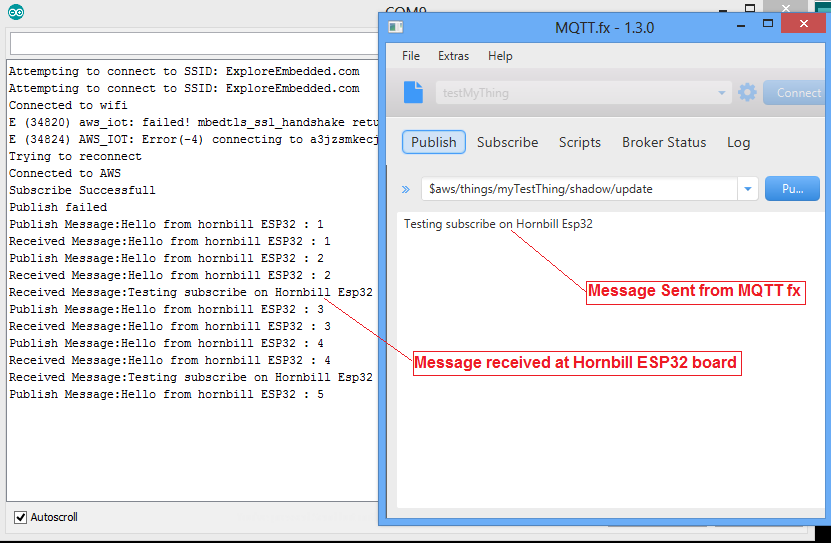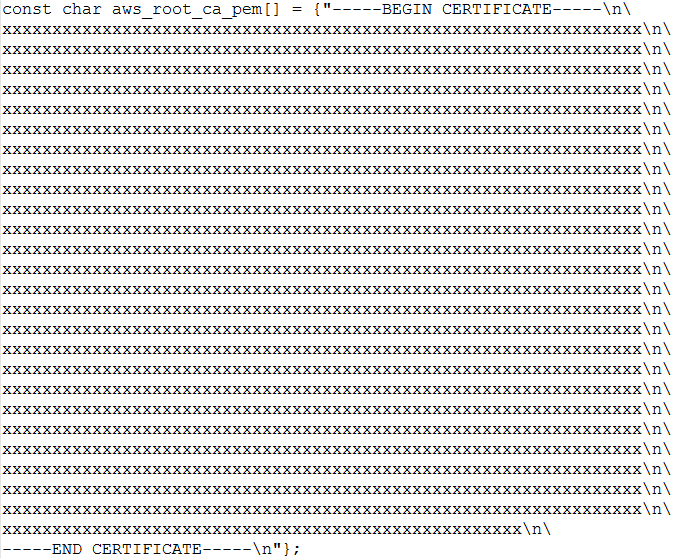Difference between revisions of "AWS IOT with Arduino ESP32"
| Line 25: | Line 25: | ||
=Upload the sketch and verify the output = | =Upload the sketch and verify the output = | ||
| + | Publish and subscribe(received) message printing on terminal. | ||
| + | [[File:ESP32 AWS IOT Terminal LOG.png]] | ||
| + | <br><br> | ||
| + | |||
| + | Published message viewed on MQTT Fx client software: | ||
| + | [[File:ESP32 AWS IOT MQTT LOG.png]] | ||
| + | <br><br> | ||
| + | |||
| + | Publish a message from MQTT Fx Client and verify the received message on terminal. | ||
| + | [[File:ESP32 AWS IOT PUBLISH SUBSCRIBE.png]] | ||
| + | <br><br> | ||
Revision as of 17:32, 12 April 2017
In the earlier tutorial we discussed how to setup AWS IOT for an Amazon user account. Now lets see hot to use the Arduino esp32 AWS IOT library to communicate with AWS server.
Contents
AWS IOT for ESP32
Download the AWS IOT library for Arduino ESP32 from the below link.
Now open the first example pubSubTest.ino as shown below.
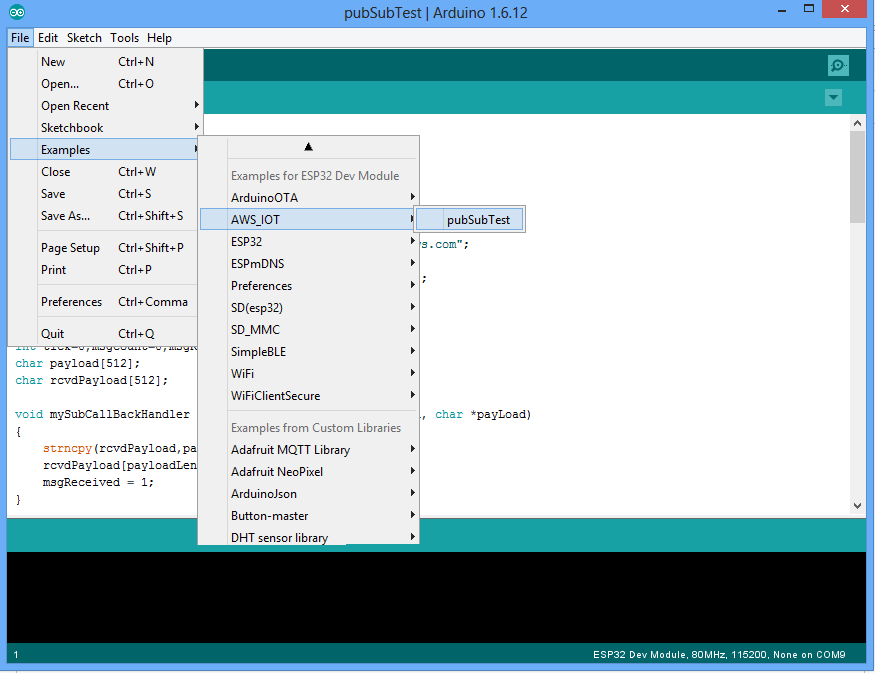 .
.
Wifi SSID and Host Address Configuration
Configure the below parameters at the beginning of the sketch as shown in the image.
WIFI_SSID
WIFI_PASSWORD
HOST_ADDRESS
CLIENT_ID
TOPIC_NAME
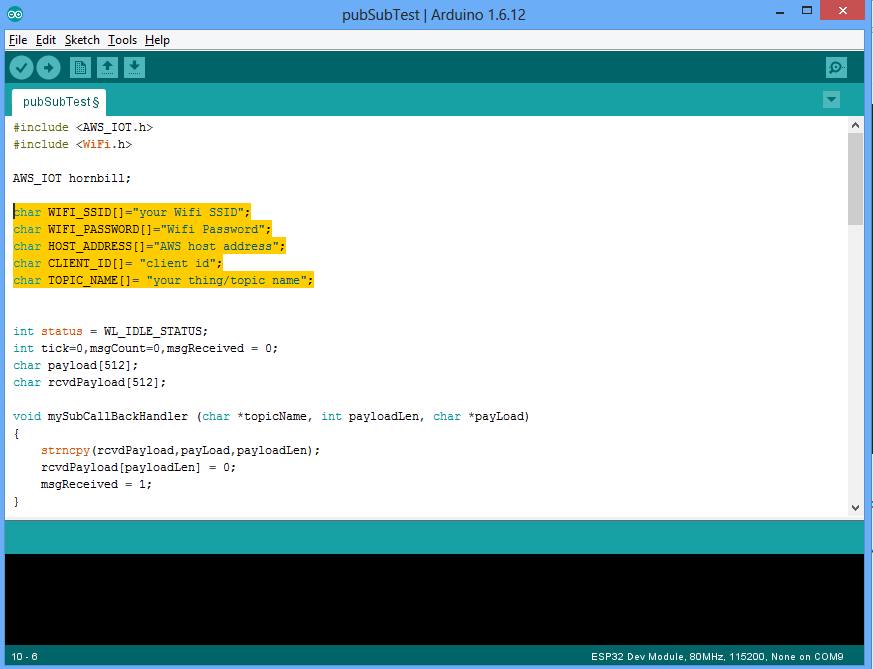
AWS Certificate Configuration
The below certificate and private key needs to be copied to aws_iot_certificate.c file in the form of array.
aws-root-ca.pem certificate.pem.crt private.pem.key
Upload the sketch and verify the output
Publish and subscribe(received) message printing on terminal.
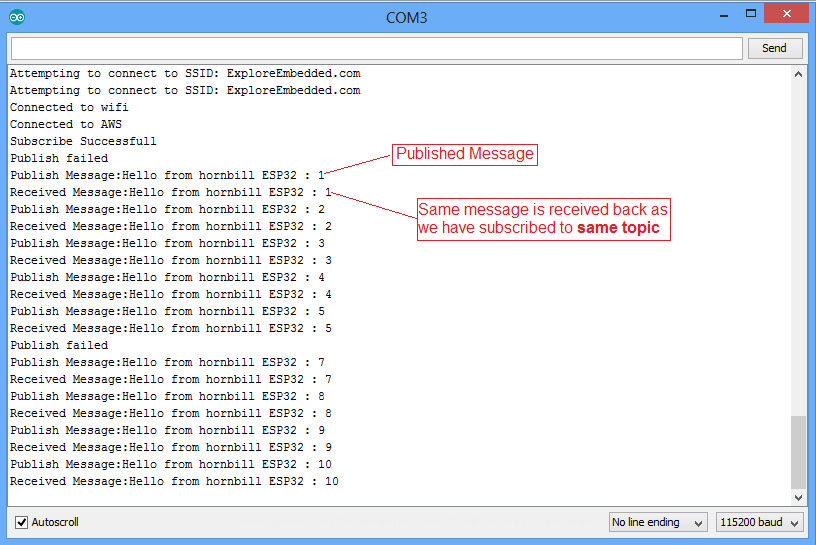
Published message viewed on MQTT Fx client software:
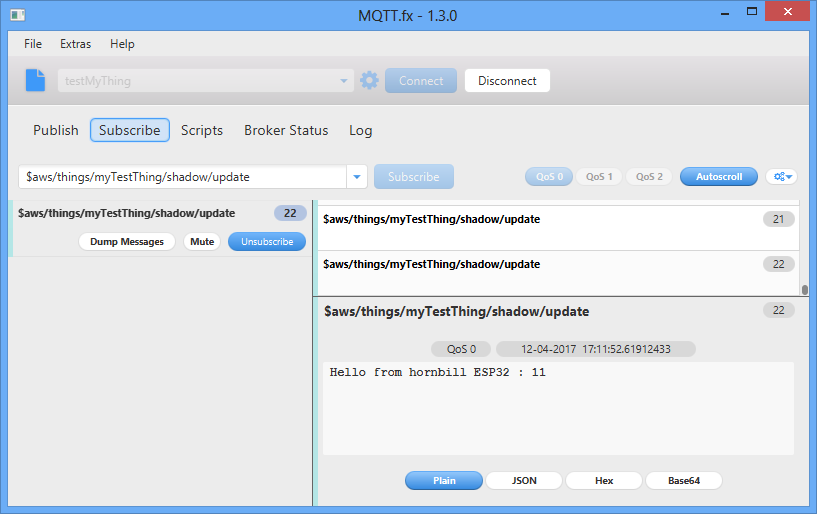
Publish a message from MQTT Fx Client and verify the received message on terminal.