Difference between revisions of "Pic18f4520 MPLABx Setup"
| Line 64: | Line 64: | ||
# [[Uploading Hex File Using Ds30 Bootloader|Uploading Hex File Using Ds30 Bootloader.]] | # [[Uploading Hex File Using Ds30 Bootloader|Uploading Hex File Using Ds30 Bootloader.]] | ||
<br><br> | <br><br> | ||
| + | |||
| + | Have a opinion, suggestion , question or feedback about the article let it out here! | ||
| + | {{DISQUS}} | ||
Latest revision as of 17:59, 14 March 2017
In this tutorial we will see how to setup a Mplabx project to generate .hex file for Pic18f4520

MPLABx Setup Steps
Step1: Open the MPLABx software and select the New project from File Menu as shown below.
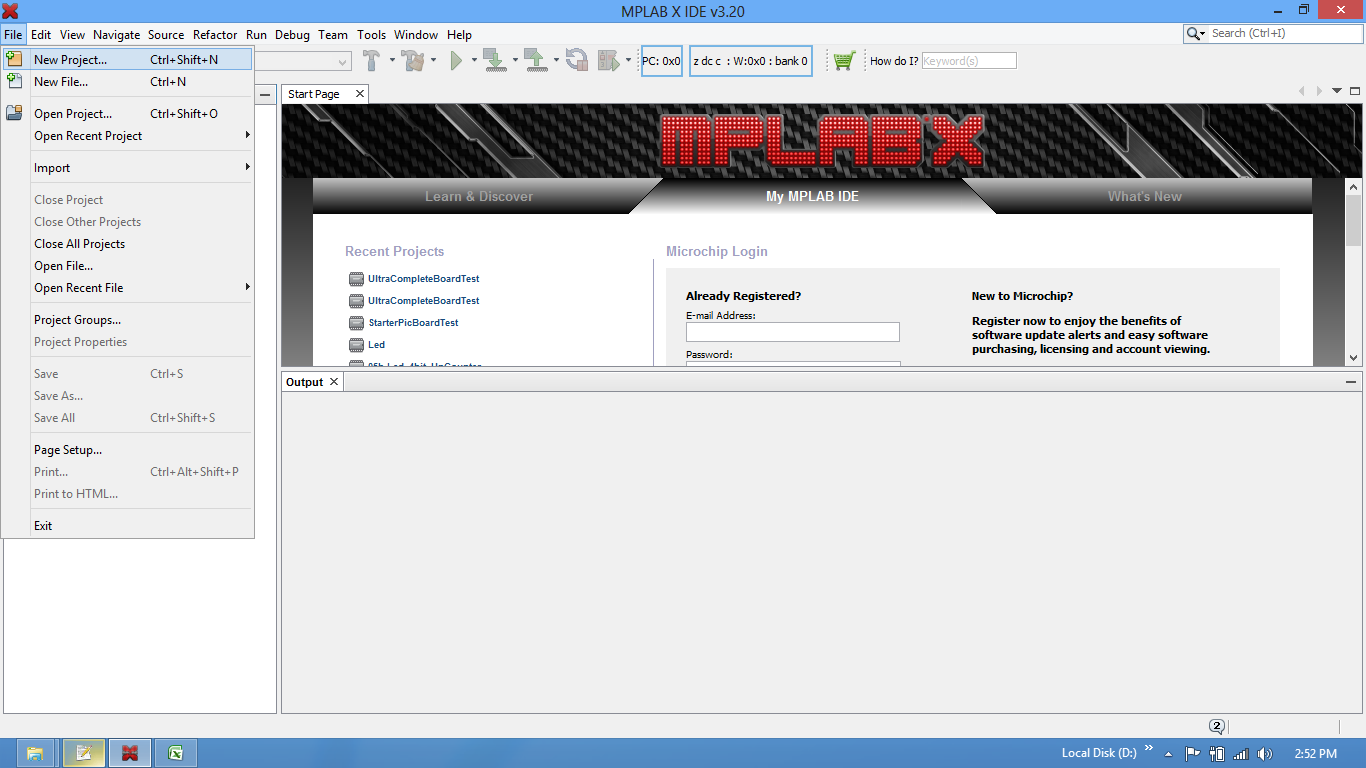
Step2: Select the Standalone option for the project.
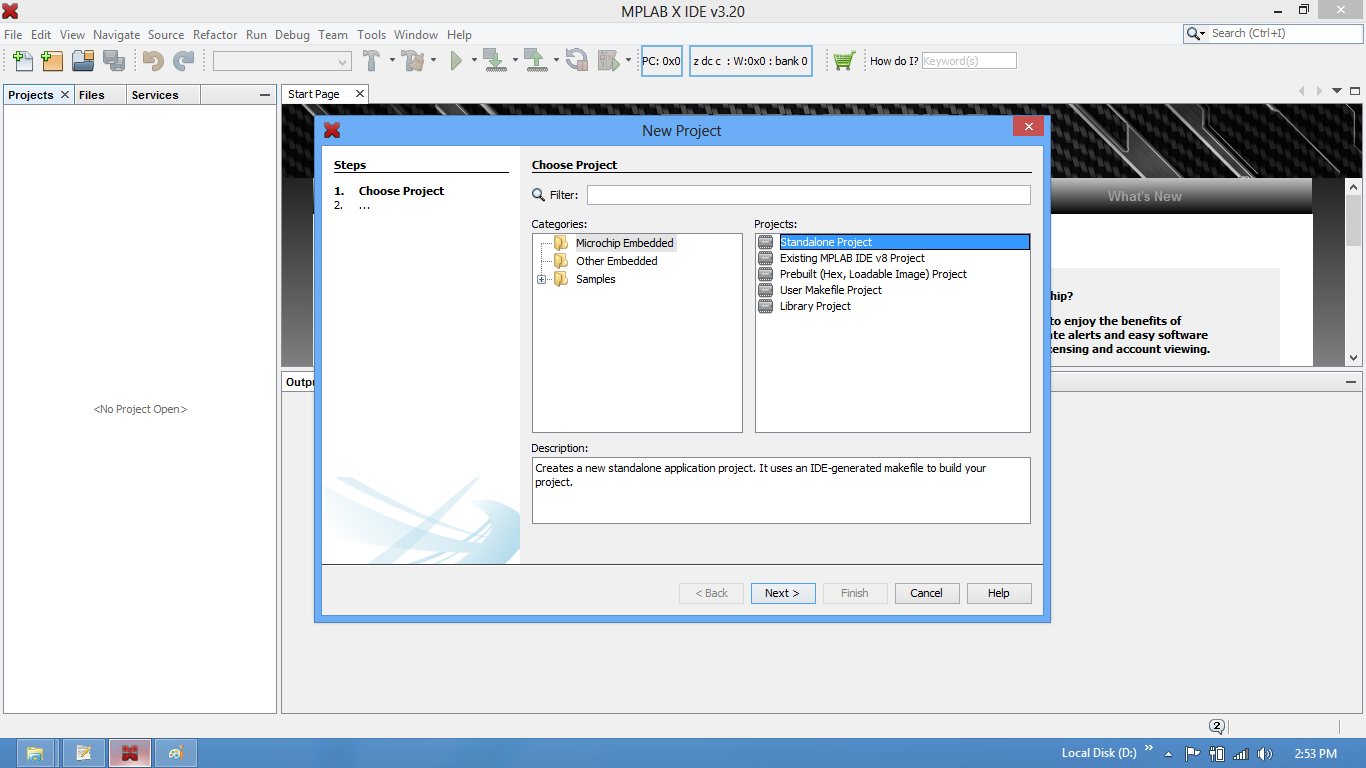
Step3: Choose the Controller(Pic18f4520) from the device drop down.
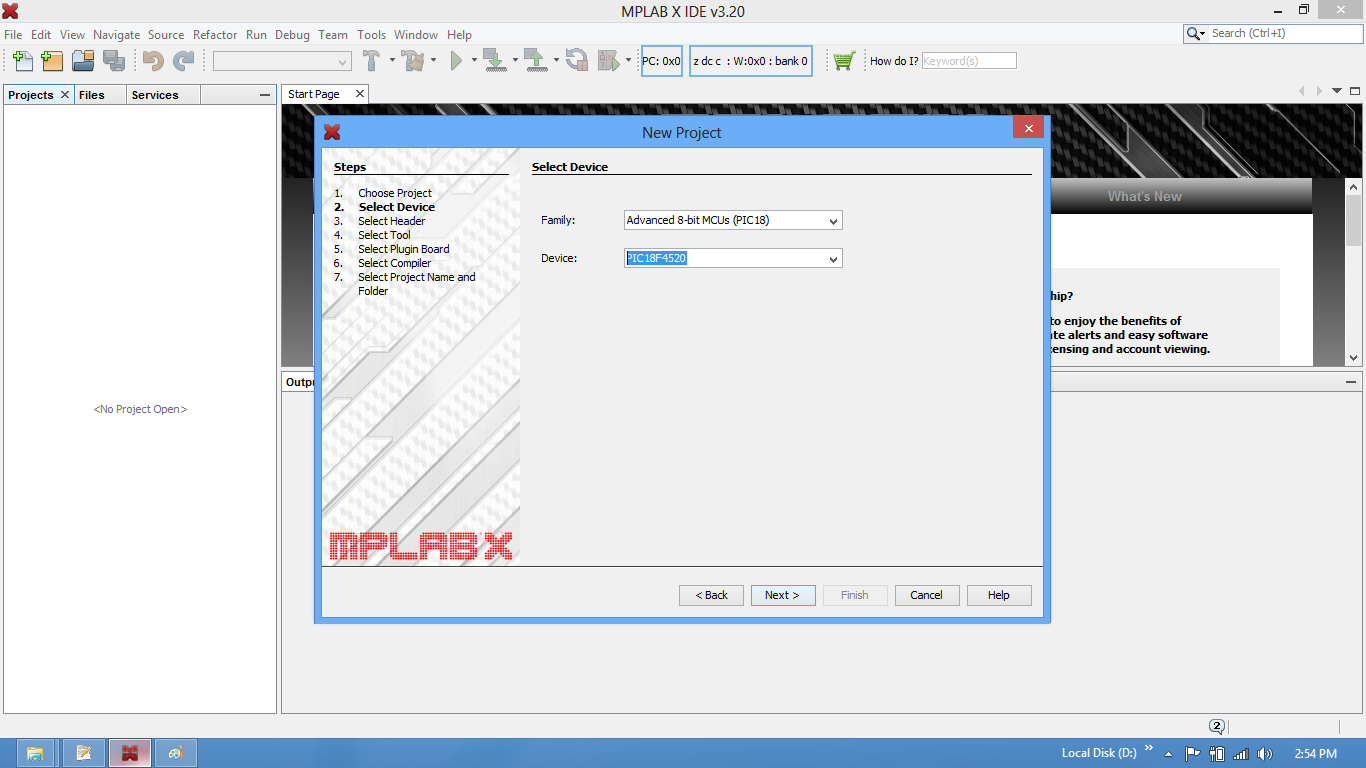
Step4: Select the required programmer. In this case it is Pickit2.
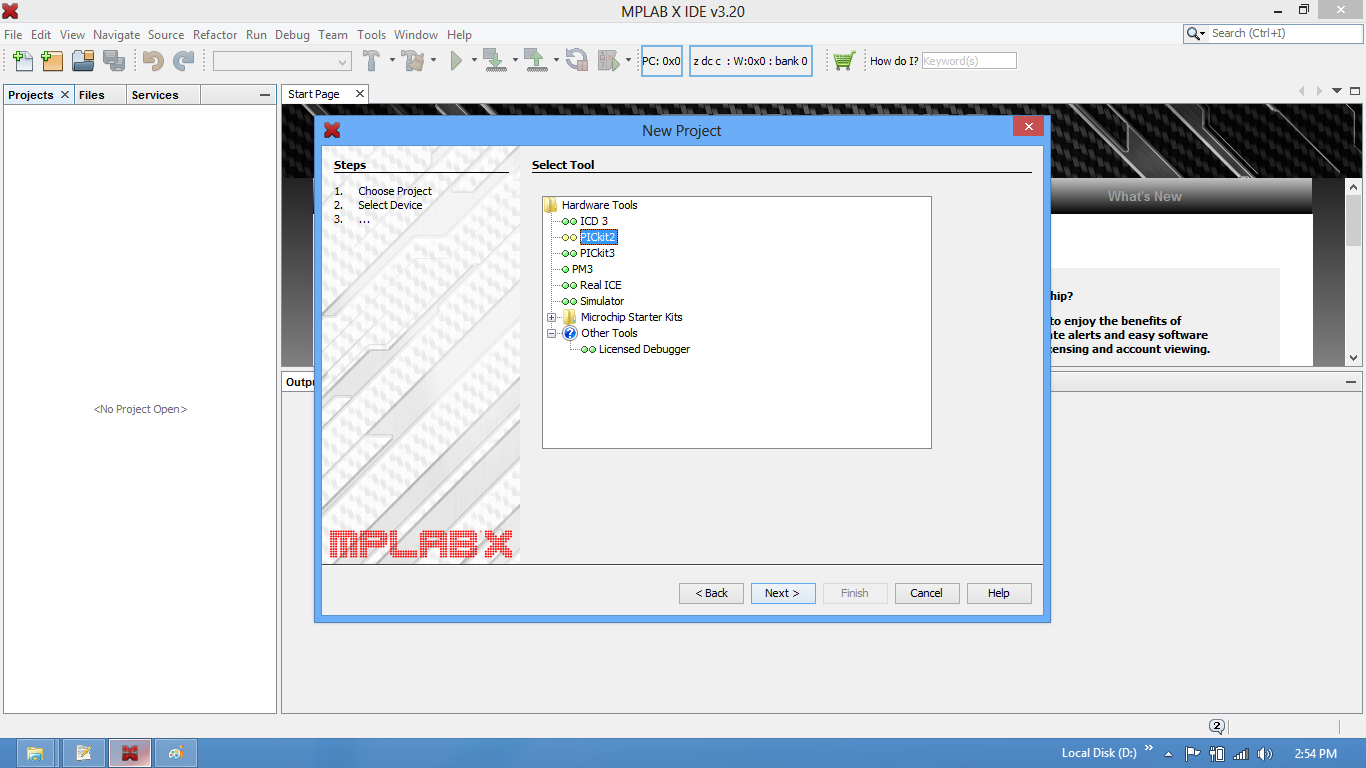
Step5: Choose the xC8/Hitech compiler which ever is installed.
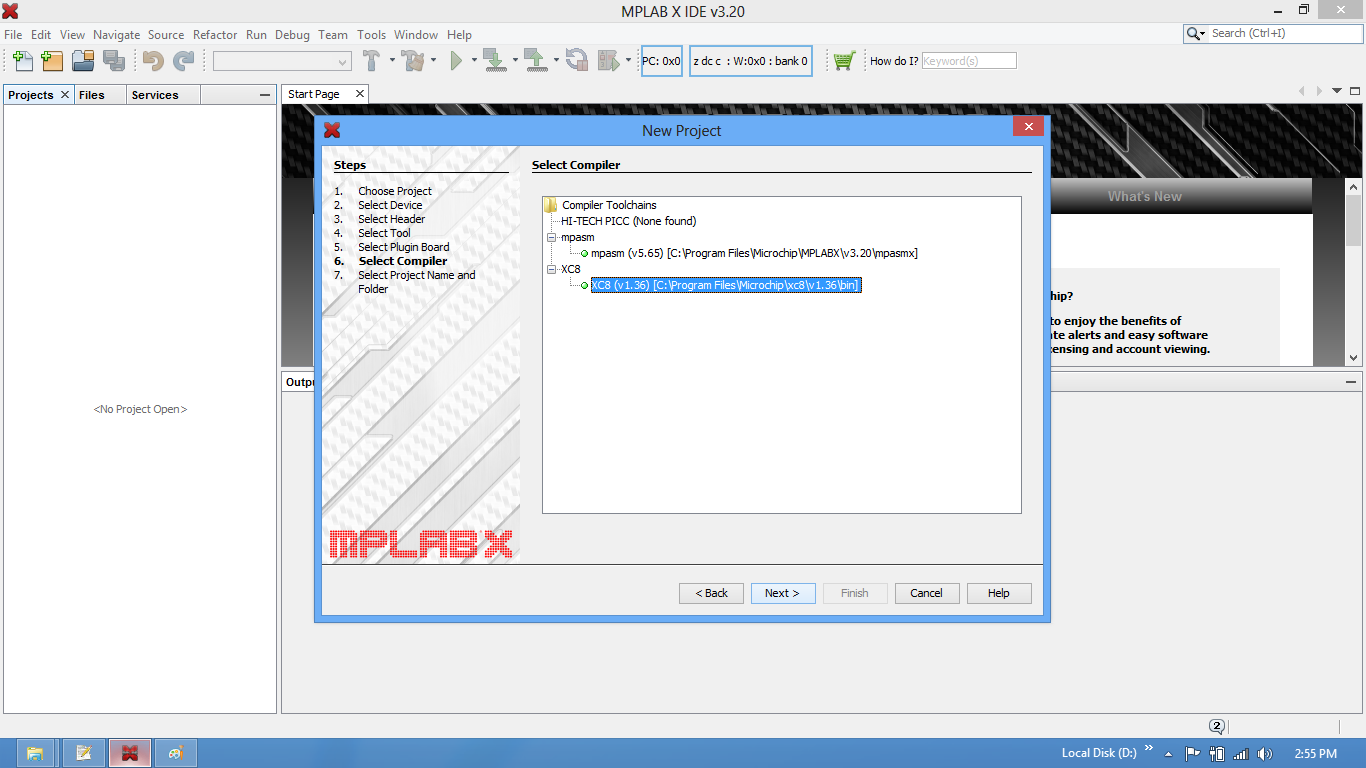
Step6: Provide the project name and project location.
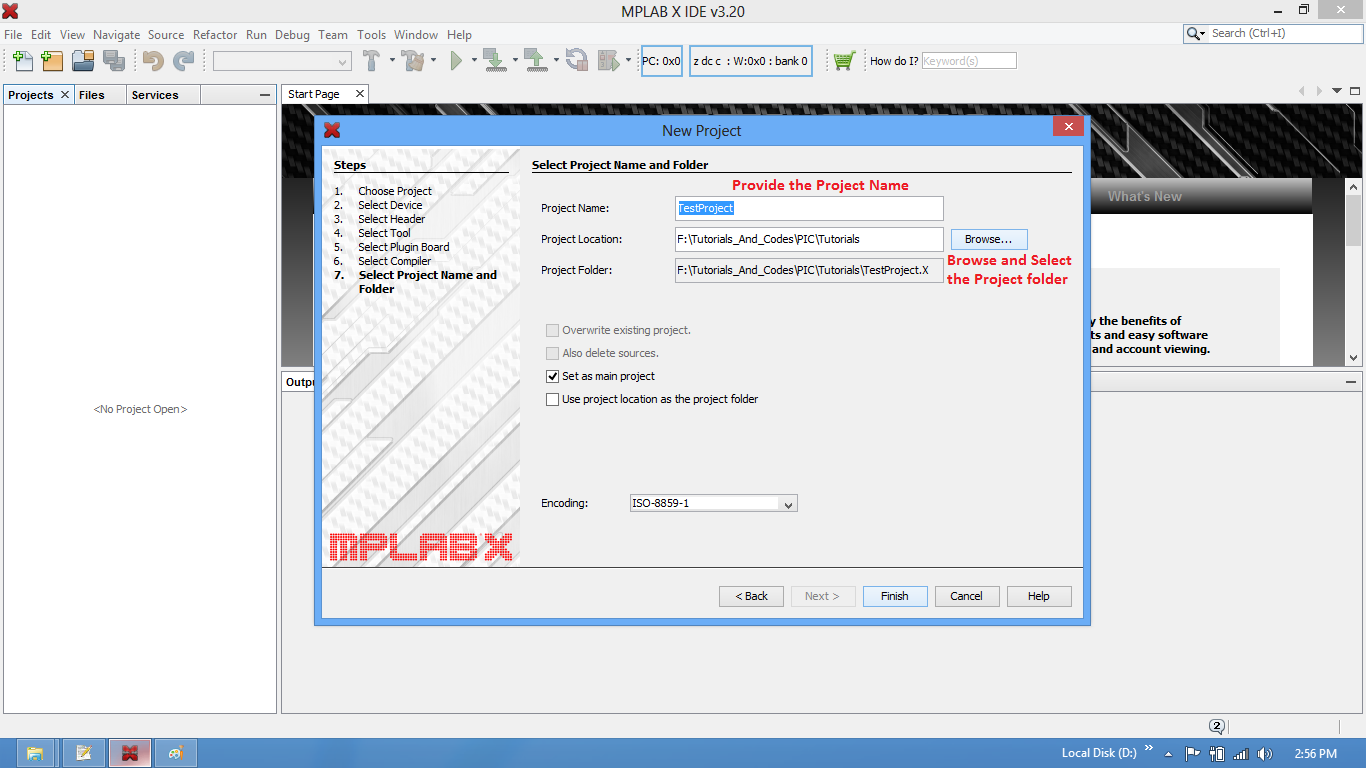
Step7: Now the required project is created. Create a new .c/main.c to write the code.
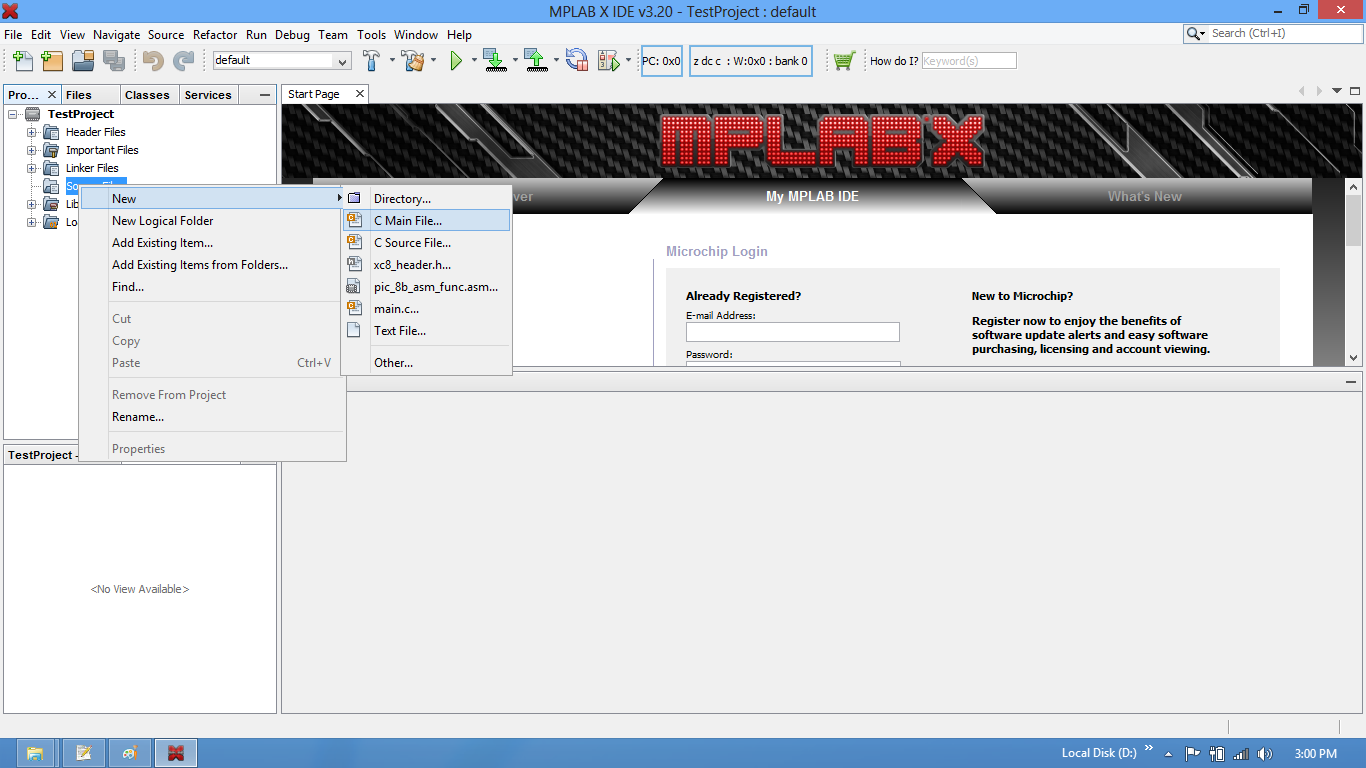
Step8: Save the file with C extension.
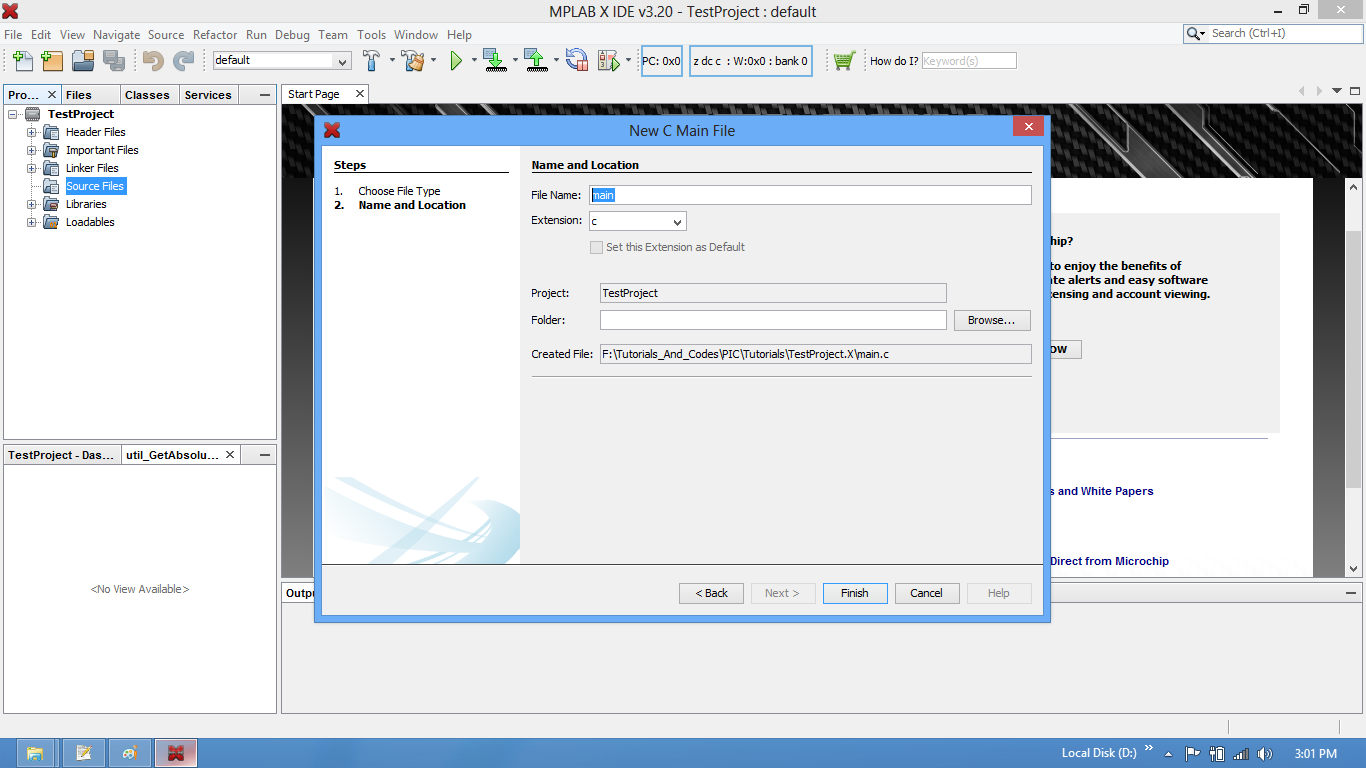
Step9: Type the code or Copy paste the below code snippet and save it
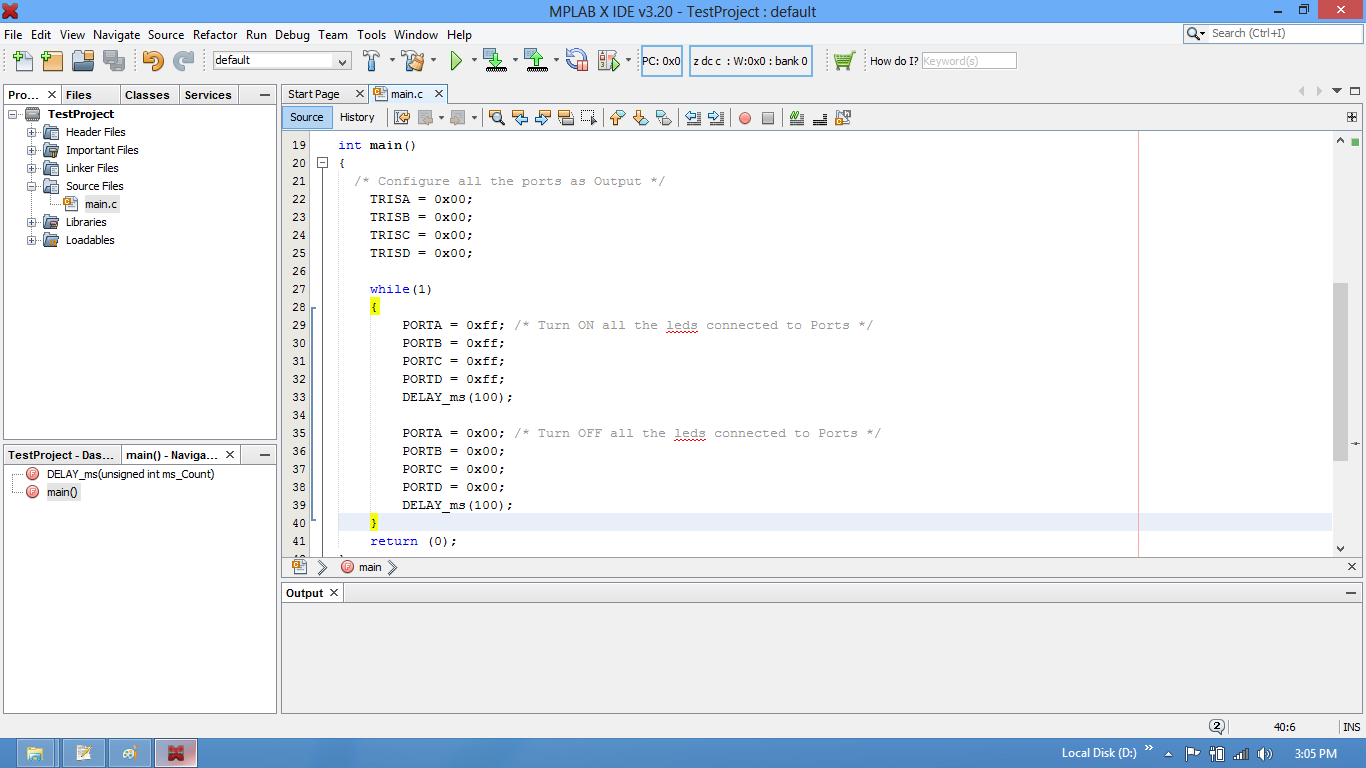
Step10: Flash setup : Board comes with bootloader, we need to make the following setup otherwise
generated hex file may overwrite the bootloader.
Step11: Build the project and fix the compiler errors/warnings if any.
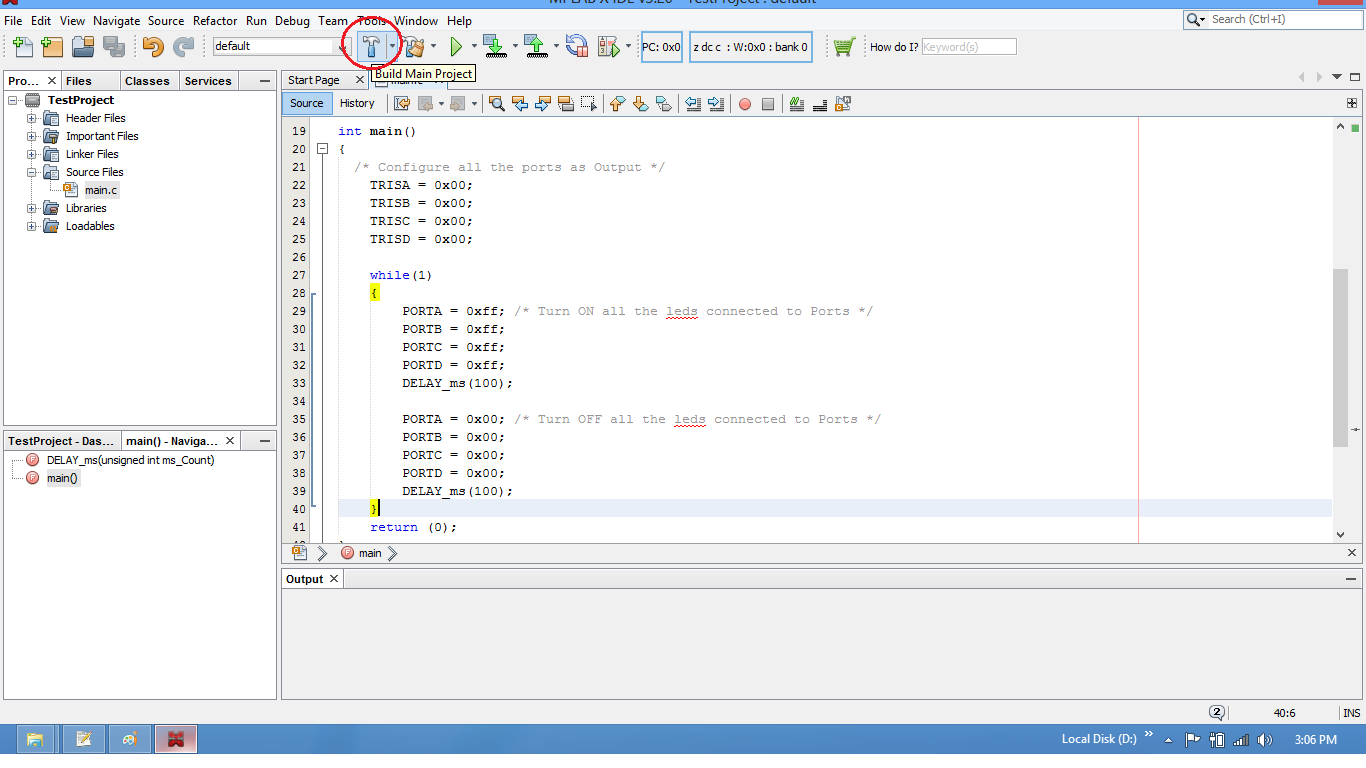
Step12: Code is compiled with no errors. The .hex file is generated.
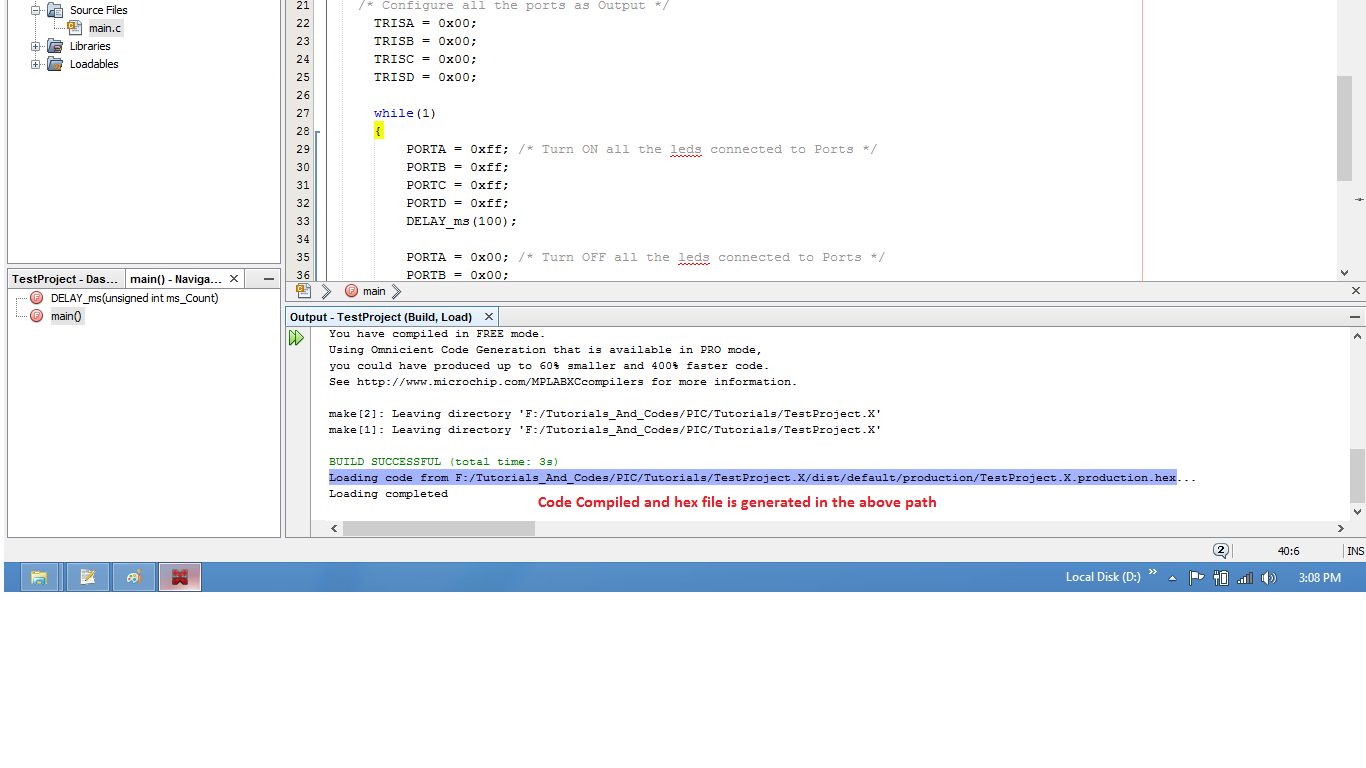
Step13: Check the project folder for generated .hex file.
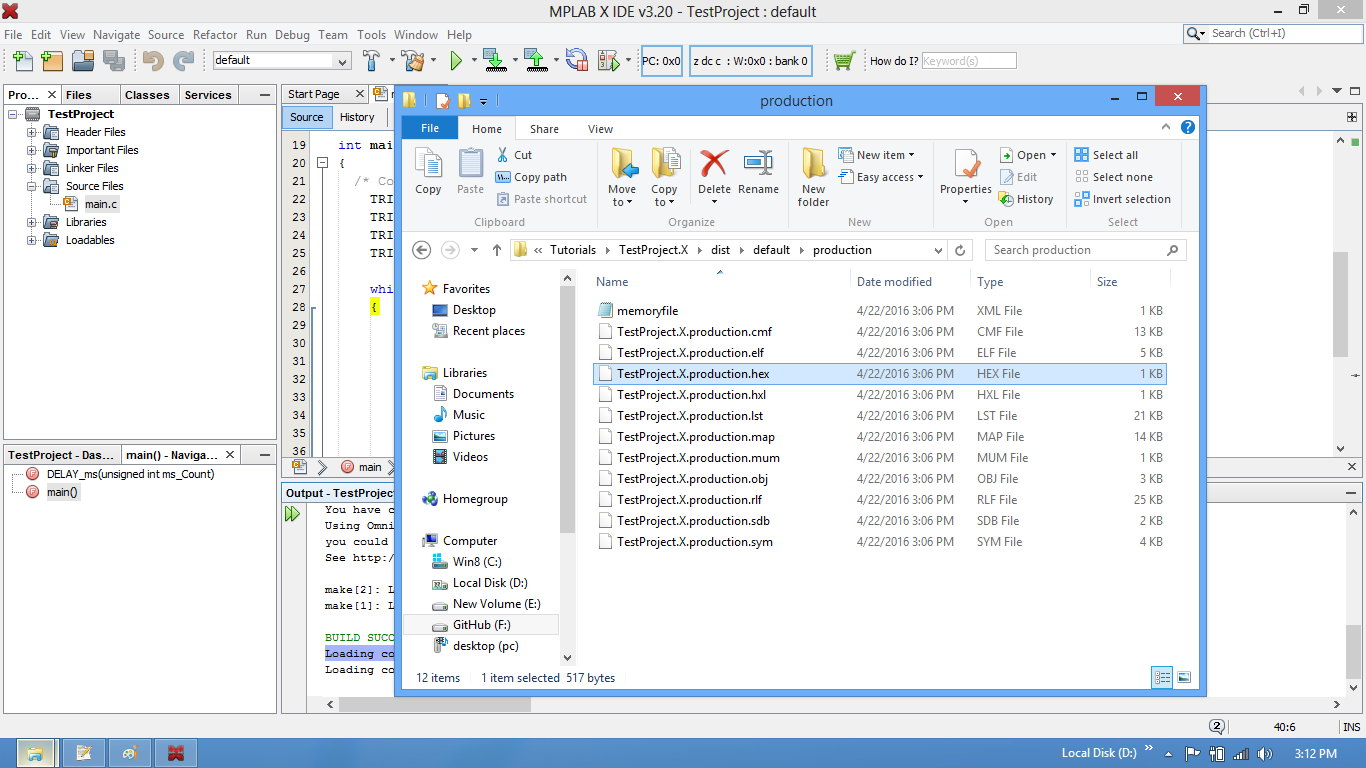
Uploading the Hex file
After generating the .hex file check the below tutorials for uploading it using Pickit2 or Ds30 Software.
Have a opinion, suggestion , question or feedback about the article let it out here!

