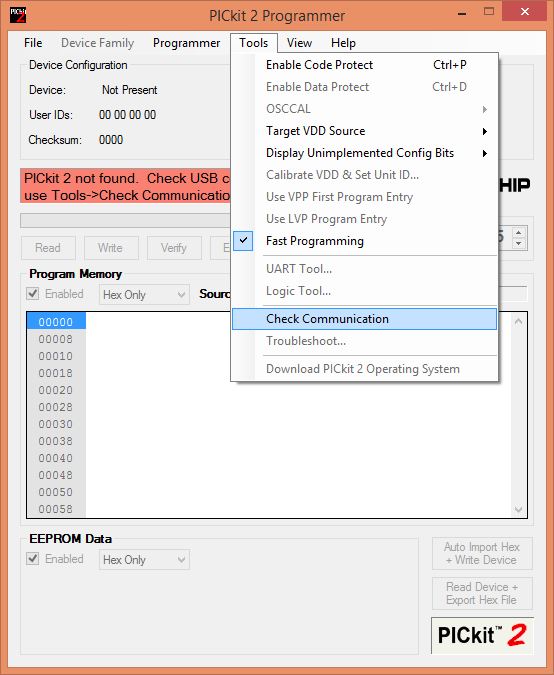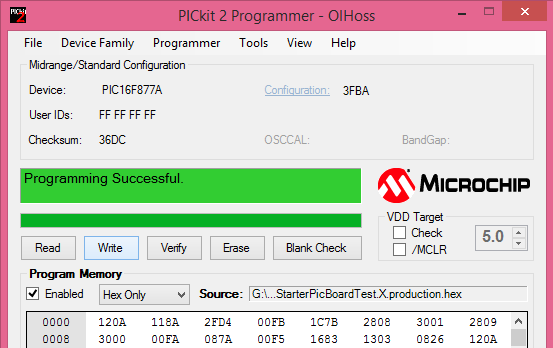Difference between revisions of "Uploading Hex File Using Pickit2"
Raghavendra (Talk | contribs) |
|||
| (13 intermediate revisions by 3 users not shown) | |||
| Line 1: | Line 1: | ||
[[Category:Starter PIC16F877]] | [[Category:Starter PIC16F877]] | ||
| − | In this tutorial we will see how to upload hex file using [https://www.exploreembedded.com/product/PIC%20USB%20Programmer PICKit 2 programmer] | + | In this tutorial we will see how to upload hex file using the below [https://www.exploreembedded.com/product/PIC%20USB%20Programmer PICKit 2 programmer]. <br> |
| − | + | ||
[[File:PICKIT 2 programmer.png|none]] | [[File:PICKIT 2 programmer.png|none]] | ||
| + | <br> | ||
| − | =Installing | + | =Installing Pickit 2 Software= |
| − | + | Download and Install the Pickit2 software from the below link. | |
| − | * [https://www.exploreembedded.com/wiki/images/1/14/PICkit2.zip PICkit 2 Programmer Software] <br> | + | * [https://www.exploreembedded.com/wiki/images/1/14/PICkit2.zip PICkit 2 Programmer Software] <br><br> |
| − | = | + | =Pickit 2 Software Setup= |
| − | + | <b>Step1:</b> | |
| − | [[File: | + | Connect the Pickit2 programmer to target board as shown below. <b>Ensure the Boot Jumper is disconnected</b>. |
| − | + | [[File:PICkit2andstater.jpeg#sthash.oRFNF44v.dpuf|none]]<br><br> | |
| − | + | ||
| − | [[File: | + | |
| − | + | <b>Step2:</b> | |
| − | + | Run the Pickit2 application and check the device communication as shown below.<br> | |
| − | [[File:PICKit2 application software.png|none]] | + | [[File:PICkit2 check communication.png|none]] <br><br> |
| − | + | ||
| − | [[File:PICkit 2 import hex file.png|none]] | + | <b>Step3:</b> |
| − | + | Now status window should show PICkit 2 connected, with proper device(PIC16F877A), else double check the connections and try again. | |
| − | [[File:0PICkit2 succesful.png|none]] | + | [[File:PICKit2 application software.png|none]]<br><br> |
| + | |||
| + | |||
| + | <b>Step4:</b> | ||
| + | Import the .hex file from the menu File->Import Hex as shown below. | ||
| + | [[File:PICkit 2 import hex file.png|none]]<br><br> | ||
| + | |||
| + | |||
| + | <b>Step5:</b> | ||
| + | <b>The Configuration bits should be set to 0x3F3A.</b> | ||
| + | Now click on Write to upload the hex file to target device.<br> | ||
| + | Status window will show the uploading status.<br> | ||
| + | [[File:0PICkit2 succesful.png|none]] <br><br> | ||
| + | |||
| + | Have a opinion, suggestion , question or feedback about the article let it out here! | ||
| + | {{DISQUS}} | ||
Latest revision as of 17:59, 14 March 2017
In this tutorial we will see how to upload hex file using the below PICKit 2 programmer.
Installing Pickit 2 Software
Download and Install the Pickit2 software from the below link.
Pickit 2 Software Setup
Step1: Connect the Pickit2 programmer to target board as shown below. Ensure the Boot Jumper is disconnected.
Step2:
Run the Pickit2 application and check the device communication as shown below.
Step3: Now status window should show PICkit 2 connected, with proper device(PIC16F877A), else double check the connections and try again.
Step4:
Import the .hex file from the menu File->Import Hex as shown below.
Step5:
The Configuration bits should be set to 0x3F3A.
Now click on Write to upload the hex file to target device.
Status window will show the uploading status.
Have a opinion, suggestion , question or feedback about the article let it out here!