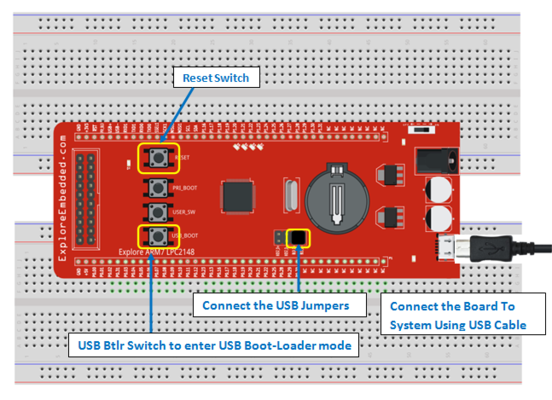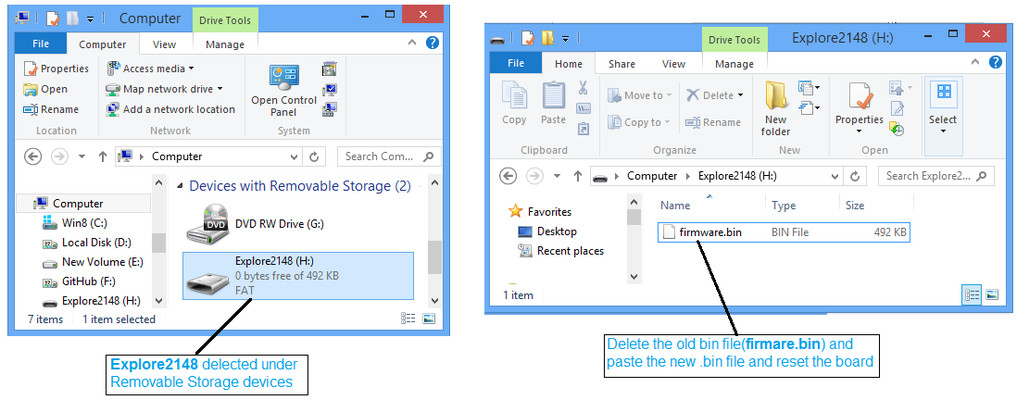Difference between revisions of "LPC2148: Uploading .bin file"
(Created page with "category: LPC2148 Tutorials =Objective= In this tutorial, we will be discussing how to upload the .bin file to Lpc2148 board.<br> To upload the .bin, no external hardware...") |
|||
| (6 intermediate revisions by 2 users not shown) | |||
| Line 5: | Line 5: | ||
=Generating .bin File= | =Generating .bin File= | ||
| − | Check this tutoial [[ | + | Check this tutoial [[LPC2148 Keil Setup for .bin file|LPC2148 Keil Setup]] for generating the .bin file using keil.<br><br><br> |
| − | = | + | =Bin File Using Secondary Boot Loader= |
For uploading the .bin file, secondary(USB) boot-loader needs to be flashed to the controller. Even though we put a USB bootloader, the serial bootloader will be still present to flash the hex files using Flash Magic. | For uploading the .bin file, secondary(USB) boot-loader needs to be flashed to the controller. Even though we put a USB bootloader, the serial bootloader will be still present to flash the hex files using Flash Magic. | ||
| Line 16: | Line 16: | ||
#Press the Reset Switch. | #Press the Reset Switch. | ||
#Release the Reset Switch. | #Release the Reset Switch. | ||
| − | #Release the | + | #Release the USB_Boot switch. |
| − | #Now the board will be detected as Explore2148 | + | #Now the board will be detected as <font color="red">Explore2148</font> as shown in second image. |
#Delete the old firmware.bin file. | #Delete the old firmware.bin file. | ||
#Paste the new .bin file. | #Paste the new .bin file. | ||
| Line 23: | Line 23: | ||
#Now your Application code should be running on the board.<br><br> | #Now your Application code should be running on the board.<br><br> | ||
| − | [[File: | + | [[File:LPC2148 Uploading Binfile.PNG |x400px]] |
| + | [[File:Lpc2148 Uploading bin file.png |x400px]] | ||
<br><br><br> | <br><br><br> | ||
Have an opinion, suggestion , question or feedback about the article let it out here! | Have an opinion, suggestion , question or feedback about the article let it out here! | ||
{{DISQUS}} | {{DISQUS}} | ||
Latest revision as of 13:56, 14 March 2017
Objective
In this tutorial, we will be discussing how to upload the .bin file to Lpc2148 board.
To upload the .bin, no external hardware is required but board should have the secondary boot loader.
Generating .bin File
Check this tutoial LPC2148 Keil Setup for generating the .bin file using keil.
Bin File Using Secondary Boot Loader
For uploading the .bin file, secondary(USB) boot-loader needs to be flashed to the controller. Even though we put a USB bootloader, the serial bootloader will be still present to flash the hex files using Flash Magic.
Follow the below steps to upload the new .bin file to LPC1768 board:
- Connect the USB Jumpers.
- Connect the ExploreLpc2148 to the system using a USB cable.
- Hold the USB_Btlr switch.
- Press the Reset Switch.
- Release the Reset Switch.
- Release the USB_Boot switch.
- Now the board will be detected as Explore2148 as shown in second image.
- Delete the old firmware.bin file.
- Paste the new .bin file.
- Reset the Board.
- Now your Application code should be running on the board.
Have an opinion, suggestion , question or feedback about the article let it out here!