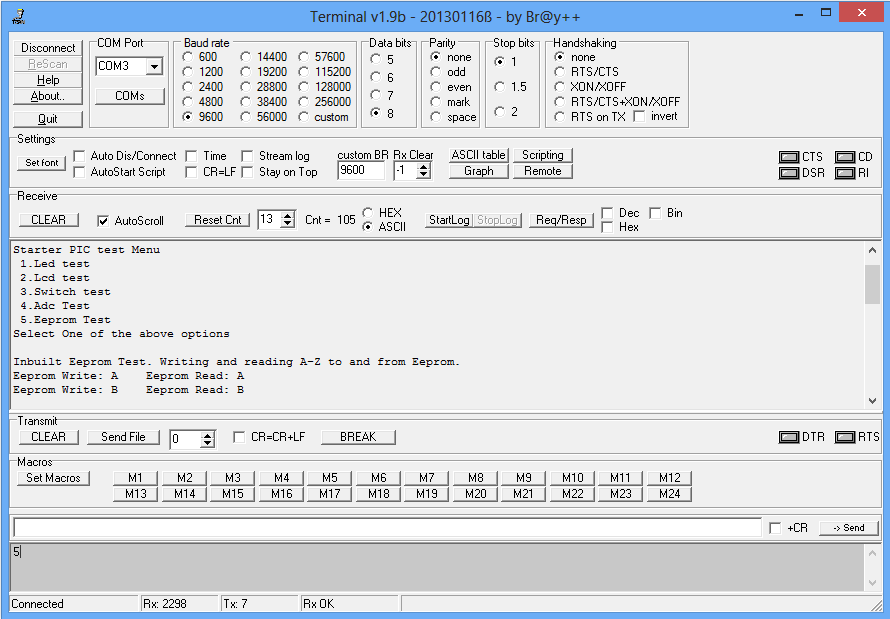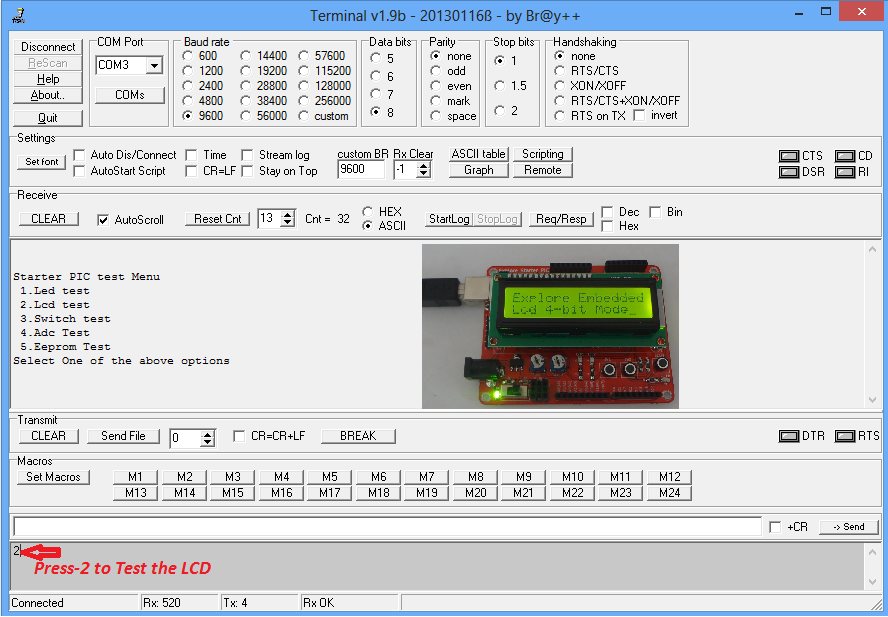Difference between revisions of "Pic18f4520 Starter Board Introduction"
| (9 intermediate revisions by 3 users not shown) | |||
| Line 1: | Line 1: | ||
[[Category:Starter PIC18F4520]] | [[Category:Starter PIC18F4520]] | ||
| − | |||
| − | |||
| − | + | [[File:0Pic18f4520.PNG]] | |
| − | |||
| − | |||
| − | |||
| − | |||
Kit Contents: | Kit Contents: | ||
| Line 17: | Line 11: | ||
#LCD 16x2 breakout. | #LCD 16x2 breakout. | ||
#On Board Usb-To-Serial. | #On Board Usb-To-Serial. | ||
| − | #Test switches ( | + | #Test switches (2) and LEDs(2). |
| − | #All Port | + | #All Port pins available for peripheral interfacing. |
| − | #Dimensions: | + | #Dimensions: 90mm X 70mm. |
#1.6mm Glass Epoxy, FR4 PCB. | #1.6mm Glass Epoxy, FR4 PCB. | ||
#Wave Soldered. | #Wave Soldered. | ||
| Line 33: | Line 27: | ||
=Complete Board Test= | =Complete Board Test= | ||
| − | The board is shipped with test software loaded in the controller. Connect the board to the System, Open the | + | The board is shipped with test software loaded in the controller. Connect the board to the System, '''LED1''' and '''LED2''' blinks contineoulsy. Open the https://github.com/ExploreEmbedded/terminalSoftware/archive/master.zip Serial Terminal] press and hold the '''SW1''', and Reset the board with '''RESET''' switch then release the '''SW1''' switch . Follow the below procedure to test all the peripherals. |
===GPIO Test=== | ===GPIO Test=== | ||
| − | + | This Board will comes with Two on board LEDs Connected to PD0 and PD1. | |
| − | + | [[File:PIC18f4520 LED.png]]<br><br> | |
| − | [[File: | + | ===LCD Test=== |
| − | + | Below table shows the LCD 4-bit pin connection. | |
| − | + | ||
| − | ===LCD | + | |
| − | Below table shows the LCD | + | |
{| class="table table-striped table-hover table-condensed table-bordered" | {| class="table table-striped table-hover table-condensed table-bordered" | ||
|-class="info" | |-class="info" | ||
| − | !RS || RW || EN | + | !RS || RW || EN || D4 || D5 || D6 || D7 |
|- | |- | ||
| − | |PB_0 || PB_1 || PB_2 || | + | |PB_0 || PB_1 || PB_2 || PB_4 || PB_5 || PB_6 || PB_7 |
|} | |} | ||
<br> | <br> | ||
| − | [[File: | + | [[File:PIC18f4520 LCD.png]]<br><br> |
| − | + | ===Switch Test=== | |
| − | + | The Board comes with two on Board Switches, Connected to PD2 and PD3. | |
| − | === | + | [[File:PIC18f4520 Switch.png]]<br><br> |
| − | + | ===Adc Test=== | |
| − | + | The Board has a Pot Connected to AN0/RA0. ADC values from the Pot is read and transmtted on UART. | |
| − | + | [[File:PIC18f4520 ADC.png]]<br><br> | |
| − | + | ||
| − | + | ||
| − | + | ||
| − | + | ||
| − | + | ||
| − | + | ||
| − | + | ||
| − | + | ||
| − | + | ||
| − | + | ||
| − | + | ||
| − | + | ||
| − | + | ||
| − | + | ||
| − | + | ||
| − | + | ||
| − | + | ||
| − | [[File: | + | |
| − | + | ||
| − | === | + | |
| − | The | + | |
| − | [[File: | + | |
| − | + | ||
===EEprom Test=== | ===EEprom Test=== | ||
(A-Z) is wriiten to eeprom and then read it back. Same is transmitted on UART. | (A-Z) is wriiten to eeprom and then read it back. Same is transmitted on UART. | ||
| − | [[File: | + | [[File:PIC18f4520 EEPROM.png]]<br><br> |
| − | + | ||
| − | + | ||
| − | + | ||
| − | + | ||
| − | + | ||
| − | + | ||
| − | + | ||
| − | + | ||
| − | + | ||
| − | + | ||
| − | + | ||
| − | + | ||
| − | + | ||
| − | + | ||
| − | + | ||
| − | + | ||
| − | + | ||
| − | + | ||
| − | + | ||
| − | + | ||
| − | + | ||
| − | + | ||
| − | + | ||
Latest revision as of 09:54, 21 February 2017
Kit Contents: PIC18F4520 Starter Board comes with the following features:
- PIC18F4520 MCU with ds30 bootloader
- LCD 16x2 breakout.
- On Board Usb-To-Serial.
- Test switches (2) and LEDs(2).
- All Port pins available for peripheral interfacing.
- Dimensions: 90mm X 70mm.
- 1.6mm Glass Epoxy, FR4 PCB.
- Wave Soldered.
Contents
Driver Installation
- Check this tutorial for Usb2Serial Driver Installation.
Software Setup
- Compiler Installation: Download and Install the MPlabx IDE and x8 compiler.
- Check this tutorial for setting up the project to generate the .hex file.
- Check this tutorial for Uploading Hex File Using Pickit2.
- Check this tutorial for Uploading Hex File Using Ds30 Bootloader.
Complete Board Test
The board is shipped with test software loaded in the controller. Connect the board to the System, LED1 and LED2 blinks contineoulsy. Open the https://github.com/ExploreEmbedded/terminalSoftware/archive/master.zip Serial Terminal] press and hold the SW1, and Reset the board with RESET switch then release the SW1 switch . Follow the below procedure to test all the peripherals.
GPIO Test
This Board will comes with Two on board LEDs Connected to PD0 and PD1.
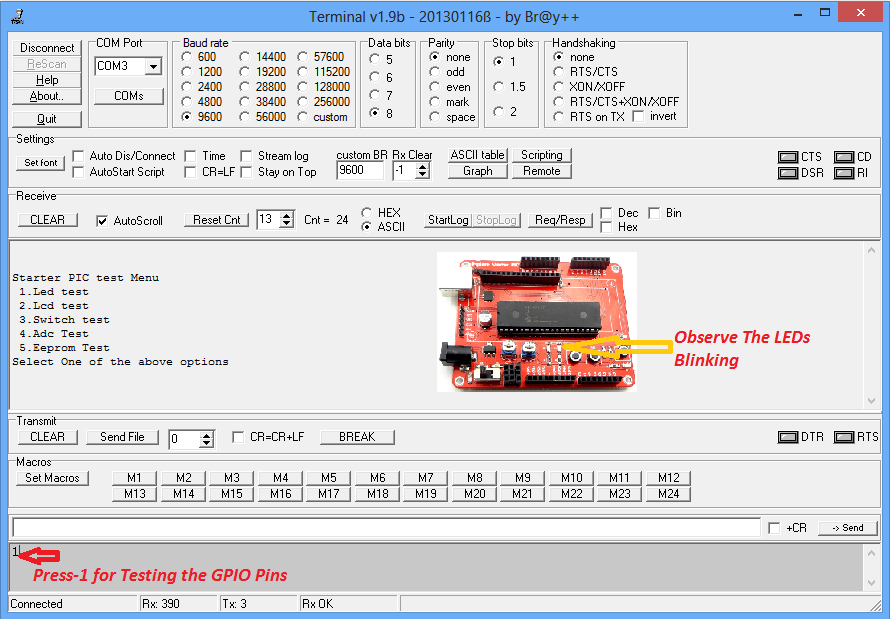
LCD Test
Below table shows the LCD 4-bit pin connection.
| RS | RW | EN | D4 | D5 | D6 | D7 |
|---|---|---|---|---|---|---|
| PB_0 | PB_1 | PB_2 | PB_4 | PB_5 | PB_6 | PB_7 |
Switch Test
The Board comes with two on Board Switches, Connected to PD2 and PD3.
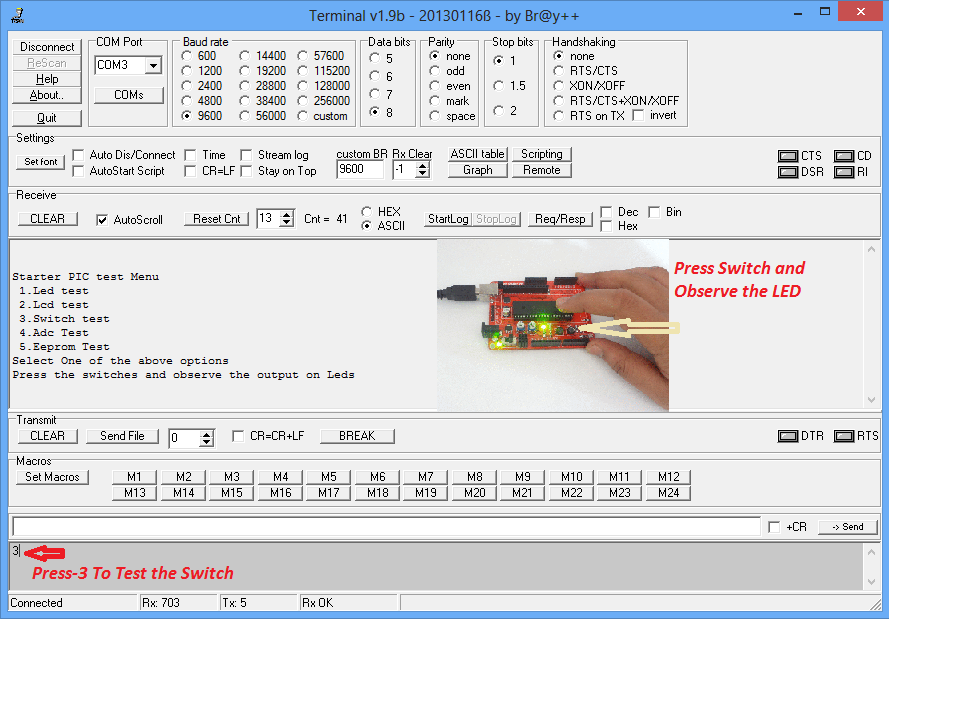
Adc Test
The Board has a Pot Connected to AN0/RA0. ADC values from the Pot is read and transmtted on UART.
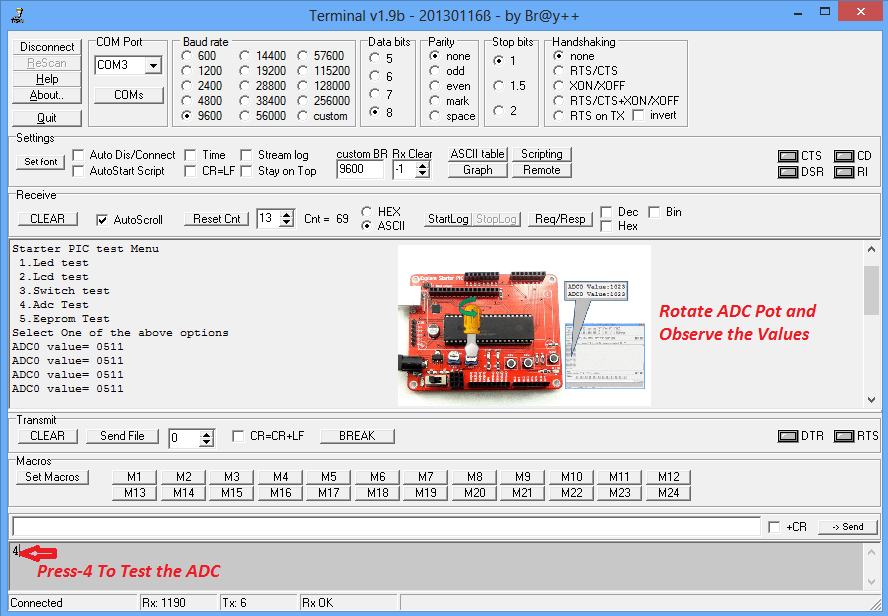
EEprom Test
(A-Z) is wriiten to eeprom and then read it back. Same is transmitted on UART.