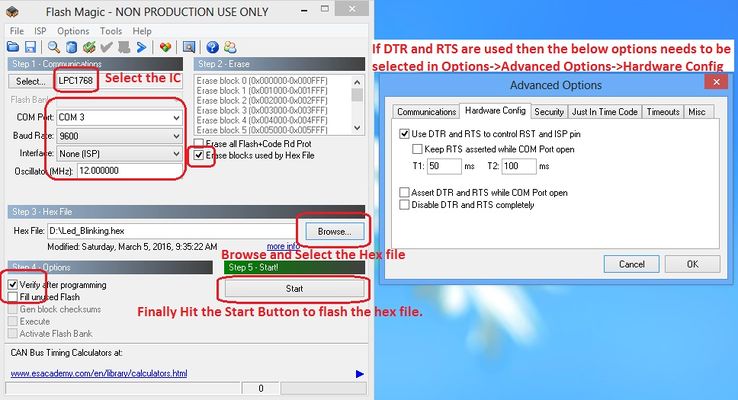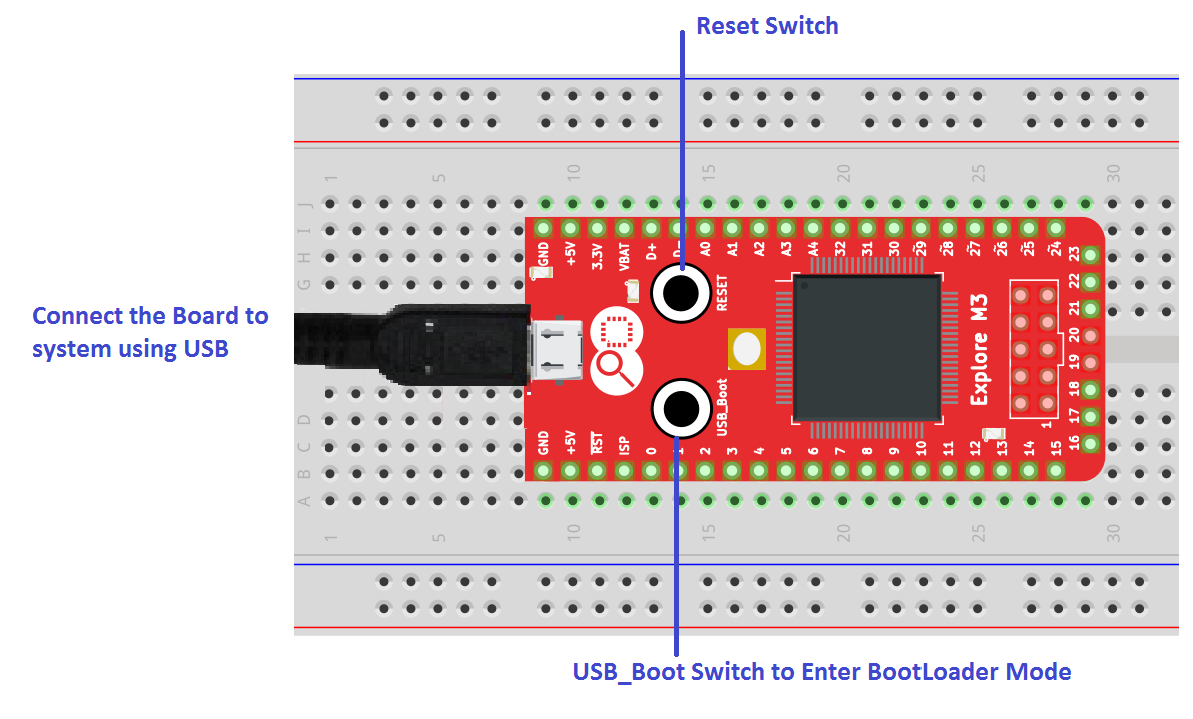Uploading .bin file to ExploreM3
In this tutorial we will be discussing how to upload the .bin file to Lpc1768 board.
To upload the .bin, no external hardware is required but board should have the secondary boot loader.
Loading USB BootLoader
If the USB Bootloader is already loaded to the board then you can skip this section.
You need a USB to Serial(UART) converter in order to get this working. The neat thing about the NXP controllers is, they come with a UART boot-loader from the factory.
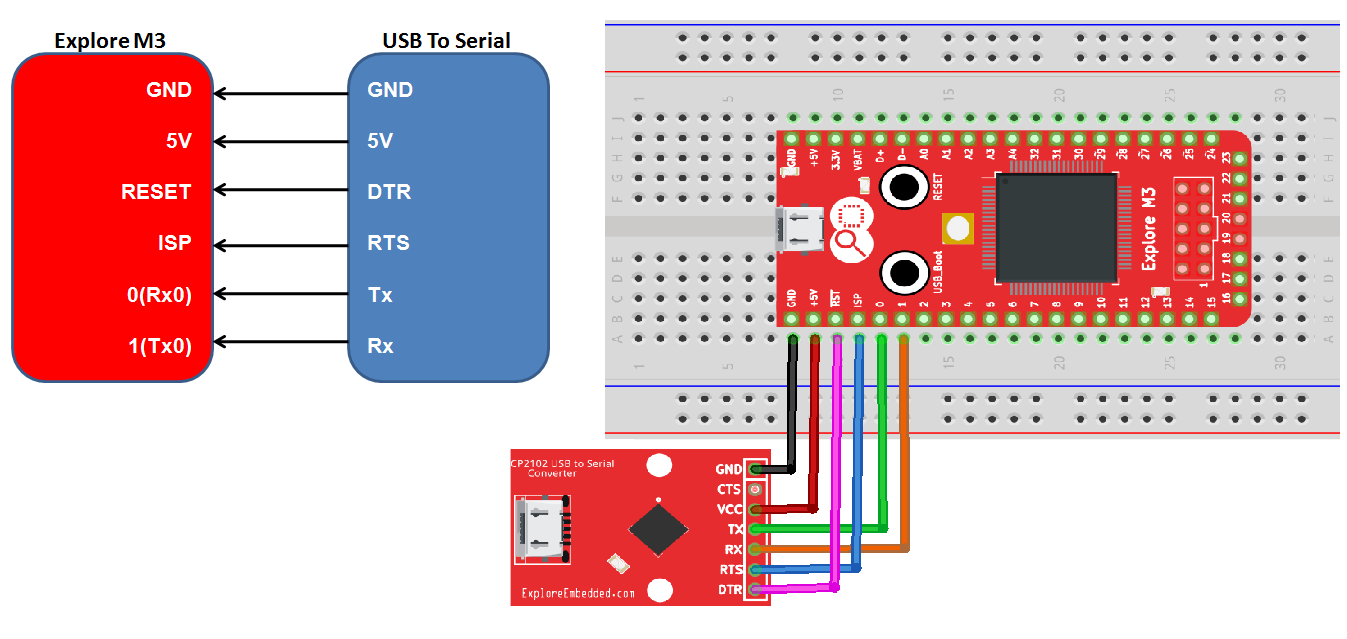
Now open the flash magic software and follow the below steps.
- Select the IC from Select Menu.
- Select the COM Port. Check the device manger for detected Com port.
- Select Baud rate from 9600-115200
- Select None Isp Option.
- Oscillator Freq 12.000000(12Mhz).
- Check the Erase blocks used by Hex file option
- Browse and Select the ExploreM3_Usb_Bootloader.hex file.
- Check the Verify After Programming Option.
- Go to Options->Advanced Options-> Hardware Config and select the Use DTR and RTS Option.
- Hit the Start Button to flash the hex file.
Generating .bin File
Check this tutoial LPC1768 Keil Setup for generating the .bin file using keil.
Uploading .bin File
For uploading the .bin file, secondary(USB) boot-loader needs to be flashed to the controller. Even though we put a USB boot-loader, the serial boot-loader will be still present to flash the hex files using Flash Magic.
Follow the below steps to upload the new .bin file to Explore M3 board:
- Connect the Explore M3 Board to system using a USB cable.
- Hold the USB_Boot switch.
- Press the Reset Switch.
- Release the Reset Switch.
- Release the USB_Boot switch.
- Now the board will be detected as ExploreM3.
- Delete the old firmware.bin file.
- Paste the new .bin file.
- Reset the Board.
- Now your Application code should be running on the board.
Have a opinion, suggestion , question or feedback about the article let it out here!